What do you do when you face a problem using any of your tools? Some people stop using them entirely, while some try to fix it to avoid having to replace a perfectly good tool. But how do you fix something when you don’t know its mechanism? The answer is simple: Compare it with a fixed version of your tool and see which part is having the issue.
What is A/B testing?
This is how the so-called A/B testing technique can be used to troubleshoot an issue. It doesn’t matter if your tool is a tangible object, virtual machine, or software You can use this method to troubleshoot and solve the problems you encounter. You probably did it before without knowing that your using the A/B testing strategy, but let me give you some examples so you understand it better:
- The moment that you decide to set up camp in the forest and pitch your tent, you are actually doing an A/B testing. You are always comparing between different locations and tents. Should I put my tent here or there? What will happen if I place it here? How do the other tents look? Are their campsites better than mine? You are pretty much using A/B testing at that moment to find and examine the best location available for your tent.
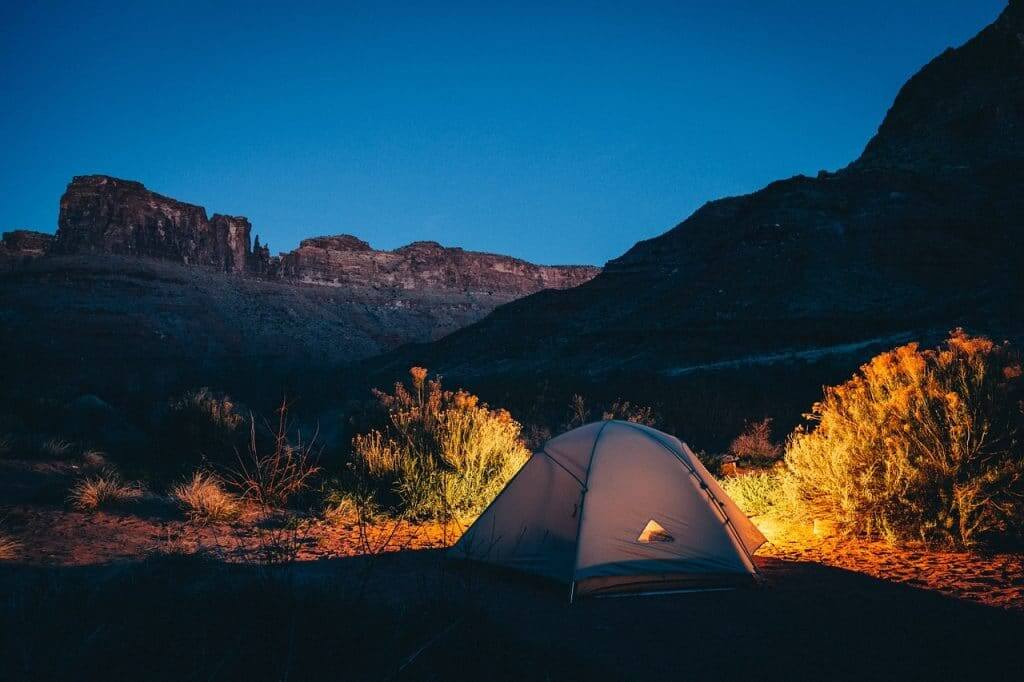
- The moment that a laboratory scientist compares between normal and healthy samples to give you the results of your blood test, he/she is using A/B Testing.

The moment that you are in a clothing store and testing the clothes to see which one suits you better, you are doing an A/B Testing.

There are dozens of other examples of the concept. You basically used this method a lot in your daily life to troubleshoot an issue.
In digital marketing, A/B Testing is the perfect method to measure the impression you make on your users and increase your sales by collecting and analyzing the statistics of different marketing campaigns.
Let’s see how we can use it to troubleshoot an issue with your website. The principle and method are the same. You need to compare your website with a perfect version of it or with the design you provided (PSD) to be able to detect the issues.
Notice: Always do your testings over a staging website and keep a full backup before starting your tests.
Provide the perfect look
The key point here is to have a perfect non-issue-ish version of your website. Whether it’s a PSD version or it’s a completed website, you need something to compare with your problematic website. Otherwise, detecting the issue will be hard. Keep the perfect look open on a different tab on your browser or in your Photoshop software. You will need it for the next steps.
If you had a website that was previously available but recently got issues and you don’t have a backup or screenshot from it, you may use Archive.org to see how your website looked like back then.
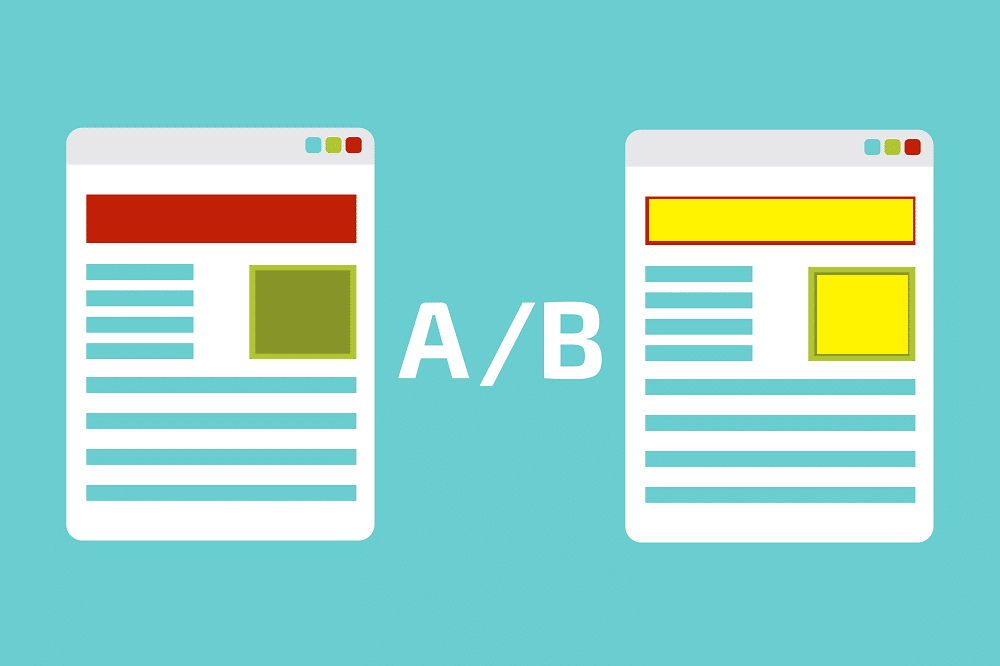
Check the error logs
The first thing you should do is to use the browser Developer tools. Developer tools will help you detect the problems by providing debug tools and consoles. Hover the mouse on the different DOM elements in the Elements tab to see the size and details, and compare them with the other tab. It will help you detect the difference and then you will get one step closer to resolving the issue. Also, for the Javascript issues, you can compare the Browser Console tabs to see if you have any new errors in the problematic page or not.
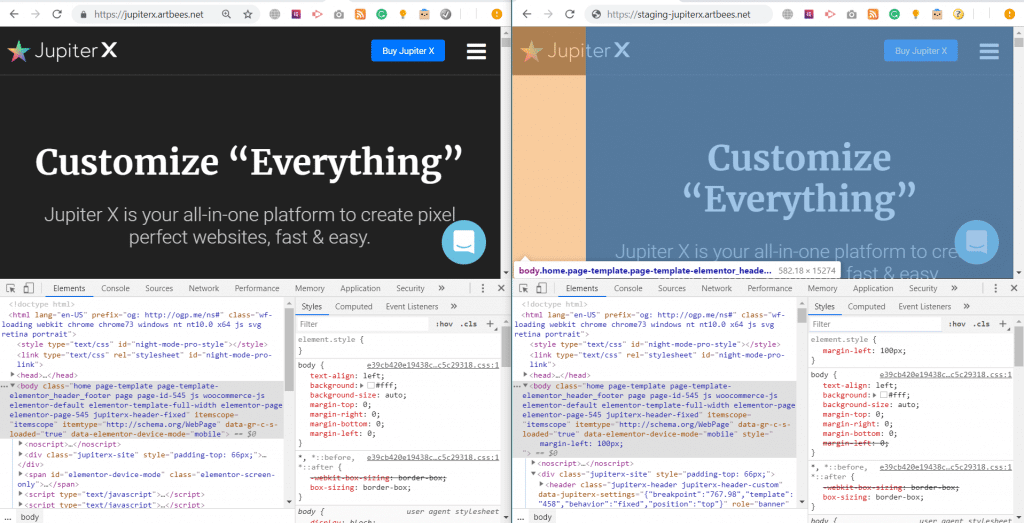
Apply a change and compare again
This is a repeating task. You need to continuously compare the changes on your staging website and see if it helped or not. When I’m talking about the changes, I mean deactivating plugins one by one, switching the themes, updating WordPress (or other CMSes if you are using them), and even reconfigure your web host settings. Issues come from different places, so you need to perform the changes from different places to see if it’s related to your problem or not.
The thing is, the better you know the mechanism, the smarter you can troubleshoot an issue. For example, if a section background color is not working correctly, the reason cannot be from the webserver configuration (unless it’s a caching issue). Or when you have a server error on your page, it may not be related (or barely related) to the color configurations of your theme at all.
Sometimes, the issue goes further and comes from the Database or third-party API. So, you may need to reset your database and see if it helps or not. In a nutshell: You need to check everything that involves your website to be able to detect an issue.
Here is a list of things were common issues usually come from:
- Web hosts and servers configurations. You should check the server requirements of your theme and plugins and make sure it meets the minimum requirements.
- Outdated core CMS (WordPress), theme and plugins
- Firewalls or security plugins.
- Plugin conflicts, like multiple caching plugins which will conflict with each other
- Misconfiguration of plugins, such as forcing SSL which should be done carefully
- Misunderstanding or using the functions in an inappropriate way, like using a popup trigger on your burger menu icon (side note: Yes, it happened to some users already) which triggers weird popups as you trigger the menu
- Customizing the codes, whether they are CSS or JS customizations, or even if it’s your child theme and you did change the theme files inside your child theme
- Database corruptions or invalid data in the database
It’s better that you apply the changes you think may help, step by step, and see if they work.
Isolate the problem
While you are doing your A/B testing, you are also isolating the problem to the point that you find the reason for the issue and resolve it. When you find the problem, you did the job! The faster you isolate the problem, the sooner you get to the answer.
Here are some major testing tips which will help you get to the root of the issue faster:
- Deactivate your plugins. If it did resolve the issue, you know that it’s a plugin conflict. Now, you have to activate the plugins one by one to see which one triggers the issue.
- Switch the theme. Sometimes, a good starting point is to see if the issue is happening because of using your current theme or not. Switch to your parent theme if you are using a child theme, and switch to another theme if you don’t have a child theme. In case the issue resolves itself, you at least know that it’s coming from your theme.
- Switch to another web host. Sometimes, it’s faster to move your whole website to another web server and see if you still see the issue. It’s especially good for when you have permission or caching issues. If your issue was resolved by moving your website to a new web host, then the problem is your previous web hosting service.
- Change your browser, device or network. It happens sometimes that your browser, device, or even your ISP causes issues. Also, it’s better to deactivate your browser extensions as much as you can because some extensions such AdBlockers may cause some conflicts with parts of your website.
If none of the above helped, you can isolate more by removing the content from your pages or deactivating headers, footers and block sections. These will help you identify issues with your content if you had any.
Software and tools for A/B Testing
Although the best tools to troubleshoot an issue are your personal computer, a browser, and developer tools, each issue requires its own tool or service. Imagine that your SEO rank has dropped and you want to find the issue. What tools would you need? Probably, you will need your Google Search Console, or Alexa and Google Analytics.
Furthermore, each issue requires its own debugging tools. There are plenty of software and services, free and premium, which can help you troubleshoot an issue and also help you do automatic testing.
Here, I listed some of them:
- BrowserStack Automate. It gives access to 2000+ real mobile devices and browsers, which include real iOS and Android devices, Chrome, IE, Firefox, Safari, and Edge. You can set a bunch of automatic testing tasks with different conditions and get results by Text Logs, Selenium/Appium Logs, Video Recordings, Screenshots, Console Logs, Network Logs, and more.
- Screener.io. Although this is a good tool for automated testing, it’s Screen Overview function is also a great tool to find differences between two versions of your page.
- WinMerge.org. It’s a diff checker tool that will allow you to find the difference between two versions of texts. You can use this to spot the differences between page contents, page sources, and even images!
- GTMetrix.com is a performance analyzer. Open two tabs of the same website and apply your changes to your website. Then, retest on one of the tabs and do your performance A/B testing with it.
- WordPress logger, debug and troubleshooting tools such as Debug Bar and its Add-ons. They can be considered as A/B testing debug tools as they provide a set of logs. You can then observe them and compare with different scenarios while doing your A/B testing in order to isolate and find the issue.
Conclusion
As mentioned, A/B testing is a method that you are using a lot in your daily life. You can use it to troubleshoot your website issues, too. Every tool you are using to check your website and debug its issues can turn into an A/B testing tool. It’s just about the way you’re using your tools.

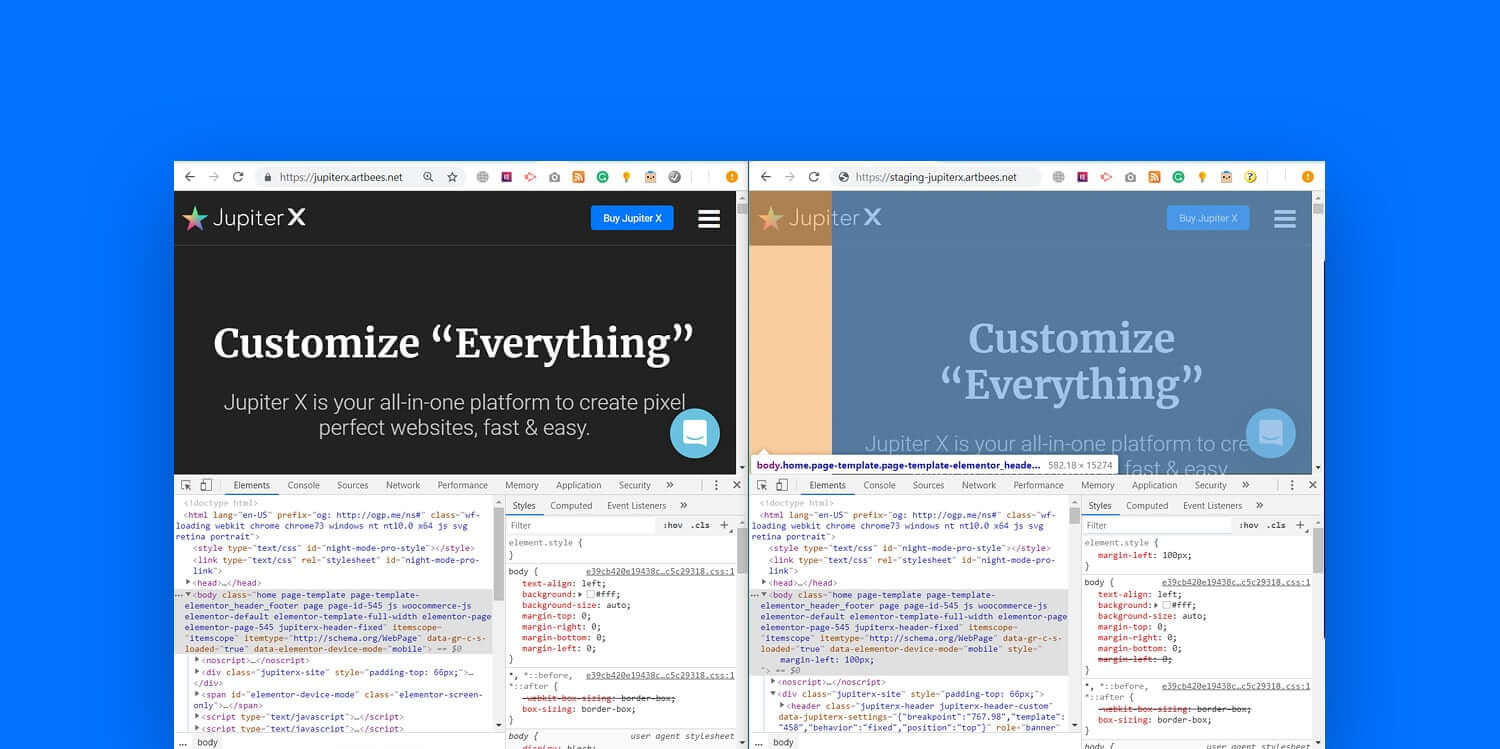

No comment yet, add your voice below!