This is a guest post contributed to Artbees Themes blog by Rosie Greaves.
Suppose you’ve been dreaming of creating a beautiful website for yourself or your business. In that case, you’ve probably started to do your research and found there are loads of website builders on the market.
If you don’t have a wealth of technical know-how, a SaaS website editor complete with customizable templates could be the right solution for you. It’s the easiest option for realizing your website ambitions without diving into complicated code.
That said, when it comes to website creation, you want to make your exact vision come true. So, there’s a good chance you’re pondering these kinds of questions as you consider whether the website builder you’re looking at is the right fit for your business:
- If I use a website editor with pre-set templates, will my customization be limited?
- How are web domains and hosting handled with this SaaS platform?
- Are their website themes professional-looking, mobile-friendly, and SEO optimized?
- What kind of performance do websites with this platform boast?
- Is this platform secure?
In response to these questions, this article breaks down how to create a beautiful website with a custom WordPress.com design. We believe WordPress.com boasts the perfect compromise between functionality and attractive design, and with a little instruction, the customizability options are nearly endless.
Before we dive into how you create a stunning website with WordPress.com and the Jupiter X theme, let’s quickly cover a question that confuses many.
What’s the difference between WordPress.org and WordPress.com? Which one should you use to create your custom WordPress design?
WordPress.org is an open-source software you download as an operating system for your blog and websites. With some technical skills, you can create high-quality websites where your only limit is your imagination. With WordPress.org, you are responsible for finding your own hosting and web domain. You’ll also have to maintain the performance and security of the site yourself.
On the other hand, WordPress.com is great for beginners as you don’t need any technical know-how to setup, and it takes care of your web hosting for you. No downloads or installations are required. You simply create an account and choose one of WordPress.com’s plans. As quickly as that, WordPress.com handles your website security, manages your web server and provides an array of gorgeous website templates to use.
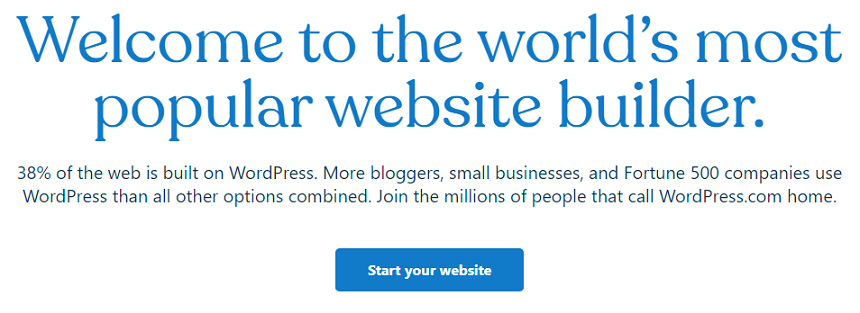
We think WordPress.com is the most customizable and intuitive way of developing a beautiful website. With that in mind, we’re going to delve deeper into how to achieve exactly that…
Introducing our Champion for custom WordPress design: WordPress.com
First things first, let’s acquaint ourselves with the platform. Did you know that WordPress powers over 38% of the internet? Many website creators flock to the WordPress editor for its reliability, customizability and top-notch blogging tools. It’s a giant in the website building industry, and for a good reason. WordPress.com also offers a seemingly endless array of plugins to help you expand the platform’s functionality.
Host a Website, Without the Hassle
WordPress.com takes care of webserver management and hosting for you, which saves you lots of time researching and laying the foundations for your website. In fact, with WordPress.com, you can get on the web in less than half an hour. Just choose your WordPress.com subdomain or upgrade to one of WordPress.com’s paid-for packages to connect your own domain.
WordPress.com also provides an SSL certificate with each site you create with them so that you can rely on high security.
Install Plugins for More Functionality
When you first sign up to WordPress.com, the most vital features are available to you from the start. However, as soon as you’re ready to expand, you can upgrade to WordPress.com’s Business plan (or higher) and start installing plugins.
A lot of essential functionality is built into WordPress.com. That said, there are thousands of plugins available, some of which enable you to:
- Support multiple languages on your website
- Add an online store to your site with WooCommerce
- Dig deeper into your SEO strategy
- Integrate with popular email providers
- Utilize event calendars and scheduling tools
- Integrate with social media
- Install a helpdesk to boost your customer service strategy
…and much more!

Grow Your Audience with Industry-Leading Blogging Features
WordPress.com is famous for its blogging functionality. But, it doesn’t just provide an excellent blogging platform; it also comes with a ‘Reader’ app. This lets online readers browse through WordPress blogs, making it much easier for your target audience to find you.
WordPress.com provides users with all the blogging basics.
For instance, you can:
- Edit your posts on desktop or mobile
- Structure your content with headings
- Add images
- Embed media
- Publish blog posts on your website
- Use one of WordPress.com’s many sleek layouts to structure your blog content
On top of these foundational features, you can also:
- Add tags to each post for improved SEO
- Organize posts into categories
- Add a short excerpt description to your blogs
- Schedule your posts to go live for whenever your audience is most receptive
When you combine all of WordPress.com’s native blogging features with the sheer array of blogging-related plugins available, WordPress.com undoubtedly makes content marketing accessible to even the greenest of marketers.
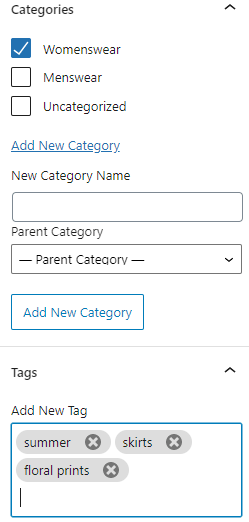
Optimize Your SEO
WordPress.com prides itself on being an SEO-friendly platform, providing users with a robust infrastructure for climbing search engine rankings.
For instance, you can edit meta descriptions, add title tags, edit image alt-text, and write the most appropriate URL for all your subpages. WordPress.com also makes it easy to create and submit a sitemap, which, again, is fabulous for your SEO.
On top of that, with the Business plan and above you can integrate with Google Analytics for more SEO insights and add plugins like Yoast SEO to access more advanced SEO tools.
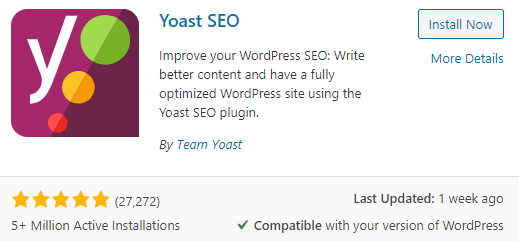
Endless Customizability, at Your Fingertips
WordPress.com comes with a powerful editor for customizing your website. The Block Editor allows you to keep things simple with its default settings. Or, you can drag and drop blocks and edit each page element as you see fit, and customize font sizes and color schemes to bring your vision to life.
Alternatively, if you boast the coding smarts, consider upgrading to one of WordPress.com’s paid plans to dive into the style sheets and make whatever changes you desire.
Jupiter X
In the past, WordPress’s segmental editing style made it more cumbersome to use in comparison to its competitors. However, with the Jupiter X theme, WordPress.com users can easily achieve endless customizability.
Jupiter X, brought to you by Artbees, uses the Elementor page builder to ensure access to a robust editing tool suite. With this theme, you can customize absolutely every element, from adjusting sizing, placement, and color to effortlessly dragging and dropping widgets. Elementor gives you full control over the layout.
You can resize columns, set the width and height of sections, and position your content exactly where you want it. You can even set padding, margins and edit the gaps between elements.
Even more impressive: with the Jupiter X theme, you gain access to blending modes, shadows and borders, so you can take the advanced design experience provided by tools like Photoshop and translate it onto the web!
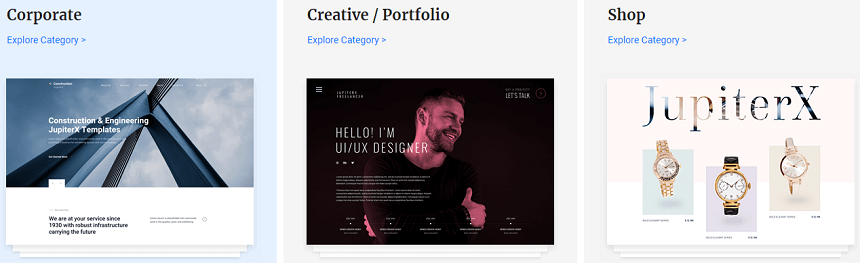
How to Create a Personalized Website on WordPress.com
To start creating your own personalized website with WordPress.com and Jupiter X, there are only three steps you need to take:
Step 1: Create a WordPress.com Account
Head over to WordPress.com to create an account. Signing up is completely free, and you can start building your site and creating content without paying a dime. All of WordPress.com’s essential features are included with its free plan, making it great for personal websites or first ganders.
However, if you’re serious about creating a professional-looking website that’s a hit with a broader audience, upgrading to a paid plan unlocks plenty of benefits:
Personal: This is intended for startup blogs and personal websites. You get 6GB of storage; you can link your own custom domain, and WordPress’s advertising is removed.
Premium: The Premium plan grants you access to unlimited premium website templates, more advanced design, and social media tools. If you’re serious about creating a beautiful custom WordPress design, this plan provides a great starting point. You also get a Google Analytics integration, and you can accept PayPal payments.
Business: This plan, as its name suggests, is best suited to anyone looking to monetize their website. You can most notably start installing third-party plugins and themes, which opens a whole new world of functionality for your custom WordPress design. You also get access to priority support and a backup feature to save previous versions of your site.
eCommerce ($45 per month): Finally, if you’re building an online store and hoping to grow your audience with a beautiful WordPress.com site, the eCommerce plan is essential. You can accept payments from over 60 different countries, integrate with top shipment carriers, and gain access to premium customizable starter themes. The additional design options will prove invaluable as you go about creating the store of your dreams.
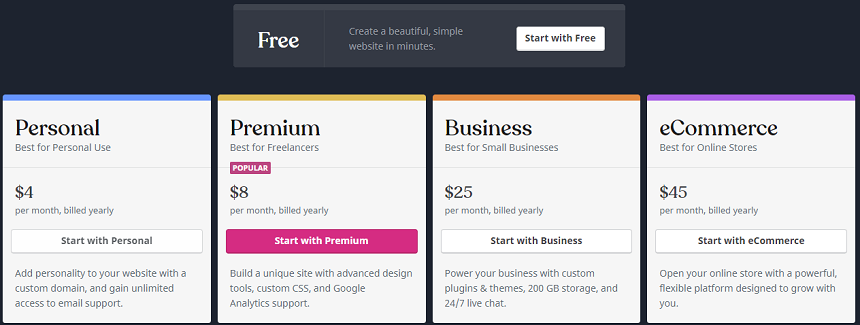
Step 2: Choose Your Site Name and Web Domain
Once you’ve decided on a plan, you can choose your site name and domain. At this point, if you’ve purchased a premium package, you can link up your own domain. Otherwise, you can use a WordPress.com subdomain to start with.
Your domain name is like the home address to your website, with WordPress.com being the house and your content making up the interior.
So, when you choose your domain, pick something professional and memorable. Also, don’t forget to check if other creators are already using similar terms. The more unique and noteworthy your domain, the easier it is for readers to distinguish you from the rest.

Step 3: Choose a Template for Your Custom WordPress Design
WordPress templates lay the perfect foundations for your web design. If you opted for the Business plan, there are tons of premium themes available, so you’re bound to find one that suits you.
If you want to change your website theme after creating your site, navigate to the left-hand bar of your WordPress.com Dashboard, and click “Appearance.” From there, you can select “Themes” and quickly switch to a new design.
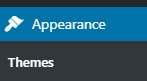
Unlock Endless Customizability with The Jupiter X Theme
The theme is loved by over 143,000 designers and developers and offers over 420 pre-built website templates for you to choose from. All of which are designed with lead generation and conversions in mind. You can filter through these themes, depending on the purpose of your site. For instance, online shopping, events, education, blogging, corporate sales, creative portfolios, amongst many more.
In short, if you are looking for a different design option, the Jupiter X theme presents a solution with its powerful, 100% visual editor.
Start Customizing and Adding Content to Your Custom WordPress Design
With so many powerful web design tools at your fingertips, developing a custom WordPress.com site is a breeze. Especially if you’ve opted for a professional, highly customizable theme like Jupiter X. Here are some of the first things you’ll want to do to your website with WordPress.com and Jupiter X:
Add Posts and Pages
First off, you’ll want to add posts and pages to your website. To clarify, ‘posts’ are dynamic web pages typically used for blogs and portfolios, where your newest ‘post’ is automatically placed on top.
In contrast, ‘pages’ are static areas of your website that remain in the same place.
To add either a new post or page, click on the ‘+ Write’ button located to the top-right of your WordPress.com admin. From there, you can add content to your post or page – i.e., write text, embed media, edit your headlines, etc.
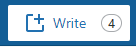
As you construct your content, use a sensible headline structure. Not only does this make your content more readable, but it’s also essential for SEO. This means breaking your content into H1, H2, and H3 tags in order of importance. For example, the overarching title should be marked with an H1 tag. Then, subheadings with an H2, and headings under that with an H3, and so on.
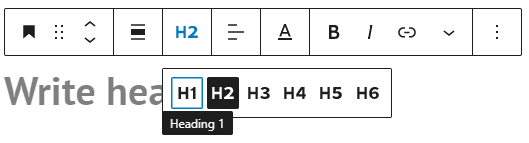
Customize Your Website
Now that you’re all set up, there are a few other things you can do to customize your WordPress.com design.
One of the first things you’ll edit is your logo. You can do so via the “Design” tab, then click “Customise,” followed by ‘Site Identity.’
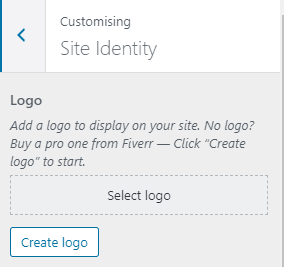
You can also modify your navigation bar to enable visitors to find the information they’re after quicker. Again, head to the “Design” tab, then click “Customise,” followed by ‘Menus.’ Here, you can design your menu bar’s look, the pages you want to include, and the order the pages are listed in.
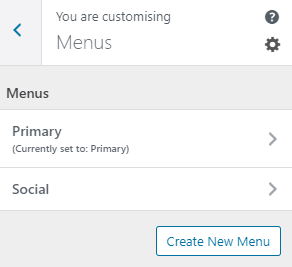
You can also add widgets for the app store and decide where they’re displayed on your site. For instance, subscription forms, social media feeds, and post navigations.
Don’t forget: you can change your site’s theme at any time, and with a template that supports Elementor Editor (like Jupiter X), your customization options vastly increase. At this point, it’s worth noting, there are tons of Jupiter X templates you can install with just a click – Handmade shop, Car rental, American football, just to name a few!
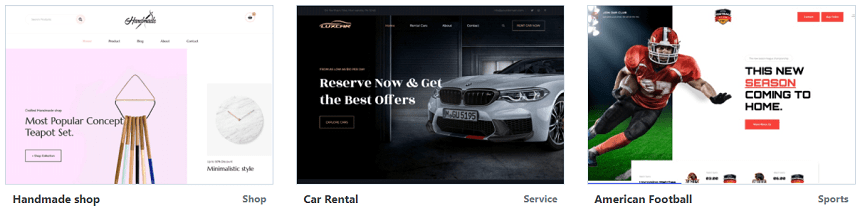
Optimize Your SEO and Improve Conversions
Finally, we wanted to cover a few best practices for ensuring your custom WordPress.com design works for you. When you’ve put in time and effort, creating a beautiful website, you want to see the fruits of your labor.
In light of that, be sure to heed the advice below:
- Do keyword and topic research to ensure you create relevant, high-value, and SEO-optimized content
- Post a mixture of long-form and short content
- Include images and media to engage your visitors
- Use internal and external links to improve your SEO
- Always have a clear CTA (Call to Action) at the end of your posts
As well as all the above, you’ll also want to have a sign-up form where readers can subscribe to hear more from your brand. You can install one of WordPress.com’s many plugins to create useful opt-in forms and email funnels.
You can further optimize your SEO by:
- Updating your meta descriptions
- Using Yoast SEO
- Adding alt-text to your images
- Using post names as URLs
Are You Ready to Create Your Own Custom WordPress.com Design?
As hinted at throughout this blog post, getting started with WordPress.com is a breeze. You can create a professional-looking site no matter your design or coding skills. WordPress.com boasts powerful customization features, advanced blogging tools and excellent site performance.
When you use one of WordPress.com’s many sleek themes, you’re so much closer to launching a professional-looking website. But if you want to really encapsulate your vision using a fully custom WordPress design, look to the Jupiter X theme by Artbees.
Sign up to WordPress.com today and try its core features with its free plan. You have nothing to lose and everything to gain. Then upgrade whenever you’re ready to kickstart your professional web creation journey.

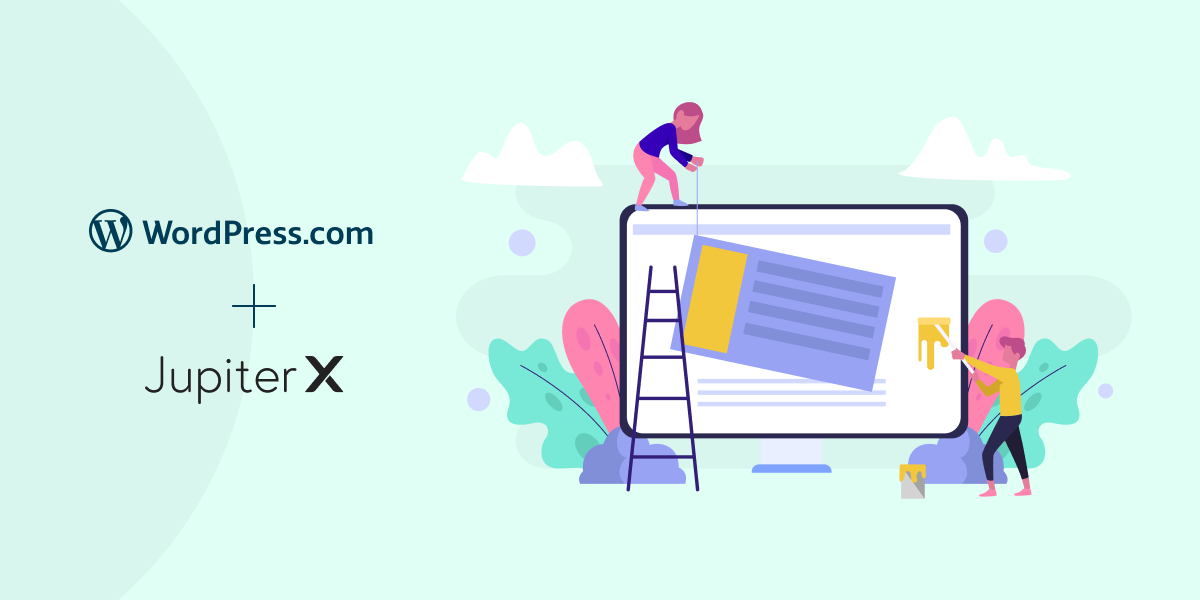

No comment yet, add your voice below!