Away customers in WooCommerce are people who once purchased your products or services but who no longer seem interested in your business. This also goes for users who are uninterested in your email campaigns. A customer might disengage due to the quality of the products that you offer – or if they experienced a mishap in communication during their customer journey. Or it could be that you were simply unable to capture their attention after they purchased something or signed up for your website.
Why it’s key to re-engage lapsing customers
Of course, a customer base is essential to any WooCommerce business. By now, you have already poured resources into attracting each and every one of those users in your customer base. In other words, the better business move would be to attempt to retain already existing customers and boost their lifetime value to your business instead of wasting time, effort and money in attracting new customers. If we were to break this down, the ratio you want to aim for is a customer acquisition cost (CAC) that is one-third of the customer lifetime value (CLV).
CAC < CLV/3
Further to this point, the higher the number of users who unsubscribe from your email list, the lower your email sender score will be. This might lead to more of your emails being rerouted to the spam folder.
Segment and categorize away customers in WooCommerce
If you want to begin reaching out to re-engage with inactive customers in WooCommerce, you first have to know who they are. This means that you’ll need to build a comprehensive list of customers who can be identified as “inactive.” You can further categorize these segments labeled “inactive customers” depending on what you want them to do. The following list comprises different categorizations you can make based on which action you want the inactive customer to take.
Sale cycle and purchase behavior
It goes without saying, but this is one of the most important things to consider. First, you’ll need to answer the following questions: What am I selling? How often should customers buy from me? For instance, let’s say that you’re selling ice cream, so a month in which a customer is inactive is too long. However, if you’re selling iPhones, for instance, then a year without a purchase might be entirely expected and normal. Pinpoint an order gap time relevant to your business and build your first segment in Growmatik.
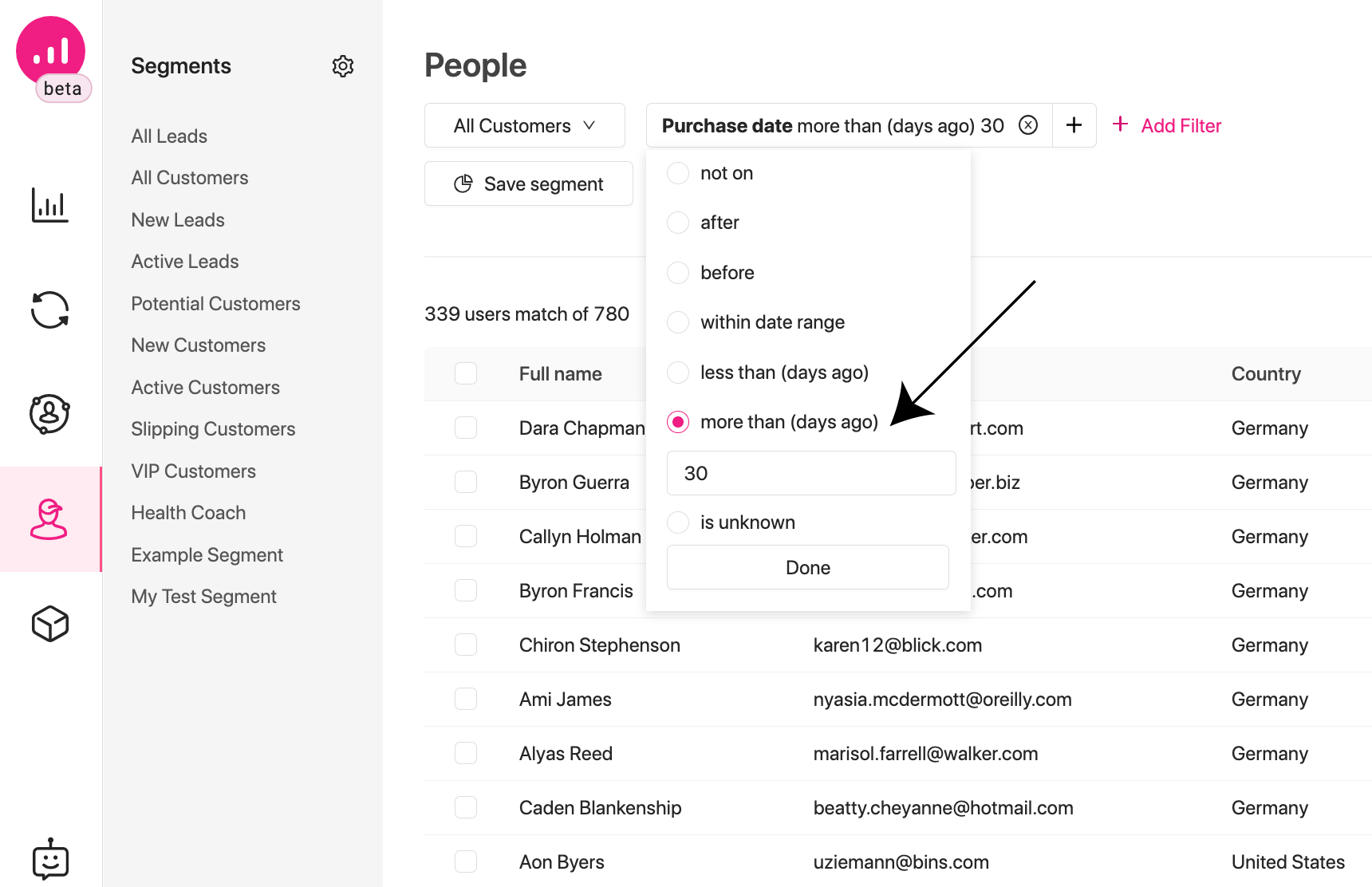
You can do this by navigating to the People page and choosing All customers as the user type. Then, you’ll want to click on Add Filter and select Shopping activity > Purchase date. You can then choose from one of the date selectors, enabling you to target various chronological segments. For example: Exactly, not on, after, before, within date range, less than (days ago), more than (days ago), is unknown, and has any value.
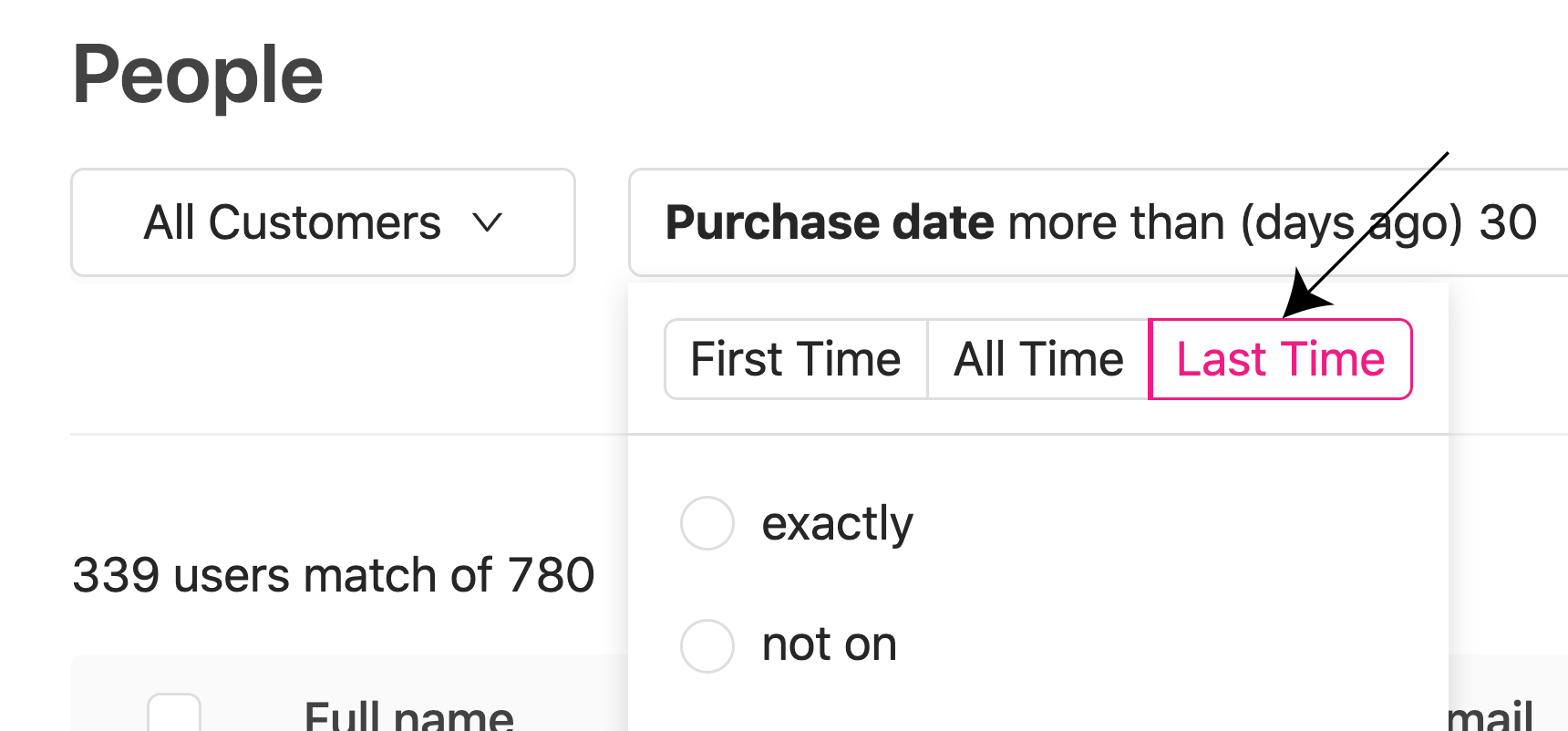
By choosing options in the filter parameters, you can also enable time filtering for various stages of the customer journey: First time, All time, Last time. First time refers to the date the customer made their first purchase, Last time is the date of last purchase and All time refers to any purchase date throughout the customer’s lifetime.
Now you’ll want to click Save segment and name your segment, which will appear in the left sidebar.
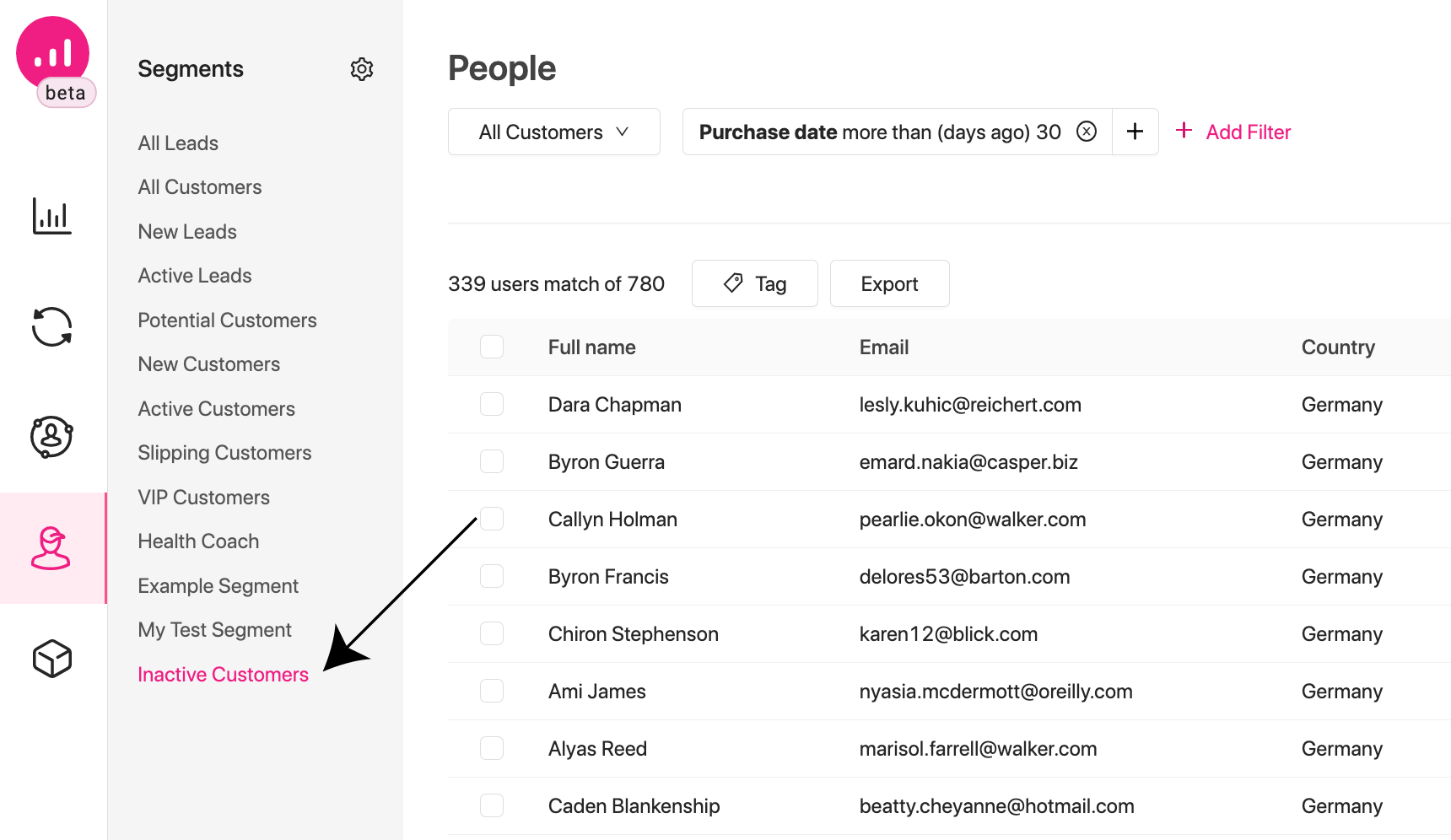
You might also want to filter for order value or the number of orders, both of which can be found under the Shopping activity category. In other words, you can segment customers based on the monetary value they bring to your business.
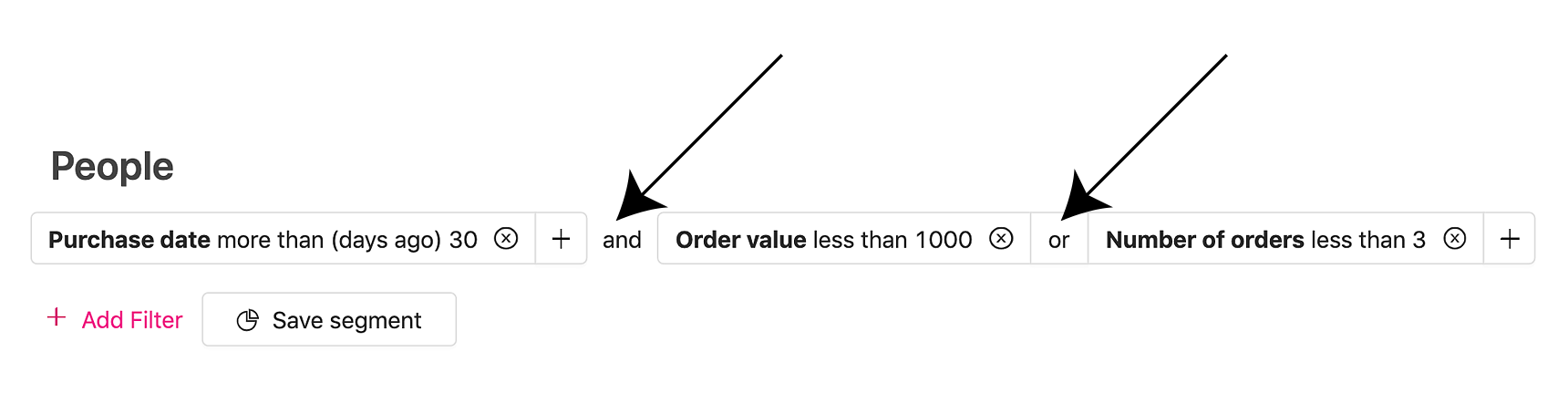
Site visit activity
When was the last time they visited your website? You can use Growmatik to build a segment based on when an inactive customer last browsed your site. Simply navigate to the People page and filter for Site activity > visit date.
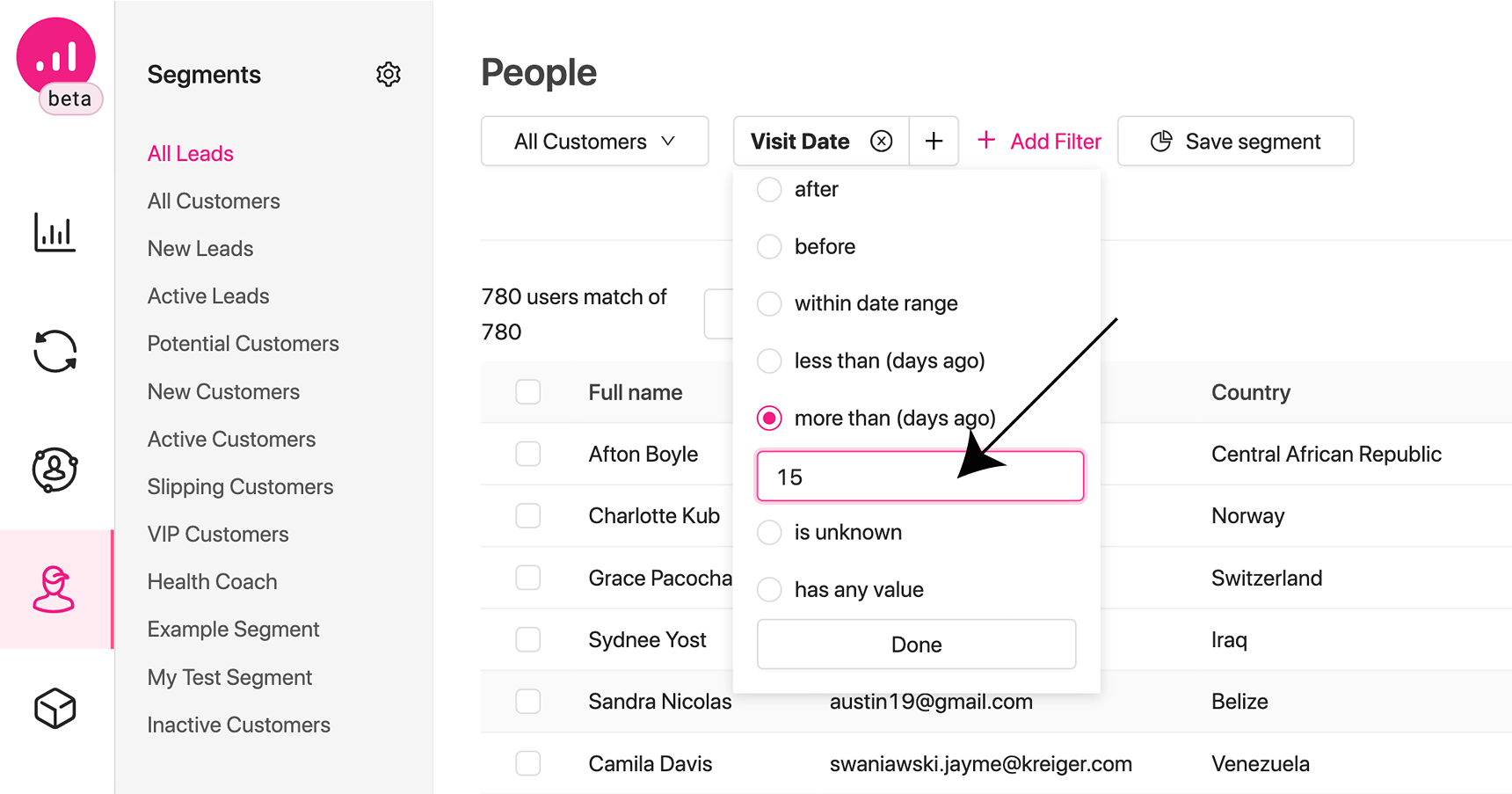
Frequency and recency of email engagement
Let’s now move onto segmentation based on email behavior. To create segments based on this, you’ll first want to ask yourself how often you send emails. Let’s say that you send out emails daily – a subscriber would be considered inactive if they failed to open your emails for a month.
However, if you send out emails less frequently once a month or so, then someone who hasn’t viewed your emails in 6 months might be considered inactive. Figure out your ideal timeframe and using that, build your new segment. Navigate to the People page and filter for Subscription > Email opened on. For more analysis on email engagement, you can also use Subscription > Number of Clicked emails

Or use a combination of segments
To get a better outcome and to compile a more focused list of away customers in WooCommerce, you can simply make a more sophisticated list by combining the filters we mentioned above.
For instance, you can create a detailed list of customers who: haven’t looked at your email in a month, haven’t purchased an item from you in the past 3 months, and haven’t looked at your website in over 6 months. Growmatik enables you to add several filters and combine them to get at a more targeted segment. You can also group filters together before you begin combining them together.
While combining filters can add flexibility to your segmentation efforts, they can be inaccurate. For instance, you’ll want to have different content going out to various lapsing customers, depending on where they are inactive (website versus newsletter). So, the best thing to do is to practice caution when combining filters together.
Another way to go about this is by using Growmatik’s predefined custom segments to save time and energy. For instance, predefined slipping customers is a group of filters that might be relevant to a typical business – however, you can tailor the filters based on the exact needs of your business.
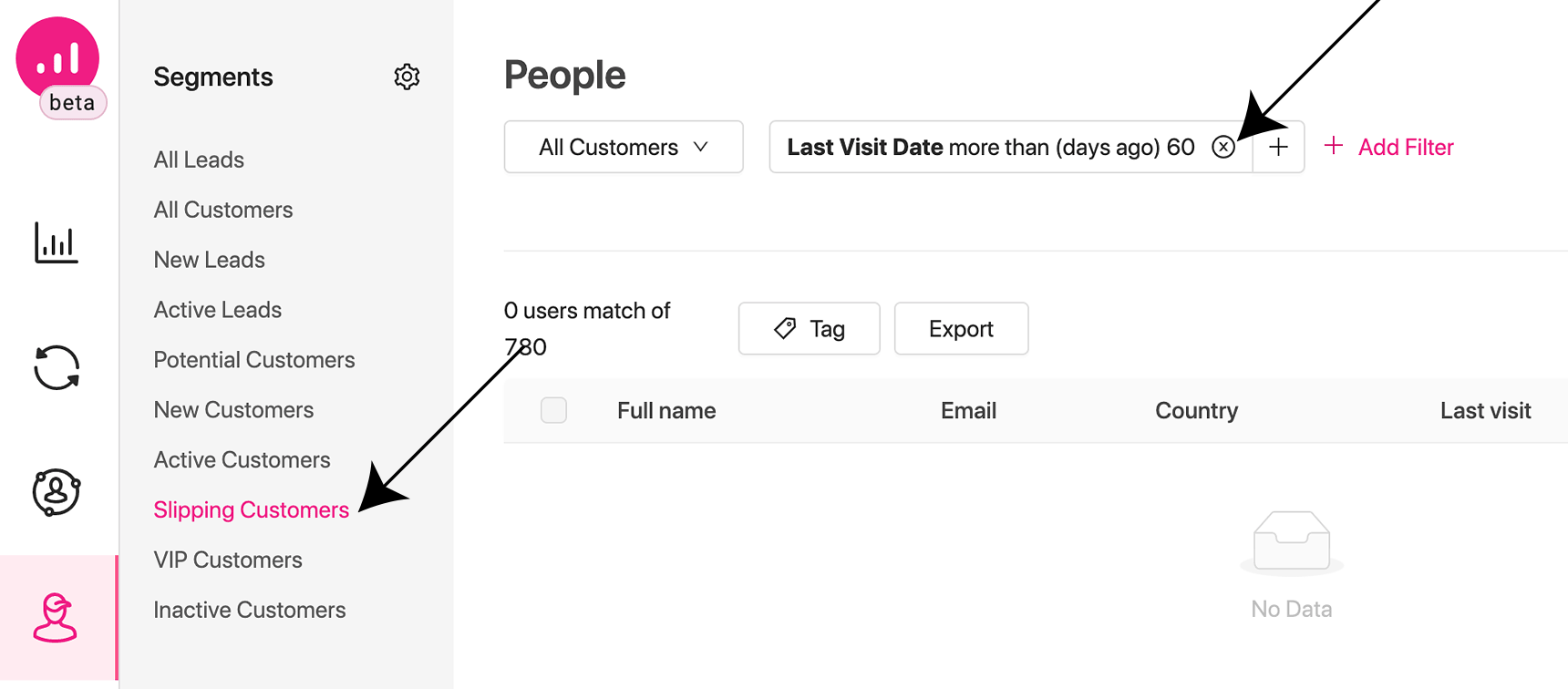
Build custom campaigns for every segment
Let’s assume that you’ve broken your inactive and away customers in WooCommerce into three segments: newsletter subscriber churns, high-value customer churns and idle lead churns. It would be a better idea to treat each of these segments individually and consider their own attributes and characteristics.
Take a moment to consider what kind of content would be relevant for each segment. Which customer segment requires incentives and what kind of incentive would resonate more. This step ensures that your lapsing customers get personalized messages instead of cookie-cutter business communication.
Emails targeting re-engagement
After segmentation and pinpointing inactive customers, it’s time to prepare the content. Now, you’ll have to reach out to re-engage and bring them back into the loop. Sending out emails is a highly effective way of doing this. Fortunately, you can automate this step in Growmatik. Simply navigate to the Automate page, make a new rule by clicking on the plus icon, and assign the condition as Segment > [Your segment name]. For the action, select Send email. This means that all inactive customers who behave in a certain way you defined in that segment will get automated emails.
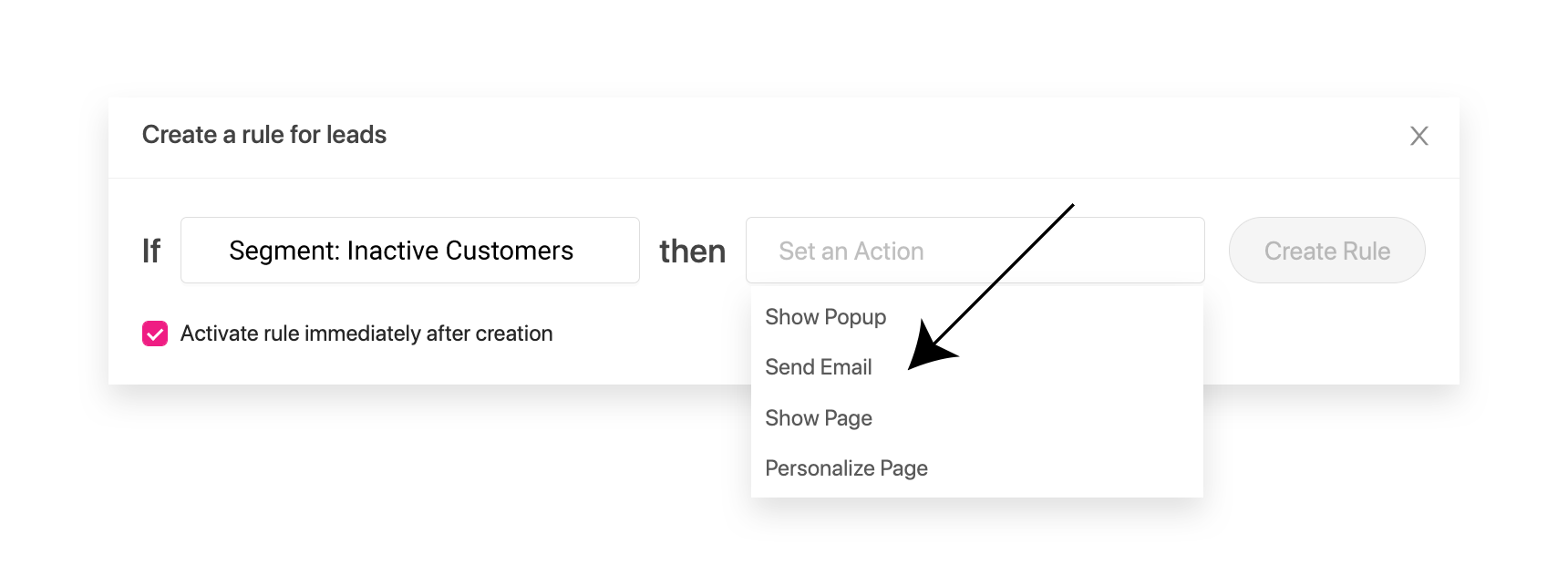
Now you might be asking yourself what you should put in those emails going to away customers in WooCommerce. Or you might ask how you can incentivize them to come back into the fold. Below, you’ll discover best practices to do just this.
Provide discounts
A little incentive appeals to nearly everyone and can go a long way in making an inactive customer active again. Do some research to determine if you’re able to offer discounts to re-engage lapsing customers. This could then boost email open rates and click-throughs, which could then lead to some sales. In Growmatik, you can easily make discount coupons and add them to your emails by utilizing the Coupon element.

Customize emails to win them back
The common theme here is personalization. But personalization is more than merely adding the customer’s first name at the beginning of an email. It’s better that you think of how you can better appeal to your customers.
One example is that you can add some products that are related to a product that the customer has bought from you in the past. You can do this in Growmatik by going to the email builder environment, adding the product element to the page and selecting the gear icon to see your options. You’ll see a number of buttons at the top – go ahead and choose Related, which will allow you to display products custom to a visitor’s purchase history as opposed to showing them some generic product.
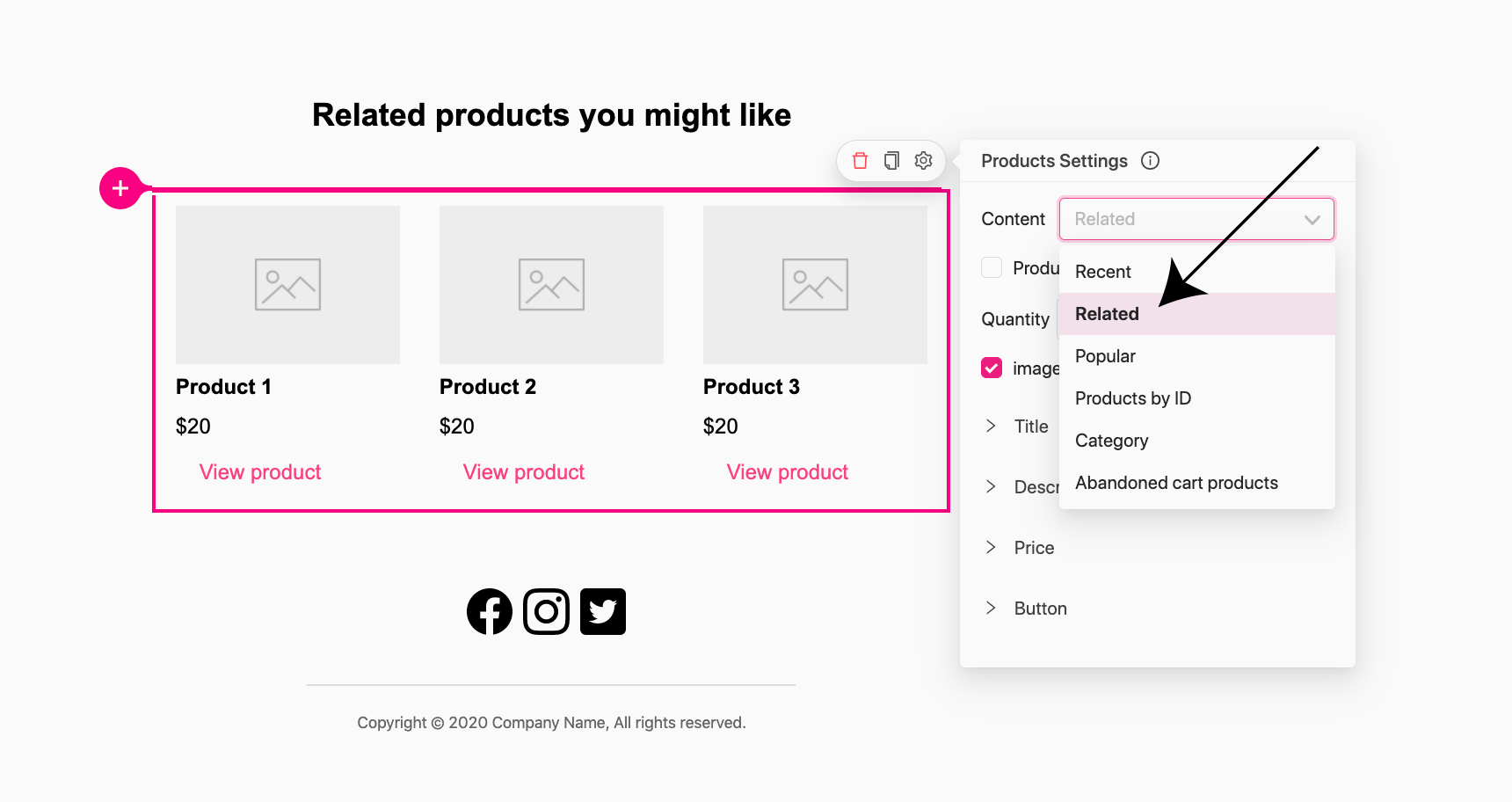
Or you can select particular products or product categories that you think would draw their interest based on previous purchases. If you’re trying to win back a visitor who has abandoned their cart on your site, you can include the product that they left in the cart.
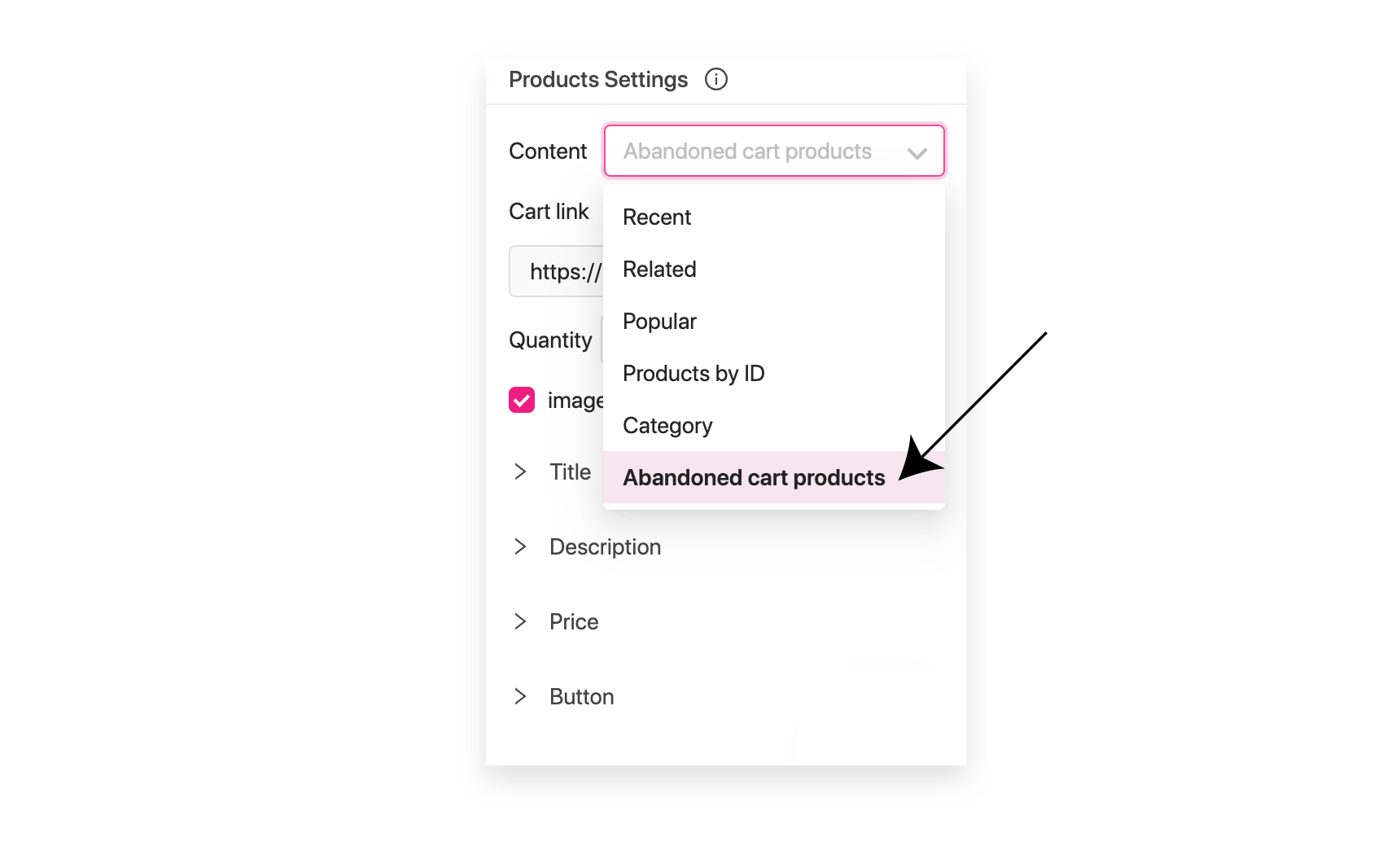
Catch them up on what they missed out on
By now, you’re probably familiar with the term FOMO, which means “fear of missing out.” If you’re not, FOMO is merely the natural human desire to be included in the group. We don’t like being left out. So you can stoke this curiosity among your lapsing customers by telling them about the latest news or anything that occurred while they were away. Through using FOMO, you’ll probably attract their attention and boost the chances they’ll click on an email link. To see this in action, check out how Splash put this idea of FOMO to use as part of its win-back emails:
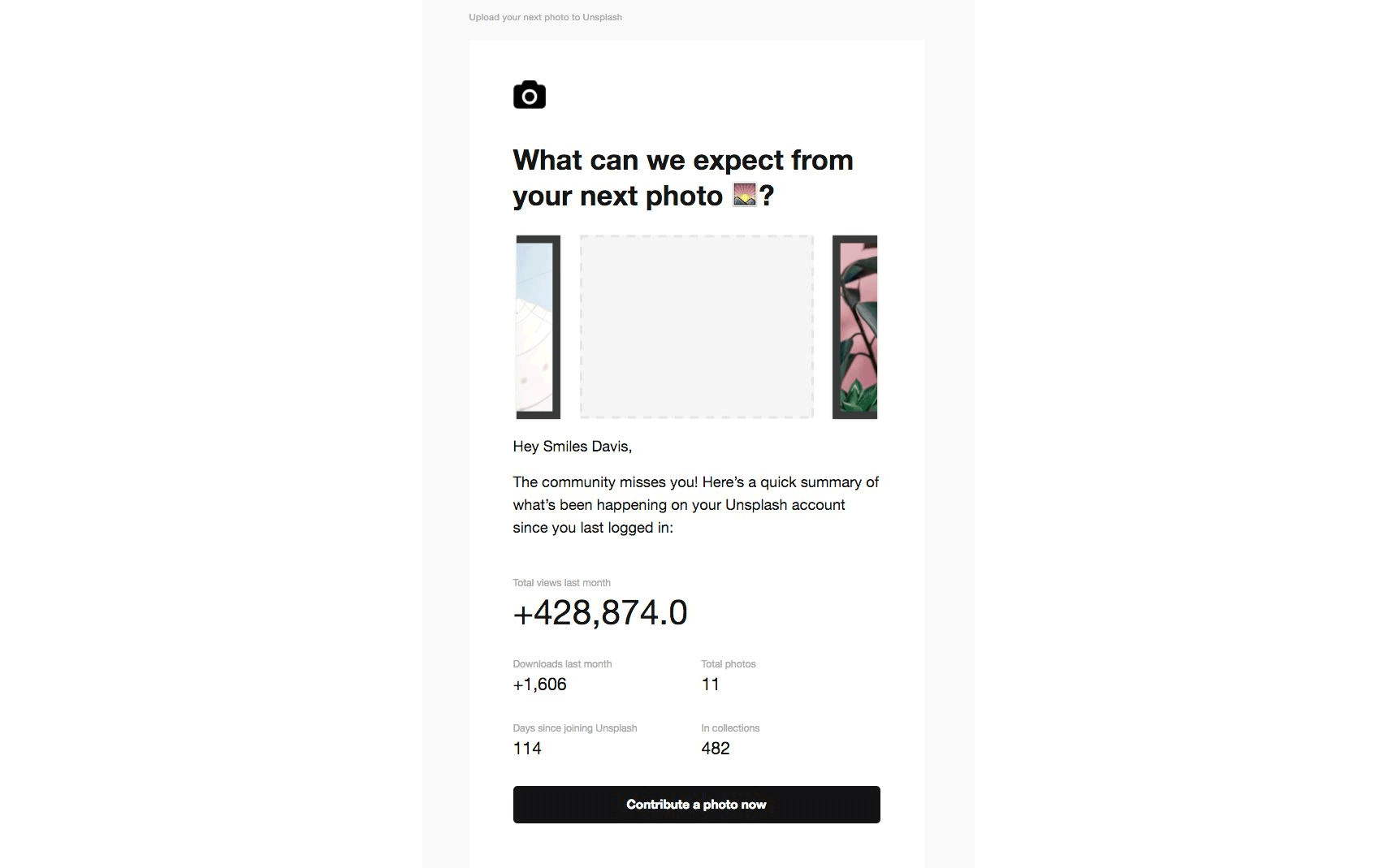
Tailor-made web pages
Growmatik enables you to easily direct lapsing customers to a particular page with content that is personalized for them. Or, you can skip this step by simply personalizing the default homepage with relevant content you know will resonate with them. Either route you choose, your content needs to include the following:
- Greetings and sentimental messages; i.e., “We’ve missed you!”
- Anything that happened while they were away
- Offers for limited-time discounts
- Offers for bonus scores incentivizing them to return and get more (gamification)
After finalizing the content of the page, navigate to Growmatik and go to the Automate page. Create a new rule in the customer column by selecting the plus icon and assign User behavior > Away as the condition. For the action, select the Personalize Page or Show Page. You can customize your content by using dynamic keywords such as their name and location as well as dynamic product elements to show products that are relevant to their previous purchases – or even some particular product category that they could be interested in. Finally, hit save to execute the rule.
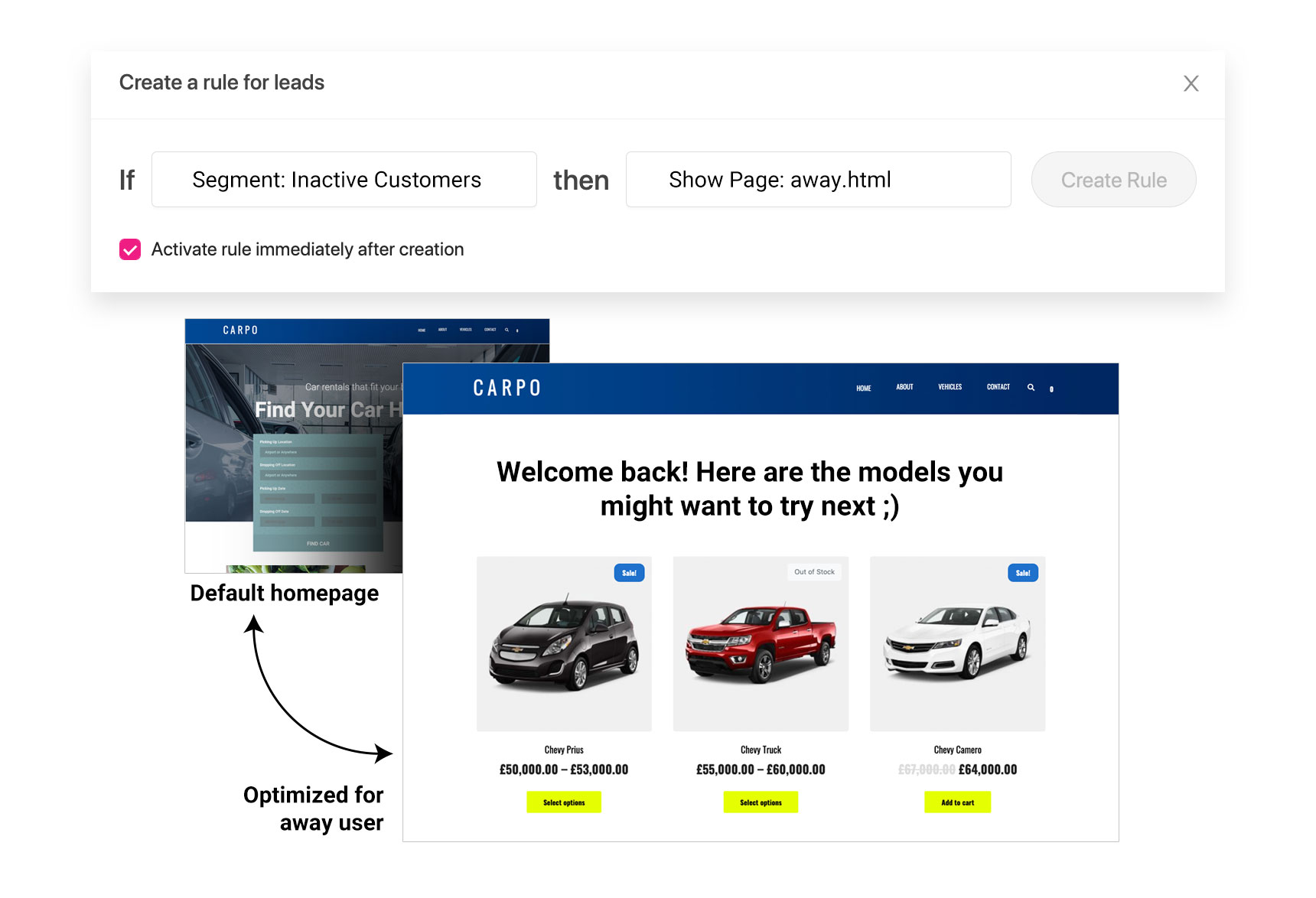
From now on, your away users will be greeted like a long-time customer, and they’ll be provided with useful and relevant content, as opposed to seeing a generic page that they have no use for.
Final thoughts
This post provided an overview of some of the most popular and successful methods to cut down on churn rate and re-engage with away customers in WooCommerce. Of course, you won’t be able to recover each and every lapsing customer, but it’s important to keep in mind that you effectively go about winning back a portion of inactive customers.
The secret here is to know your customer base and how your business can add value to their lives. If you haven’t already done this, try to write out a customer profile and tape it to your wall. Make changes to this profile as your customers and the market shifts if need be. You can allow this profile to guide you in the right direction to build up robust marketing campaigns that use relevant content to rope customers back in.
In your experience, what is the best way to incorporate away customers in WooCommerce back into the fold? Do you have a certain strategy that you can share with our community here? If so, please tell us your thoughts in the comment section below! Good luck on your journey!

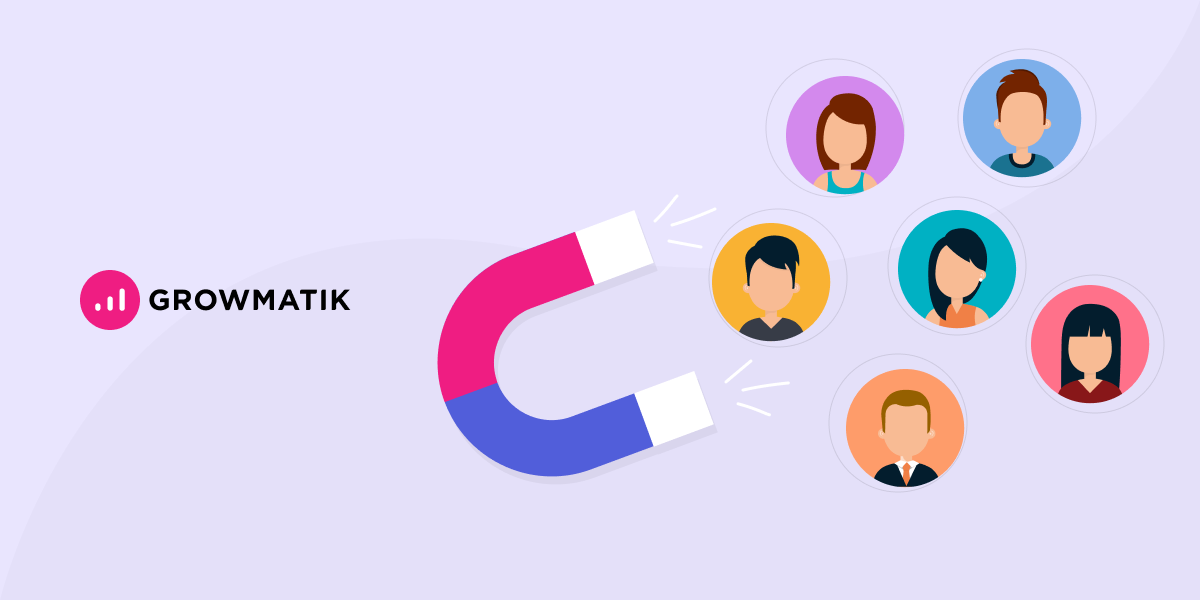

No comment yet, add your voice below!