About 4.4 million e-commerce websites are using WooCommerce in 2021. In order to survive and prosper, you should know where you stand in this competitive and crowded community and find a way to attract the attention of users as effectively as possible. In addition, you should try your best to make it easy for the attracted users to find what they are looking for as soon as possible.
For average users, some say you have about 15 seconds and others say 50 milliseconds to capture their attention. According to some studies, shopping cart abandonment emails sent within an hour increase conversions by 6.33%. One thing that is obvious from these numbers and this vicious market is that you should be precise and speedy to attract users so they may consider you as an option and also keep track of your marketing actions to increase and optimize the chance of converting them into customers. But how can you achieve that? Is there any tool to help you do all of this?
Some believe your website personalization strategy has the largest effect on improving your WooCommerce conversion rate – prior to website design. In this article we will show how to tap into a user’s interests, attributes and behavior and track conversion in your WooCommerce store.
First, let’s figure out what conversion rate is.
What is Conversion Rate?
Simply put, your conversion rate is the percentage of visitors that take the action you want them to. This could mean subscribing to a newsletter or placing an order on an e-commerce website. Depending upon the goals you have set at different stages of your site, once visitors reach those goals, you can consider them converted users.
Dividing the number of converted users for the specific event by the total users involved in that event will give you the conversion rate.
Why is it important to measure and track your WooCommerce conversion rate?
1. Get a better understanding of your users and what really works
Tracking conversions means mapping the path that visitors take on your website before they are converted. You can learn plenty of useful things from this information: what ads are performing the best, which of your webpages gets the most traffic, what the most popular item in your ecommerce store is or which social media posts have brought the most traffic to your site. Armed with this data, you can develop more effective marketing strategies and tweak your campaigns to attract higher traffic, convert more visitors and help you reach your goals faster!
2. Boost ROI while lowering costs
Every business aims to get a high return on investment, but how can you achieve it? Let’s take a look at an example: if you track the conversions made from an ad you are running, you can determine how many customers the ad has converted versus how much you invested in the ad. This kind of analysis will help you decide whether to tweak or pause the ad to lower costs or improve its performance.
3. Segmenting your audience
In order to categorize your audience into the most effective segments, it’s vital to learn what specific content or web pages appeal most to each part of your audience. With that information at hand, you can target those groups of customers with relevant content specifically tailored to them, as with retargeting campaigns. You could also use RFM segmentation to segment active and inactive customers to target with personalized campaigns.
Analyzing your WooCommerce conversion rate
Let’s run a little thought experiment. What if, during the first week after your website launches you receive a total of 100 visitors. Out of those 100 visitors, 20 register on your website. That would make your conversion rate a whopping 20%, right? Not so fast. A meager 100 visitors is not a big enough number for statistical analysis, nor is a week a long enough time to show what routine traffic will be like. Lean Analytics places the average conversion rate for an ecommerce site at just 1% to 3%, while more popular sites boast rates between 7% and 15%. Amazon, for example, had a 2020 conversion rate of 9.55% based on total clicks (adbadger).
Improve conversion rate with personalization
A 2016 study by Emerald involved analyzing data from 85 of the top 100 US online retailers. According to this study of conversion rates, there is a statistically significant relationship between conversion rate and user experience. But user experience does not just depend on your site design and user interface. Rather, providing a good user experience is about delivering the right content to the right people. In short, a good user experience is all about personalization, but not limited personalization like addressing a user with their first name in emails and on the website. Instead of shallow, one-size-fits-all personalization, you need a strategy for personalization at scale that is deep, harmonized and cross-channel to get the best conversion rate. The following are some key personalization tips to help boost conversion.
Which tool can help improve WooCommerce conversion rate?
To improve conversion, you’ve got to be able to track it. The most well-known tool for the job is Google Analytics. While there are a number of analytics plugins on the market that track conversions, most of them get their data from Google Analytics anyway.
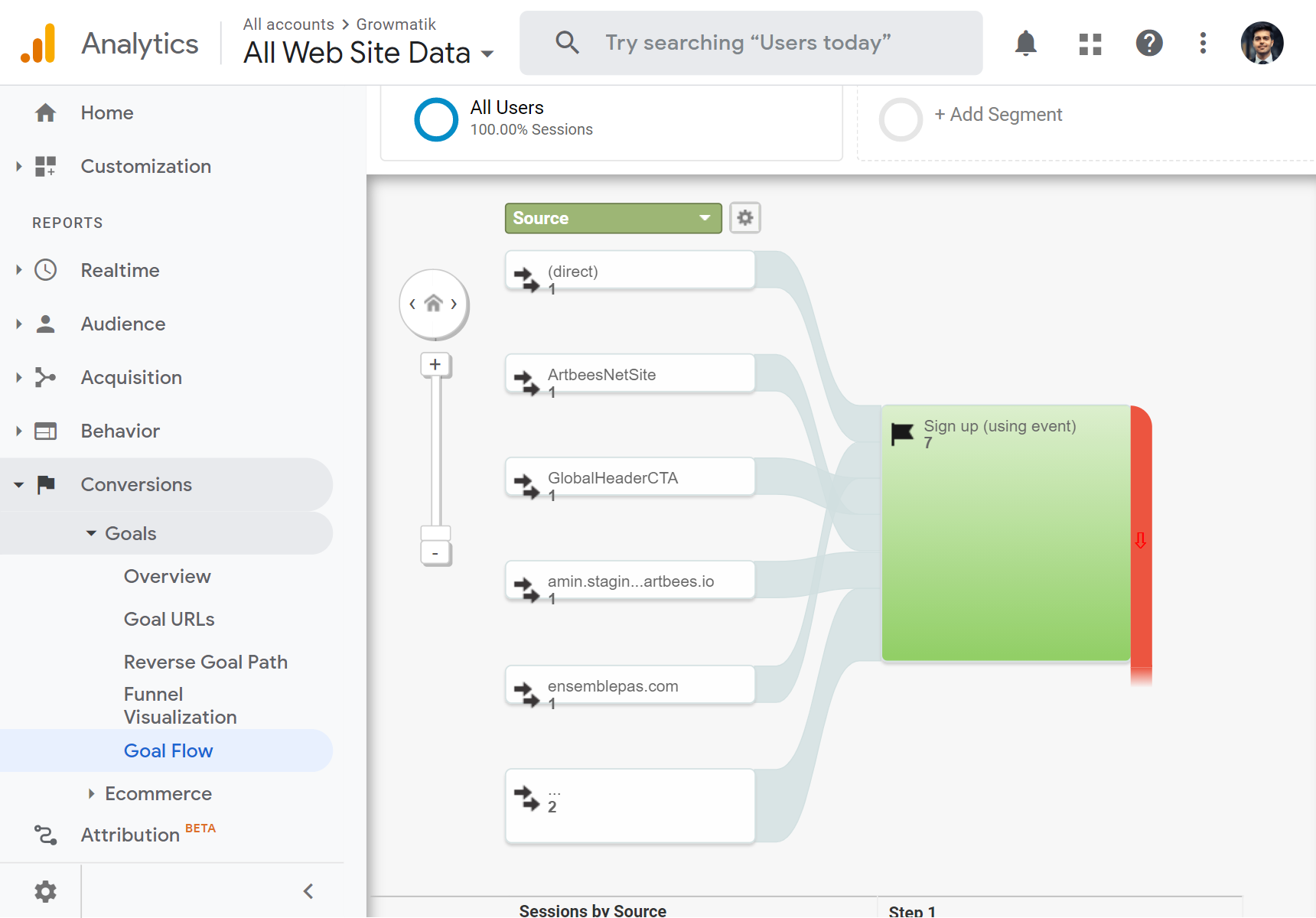
While Google Analytics sets the industry standard, it does come with a few disadvantages:
- Google Analytics tracks data via cookies, which means it cannot access the WordPress or WooCommerce user base and the valuable information contained there.
- Google Analytics conversion reports do not give long term historical data but are based just on individual sessions. There’s no chance to look at the behavioral trends behind those sessions.
- Google Analytics does not distinguish between leads and customers. This means that it treats all sessions as the same without differentiating the type of user.
What alternative to Google Analytics can address these shortcomings? Is there a tool out there capable of generating accurate conversion reports to help you improve your rates? You’re in luck!
Growmatik is an all-in-one tool that has access to WooCommerce data and keeps track of leads and customers throughout their journey in your online store. It provides reliable reports on conversion and revenue on each marketing activity on every marketing channel as well as helping you to drive more engagement and sales by automating and personalizing those activities.
Growmatik
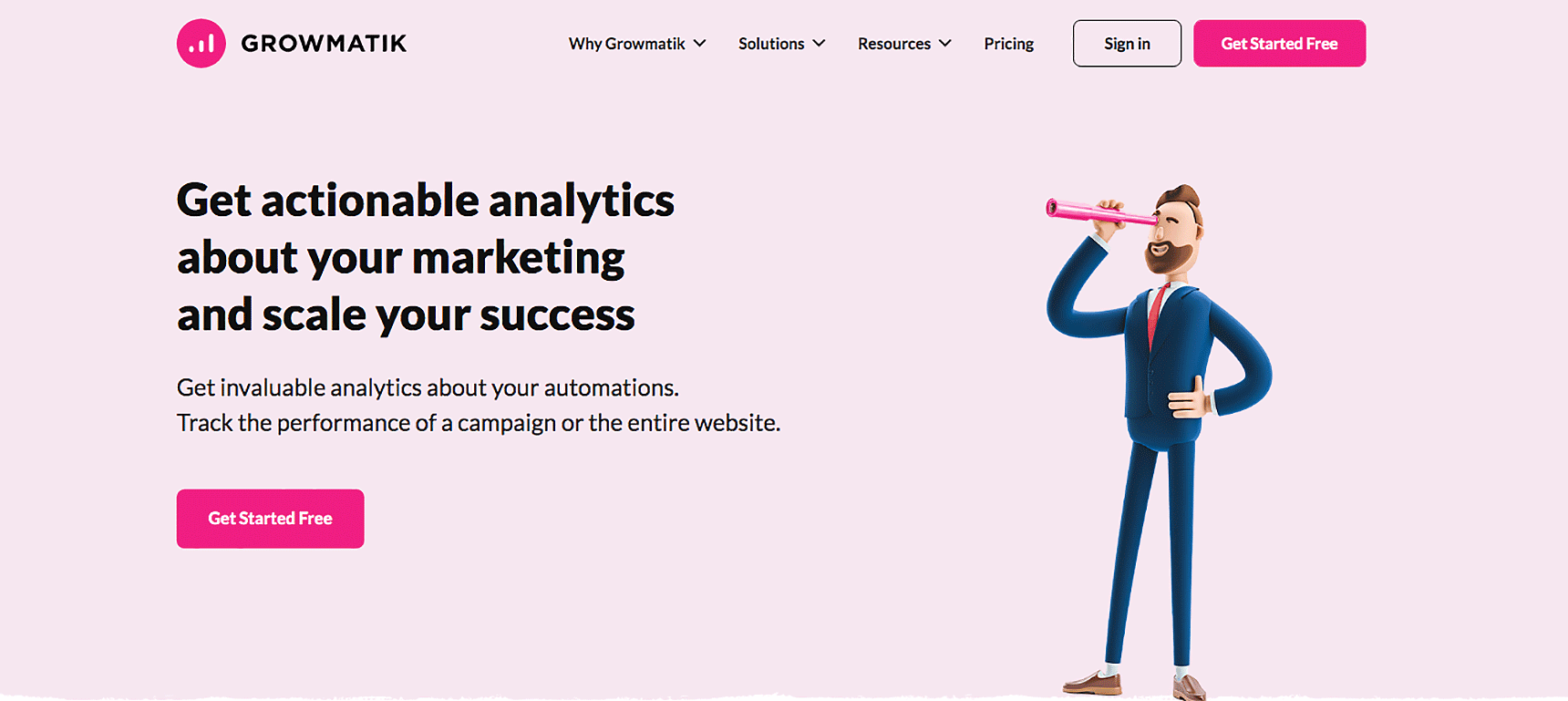
Growmatik is a marketing automation tool that specializes in automated personalization. It works across channels, helping you personalize your customer journey through custom popups, emails and landing pages. It also creates reports based on data collected from visitor sessions and cookies, plus WordPress and WooCommerce data to help you analyze the behavior of different user types. Thanks to all of the sources of information that Growmatik utilizes, it composes detailed reports on user behavior and in-site activity to help you better tailor your marketing materials.
You can track conversion in 3 different sections of the Growmatik interface, each with their own approach to analytics: the General analytics page, customer journey and automation performance report.
Measure and compare conversions via Analytics page
Growmatik boasts a built-in tracking, analytics and metrics system for compiling reports with comprehensive analytics about your audience and the kind of traffic reaching your site. You can use this powerful tool to track all kinds of metrics about engagement, sales and customer behavior. Growmatik even collects data based on engagement and performance for your email campaigns. Since these reports are time specific, you can track the changes in a given metric over a specific time period.
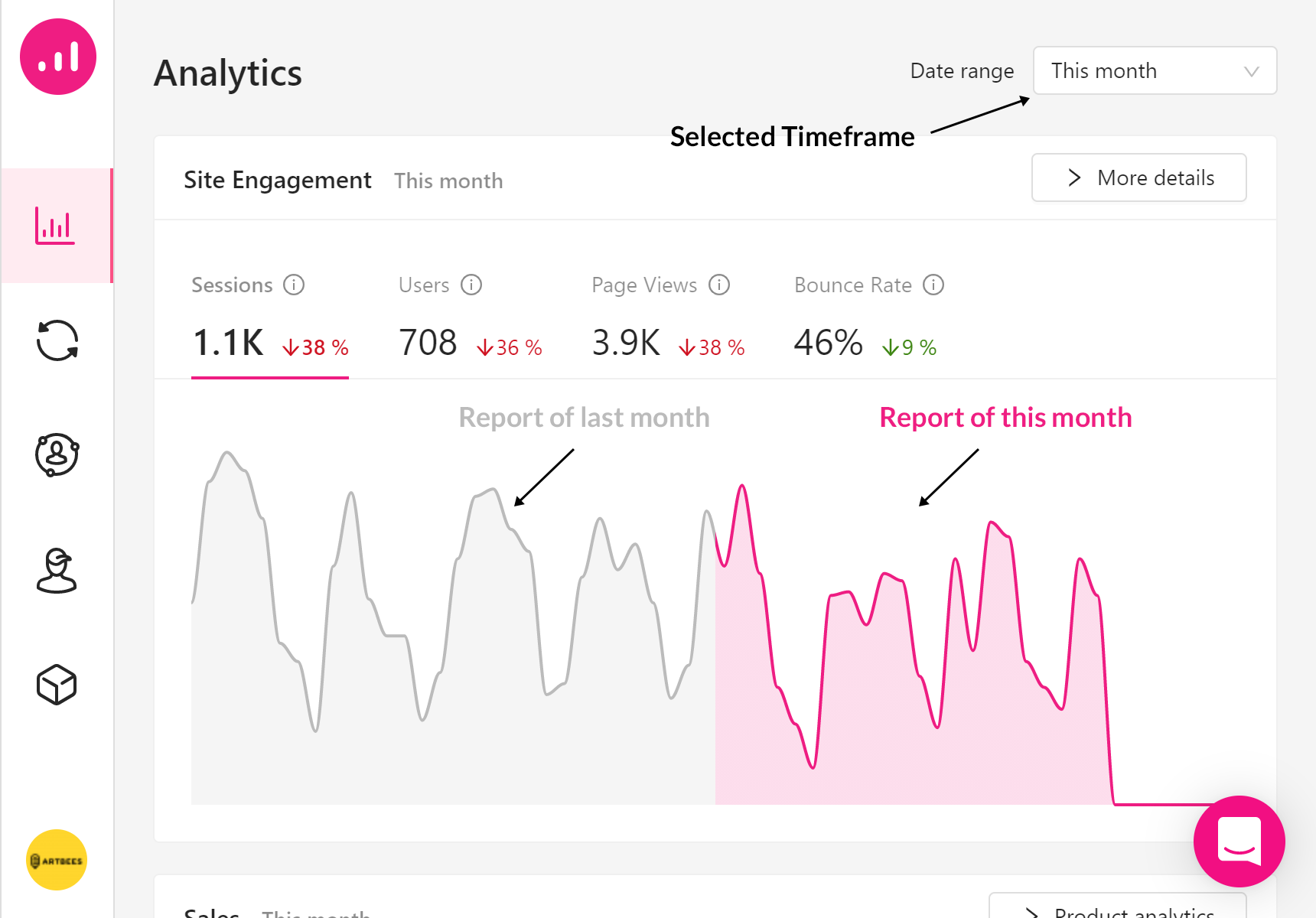
Track conversions with Customer journey
To examine the different funnels on your site, especially top performing funnels from referral sources, subscription channels to landing pages, use Growmatik’s customer journey feature to help plan your next steps. This feature can help you determine which channel brings the most traffic, what products customers buy the most, who your loyal customers are, how visitors navigate through your site and what you should invest in for marketing.
This information ultimately helps you craft better customer segments, which in turn means more effective and cost-efficient marketing campaigns. To get a better idea of how it all works, let’s look at a clothes ecommerce website and examine 5 key dimensions of its customer journey over a period of 3 months.
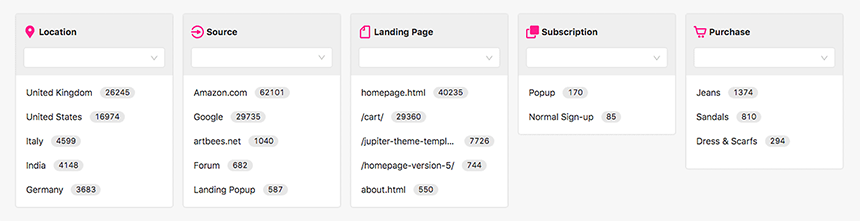
In the image above, you can see the top performing channels in the 5 key dimensions. Visitors to the clothing website come primarily from the United Kingdom, the United States, Italy, India and Germany. Amazon is the primary referral source for traffic from these countries, most visitors landed on the homepage before performing any action, popups were the primary channel for newsletter subscription and most customers bought jeans as the last step of their journey.
In Growmatik, you can select a specific funnel to track the customer journey specifically through that funnel. Let’s take a look at the location.
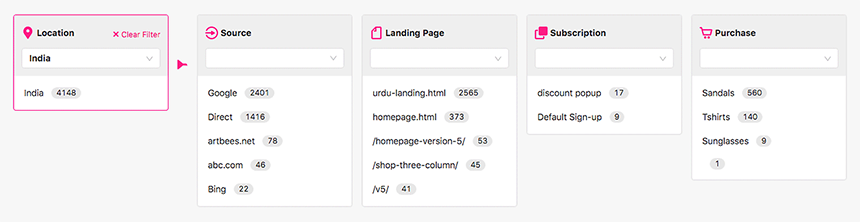
Check out the performance of each campaign
The automation reports provided by Growmatik will help you track the performance of each automation you create, allowing you to measure and manage conversion and ultimately plan your next step. You can automate everything from email campaigns to personalized site content and popups, all while tracking how each automation type performs by monitoring specific metrics.
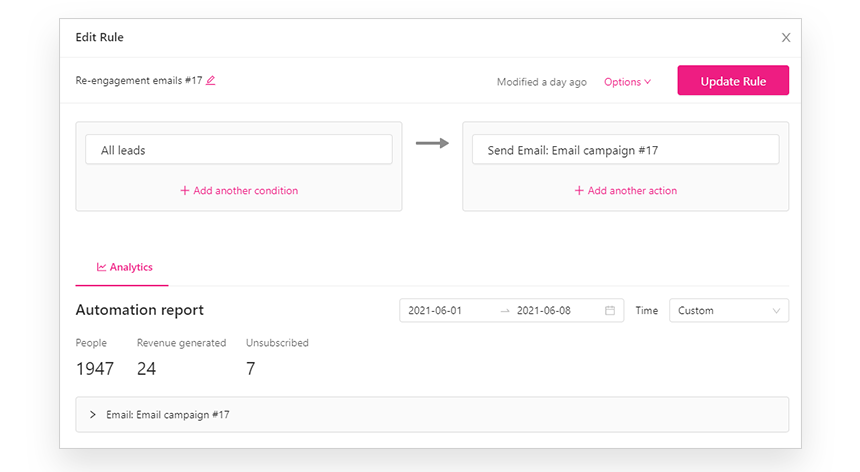
Improve conversion rate by Automating personalization
In Growmatik there are two simple steps to implementing automated personalization for WooCommerce:
- Create segments- This means grouping users you’d like to personalize your content for. These will be the segments of WooCommerce customers or leads that matter to you based on the attributes and behavior you’re targeting.
- Create personalized automation for each segment- To improve WooCommerce conversion rate through personalized automation, we can create automations by using the “IF this THEN that” structure. Once the condition(s) is triggered, the action(s) will be executed.
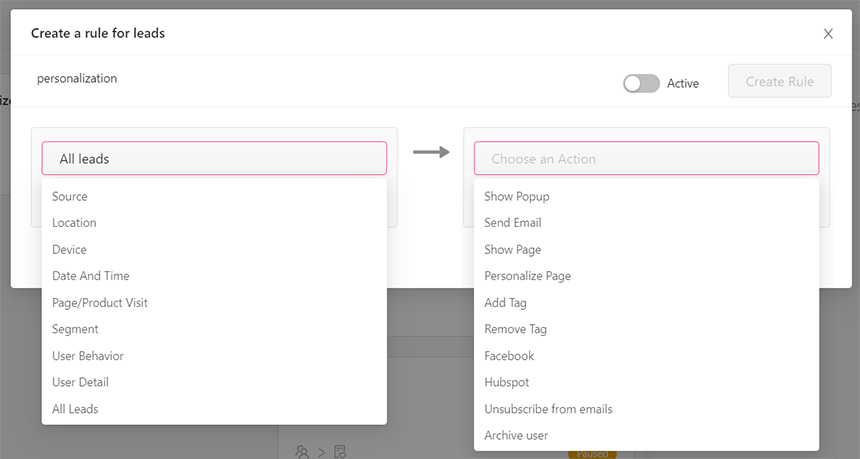

Some practical examples using personalization to improve conversion rate
Let’s check out some real world personalization examples that you can use for your e-commerce store. All of these can be done using Growmatik.
Please your loyal newsletter subscribers with exclusive offers
To motivate your active newsletter subscribers and keep them engaged, you can send an email with special discounts to those who clicked your emails more than specific numbers; for example, customers who have clicked on more than half of your emails. Go to Growmatik’s People page and select all leads or all customers and input the following filters:
Subscription > Number of clicked emails > more than X
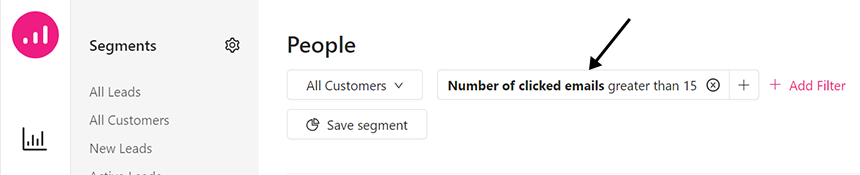
We can design our email and use some dynamic keywords such as the user’s first name in the content of our email and send them a custom offer. In Growmatik, do the following:
- Go to Workshop > Emails
- Click Create Email
- Select a template to get started
- Edit the template by selecting text and clicking on
. Then, click on Dynamic Keywords to insert any keyword.
- Save the email template and send it to the targeted segment.
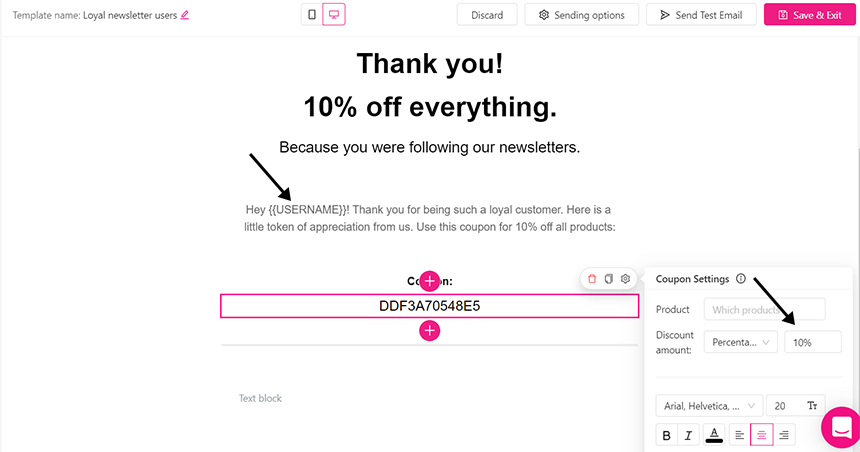
Encourage users to purchase based on their page visit
Chances are, customers will want to see content related to the products and information that they frequently browse on your site. Give them what they need by sending them emails or popups with discounts related to their in-site activity.
For example, create a segment for users who visited the watch page. Go to the people page and select all leads and input the following filter.Site activity > Visited pages (URL) > Contains watch collection

For creating a popup, go to Workshop > Popups and click on Create Popup.
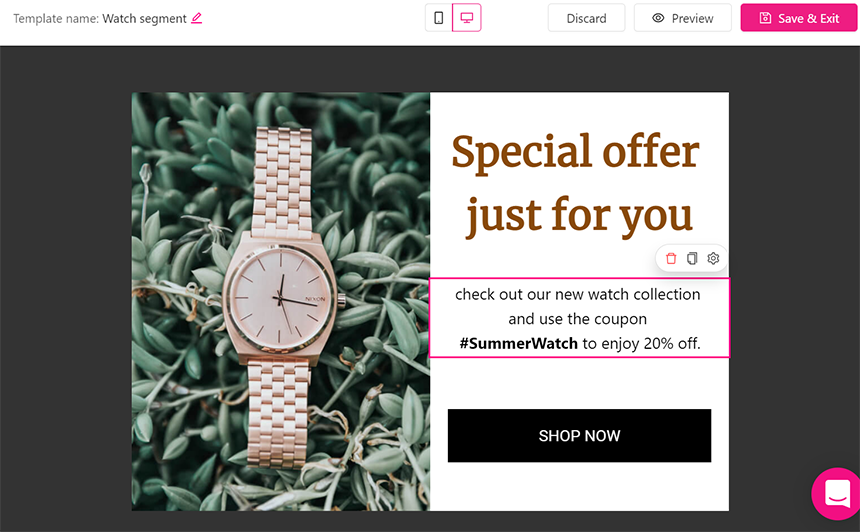
Show abandoned items on the homepage
According to Baymard, more than 69% of online shoppers abandon their carts without checking out. You should definitely carry out a strategy to encourage them to finish their shopping. It’s a good idea to display their abandoned cart items and remind them to finish the purchase.
Go to Growmatik’s People page and select all leads or all customers and input the following filters:
Shopping activity > has abandoned cart > yes

Then you can go to the WorkShop > personalization and click on create personalization. Then, select the page you want to add items to:
- On the selected section of the page, click the
icon to open the elements list, then select products.
- Click on the
and, by clicking on the content (which shows most recent by default), you can choose abandoned cart items to be displayed on the webpage.
Click save & exit
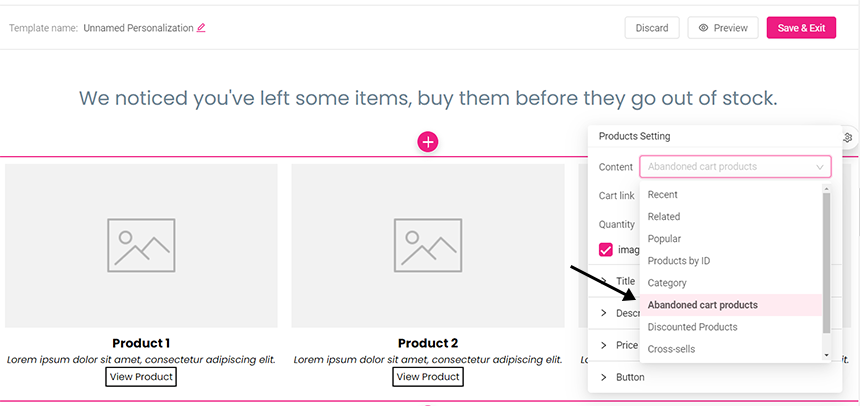
To automate this, go to the WorkShop > personalization and find the personalization you want to create a rule for. Then, click on the icon, choose Automate and select an audience type.
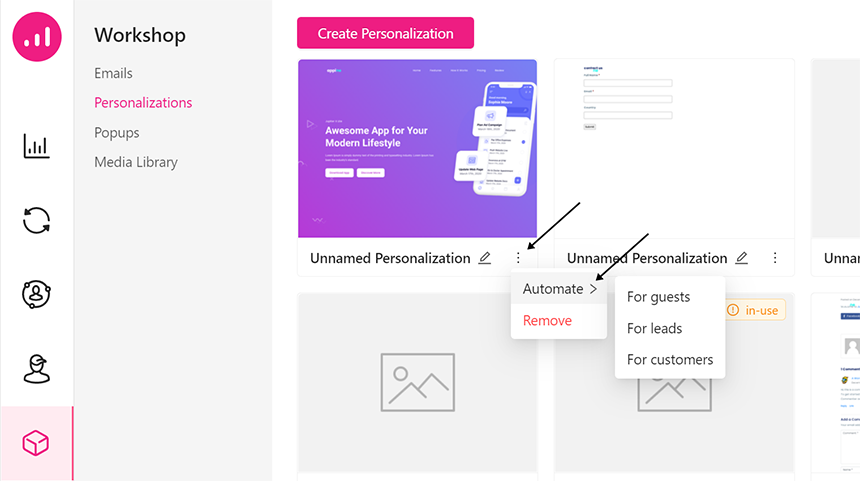
Then you will be redirected to the Automation page, where you should give a name to your automation, and click on the Create Rule button to automate that personalization.
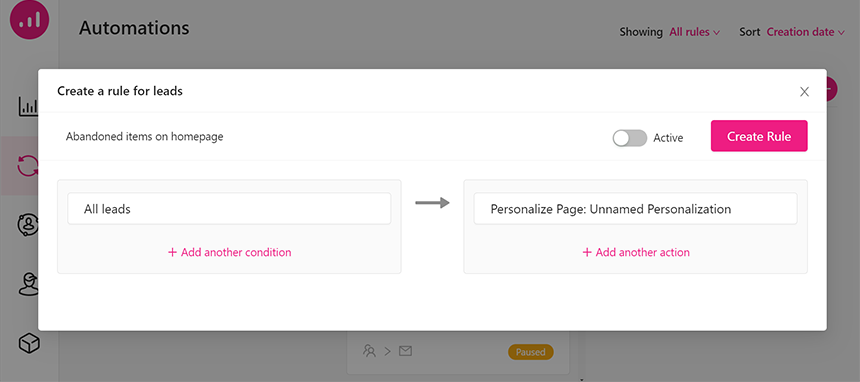
Display an engaging exit-intent popup
Consider a user who visited a sunglass product page on your WooCommerce site and didn’t buy it. By offering a good discount on this product at the last moment, you can increase the chance of converting him to a customer. Exit-intent popups are effective if you know where and how to use them properly.Just go to the Automation page and select the Pageview as a condition and enter the URL of that specific product.
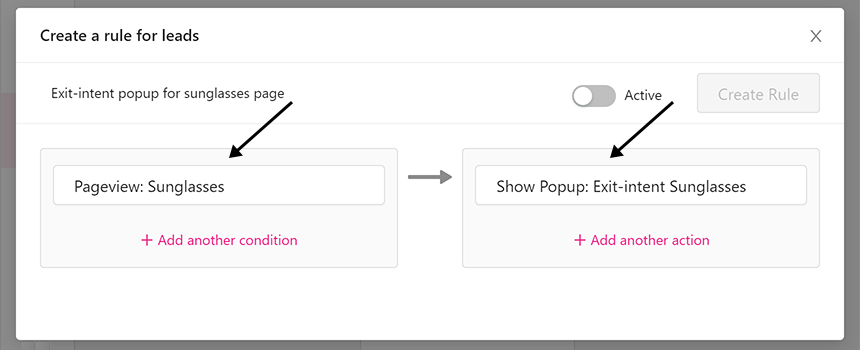
Then select Show Popup as action and choose On exit. Now click on the Create Popup button and design your popup.
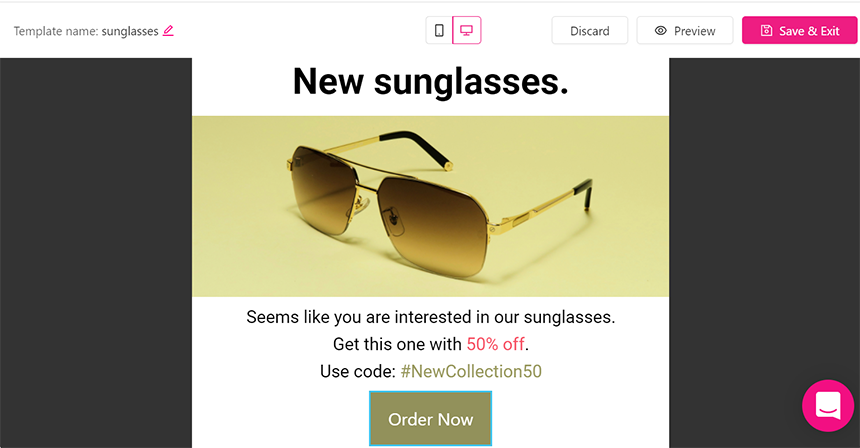
Using FOMO to re-engage inactive customers
You can use FOMO “fear of missing out bias” to reactivate your inactive users. Catch their attention by talking about latest updates or anything else that may have happened at your business while they were gone.First, You should identify inactive customers. In order to do that I suggest using RFM segmentation. In Growmatik, go to the People page, select All Customers and add the following filters for Shopping Activity.
Purchase date > more than X days
Number of orders > less than x
Order value > less than x
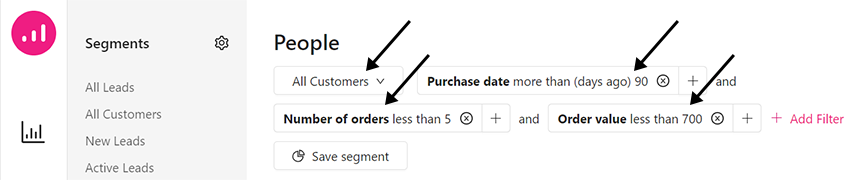
Now you can send an email to these users and include products with discounts for a limited time. Go to WorkShop and click on Create Email, choose a template and add your discounted products in your email.
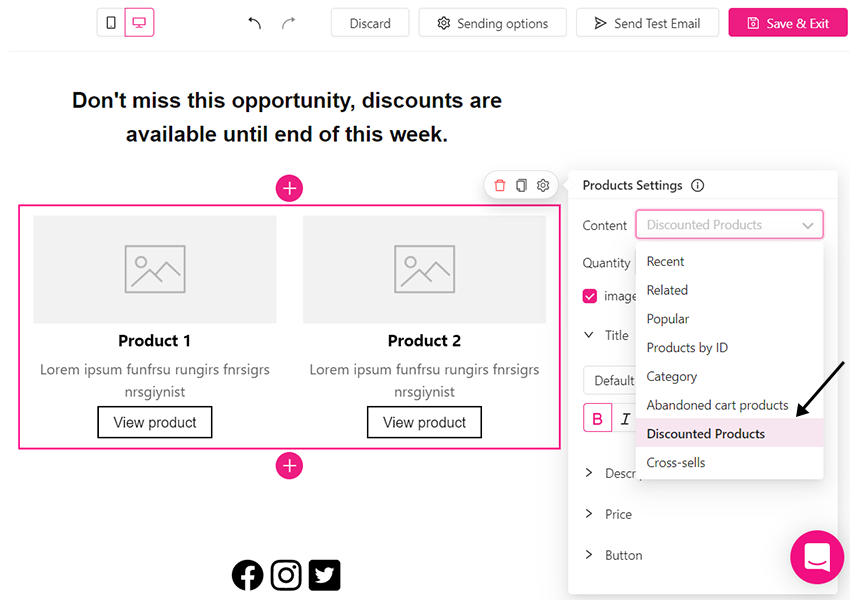
Now you can automate this by going to WorkShop > Emails and finding the email you just created. Then, click on the icon, choose Automate and select an audience type.
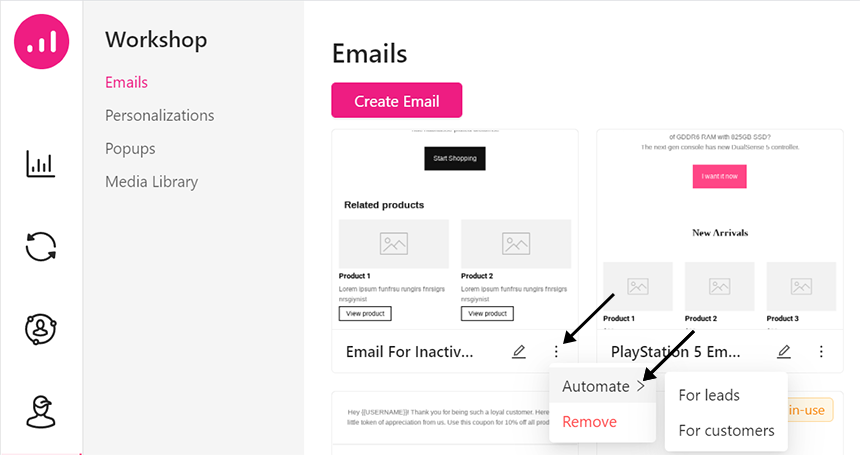
It will redirect you to the Automation page. There, choose the created segment for your inactive customers and give a name to your automation. Then, click on the Create Rule button to automatically send emails.
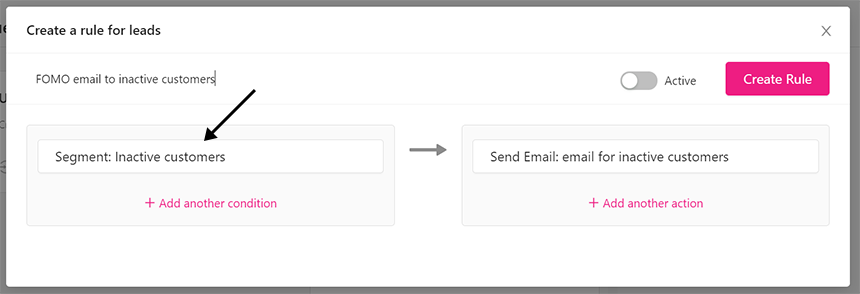
Final words
In this article we showed some samples in three main marketing channels – Email, popup and webpage. Personalization is quite a simple process nowadays, but it’s a necessity for WooCommerce businesses hoping to stay relevant.Fortunately, you can now improve your WooCommerce conversion rate using personalized automation tools faster and easier than ever before.

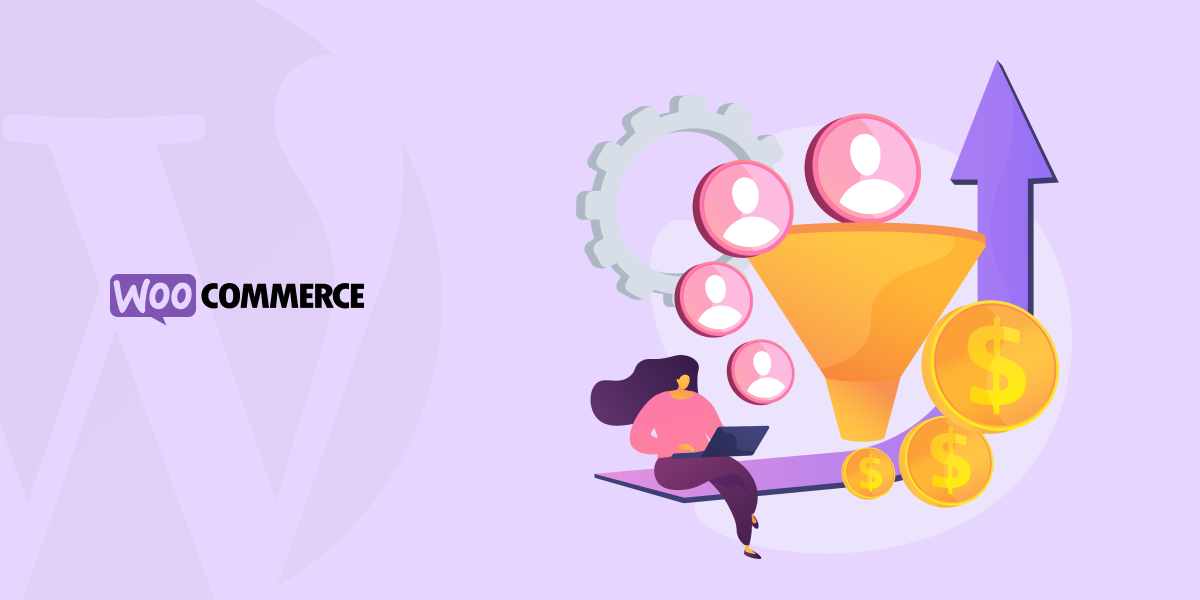

No comment yet, add your voice below!