It’s inevitable that you’ll day you’ll need to dive into the world of marketing to promote your product or service. At this point, the search for the necessary tools begins. You’ve probably heard of HubSpot, which is one of the most widely-used marketing platforms. HubSpot is an all-in-one software for marketing, sales and services. By using it, you can create and optimize your content, nurture leads and monitor your marketing progress. In this article, we’ll review the most important HubSpot tools and how to use HubSpot with Jupiter X.
Understanding HubSpot and what the HubSpot platform includes
HubSpot is a company founded in 2006 at the Massachusetts Institute of Technology. It provides software products for inbound marketing, sales and customer service with the same name – HubSpot. All the HubSpot tools are divided into hubs:
- HubSpot CRM – A free customer relationship management (CRM) software, which helps you to organize and track your leads and customers.
- Marketing Hub – Set of tools that help to grow traffic and convert more visitors on your site.
- Sales Hub – Allows your sales team to manage and communicate with your leads and customers.
- Service Hub – Customer service tools that help your customer service team to identify and resolve customer’s issues in a way that leaves them happy.
- CMS Hub – Website builder and blogging platform that provides the ability to build and host a website without the help of a designer.
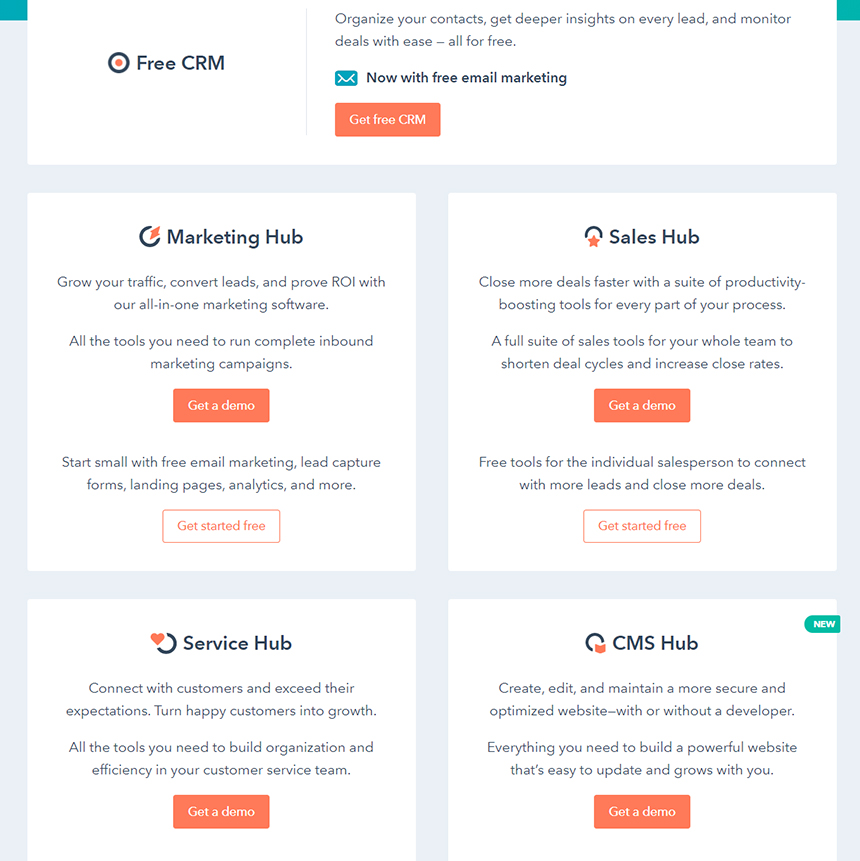
The HubSpot CRM
The HubSpot CRM is a free platform in the HubSpot core that includes access to all HubSpot marketing, sales, customer service and contact management tools for unlimited users. It helps companies to track leads and analyze business metrics.
The HubSpot CRM offers a visual dashboard with a view of the entire sales funnel. By using the CRM system, you can track customer interactions through email, live chat or phone calls, social media, and every interaction is stored in a timeline organized by lead. The platform integrates with other HubSpot tools such as Marketing Hub, Sales Hub and Service Hub.
Despite the HubSpot CRM being a free platform, it offers a long list of tools you can use to get new leads and do better business with the existing customers. The full list of CRM free tools can be found on this page.
The HubSpot Marketing Hub
The Marketing Hub consists of a set of tools developed to make life easier for your marketing team. By using them you can run a successful marketing campaign from start to finish. Here are the most features of this hub: blog and content creating tools, landing pages, social media, emails, SEO, marketing automation and analytics. These tools will help you to attract visitors, convert them into leads and delight potentials and current customers. The Marketing Hub connects with your HubSpot CRM to increase the website traffic and track your lead’s progress.
The HubSpot Sales Hub
The Sales Hub has tools your sales team needs to close better deals in less time. This hub lets your sales department see what pages and how often they are visited by your leads, so that helps to focus attention on what matters most and close deals with qualified clients. The Sales Hub syncs with the HubSpot CRM and you can monitor which deals are won, lost, or still in progress. The main features included in the hub are: email templates and sequences, free calling, meeting scheduling and pipeline tracking.
The HubSpot Service Hub
An important component of a successful business is great customer support service, and the HubSpot Service Hub can help you with that. It has all the necessary tools such as live chat and conversational bots, knowledge base, support tickets, phone support, customer feedback, canned snippets.
Integrate and use Hubspot with Jupiter X site
HubSpot has its own content management system (CMS) where you can build and host your site and manage marketing progress. However, you can integrate WordPress-based website with HubSpot using the plugin, so it gives you an ability to continue using WordPress as your CMS and use HubSpot’s marketing features.
The WordPress plugin called HubSpot All-In-One Marketing – Forms, Popups, Live Chat allows you to use HubSpot with Jupiter X site by connecting your account with the site. Thus you’ll get access to many of HubSpot’s tools directly from your WordPress dashboard.
To install the plugin, log in to your site’s dashboard, go to Plugins > Add New and find the plugin by typing the word “Hubspot” in the keyword field.
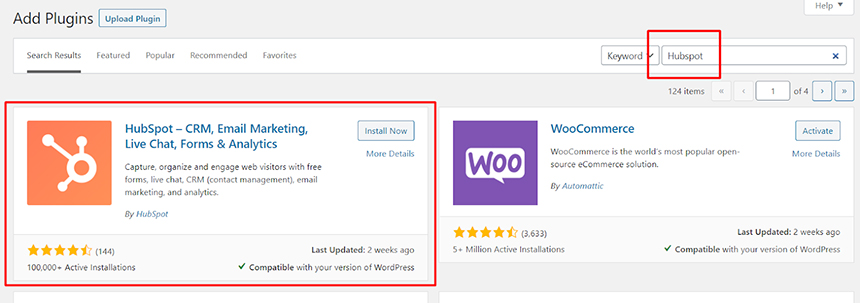
Once the plugin is installed and activated, you’ll need to connect your HubSpot account with the plugin. To do this, go to the HubSpot section and log in to your HubSpot account. If you don’t have it yet then you’ll be prompted to create one.
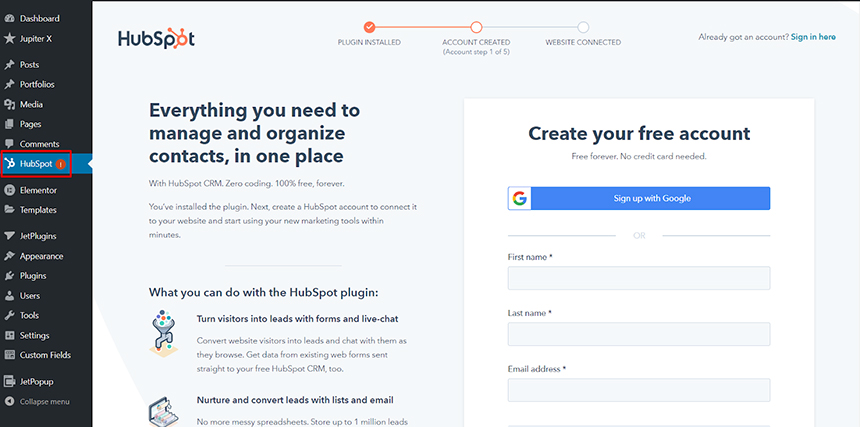
When it’s done, you’ll be able to create forms, lists, monitor new contacts and more from your WordPress dashboard.
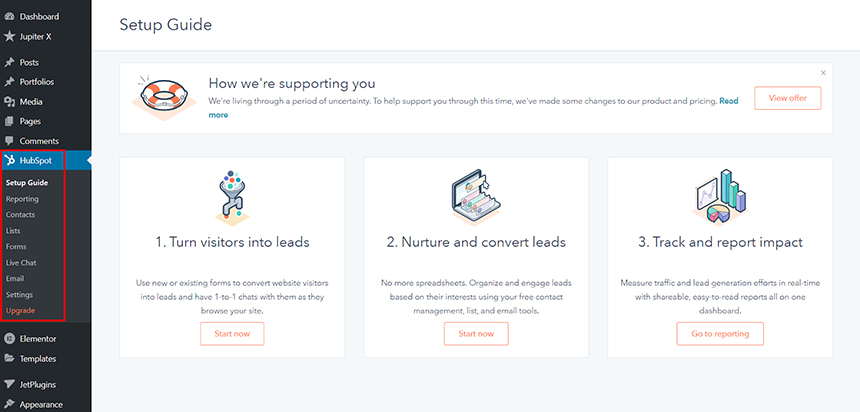
Let’s check the example of creating the popup form using Hubspot. Open the Hubspot > Forms section and click the Create a free form button.
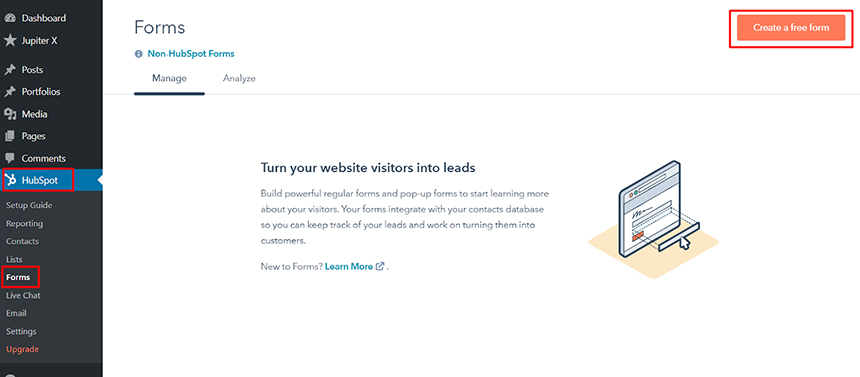
Select the Pop-up box form type and click Next.
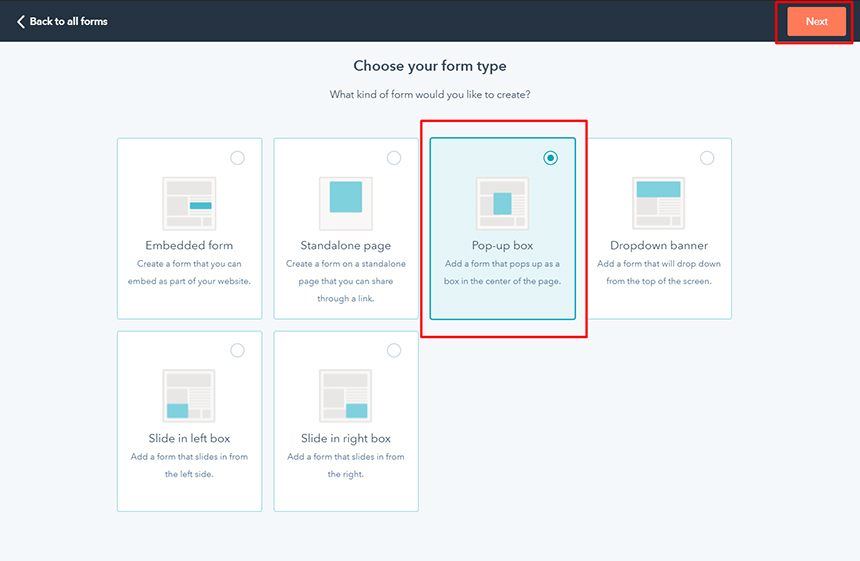
In the next step, we need to configure the Callout view: add featured image, edit the text and color.
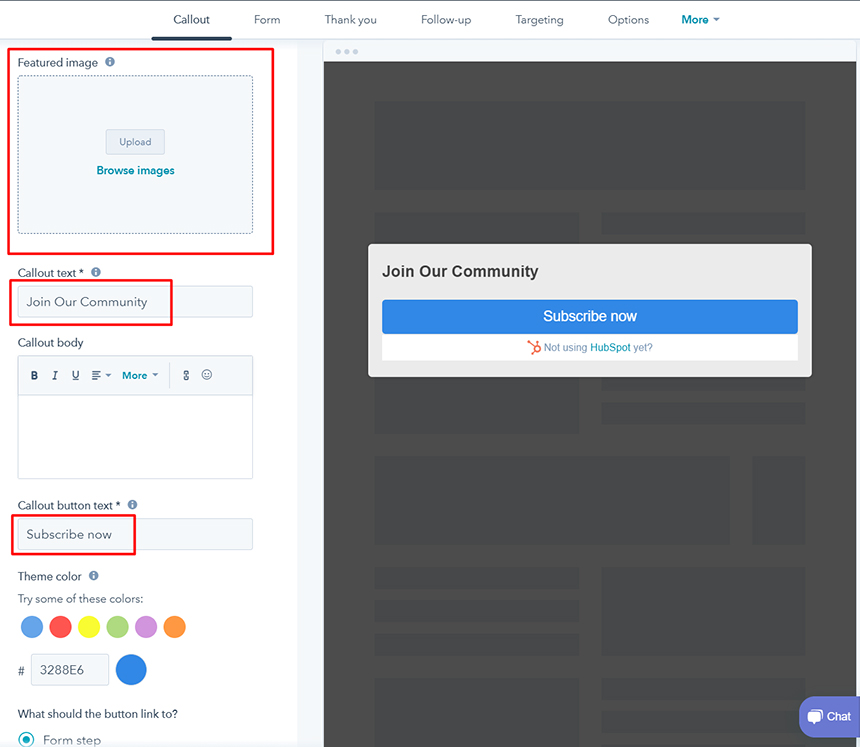
In the Form tab, we can edit the form view which will be displayed to our visitors after the subscribe button is pressed in the Callout window.
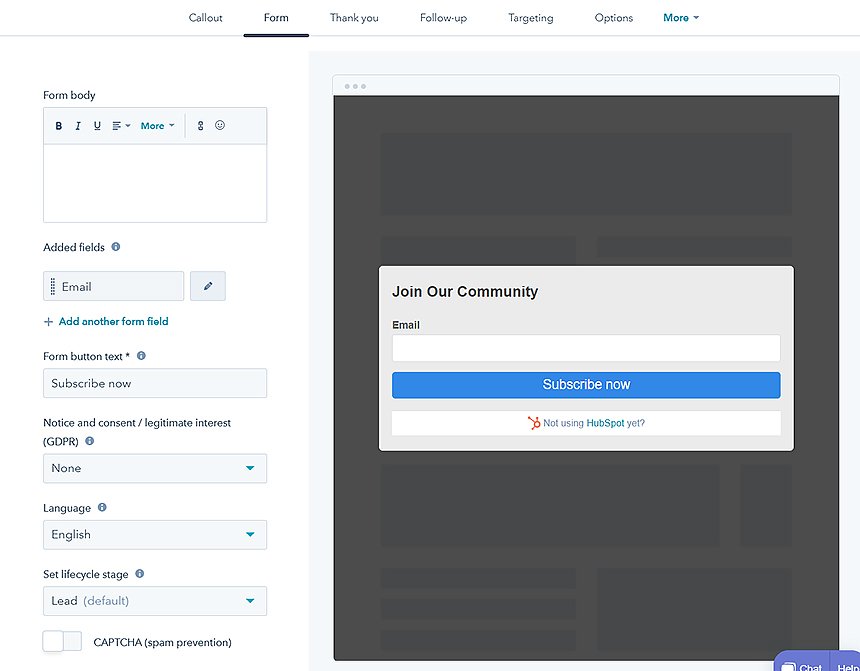
Also, we can set up the thank you message once the visitor subscribed in the Thank you tab.

In the Targeting tab, configure when the popup will appear, and if needed, add filters based on information about your visitors.
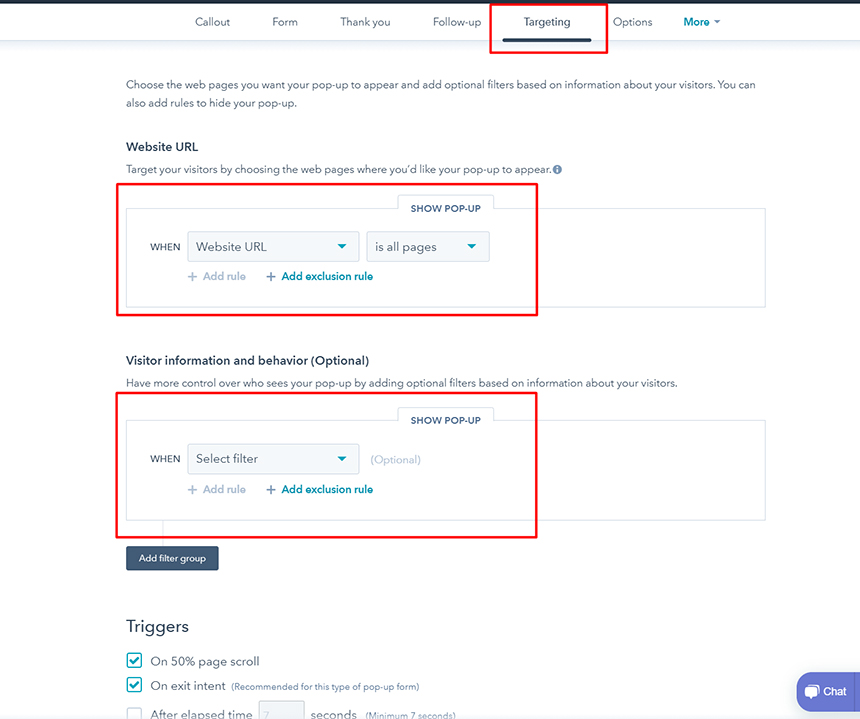
When all the settings are set, you can preview the newly created popup and then publish it.
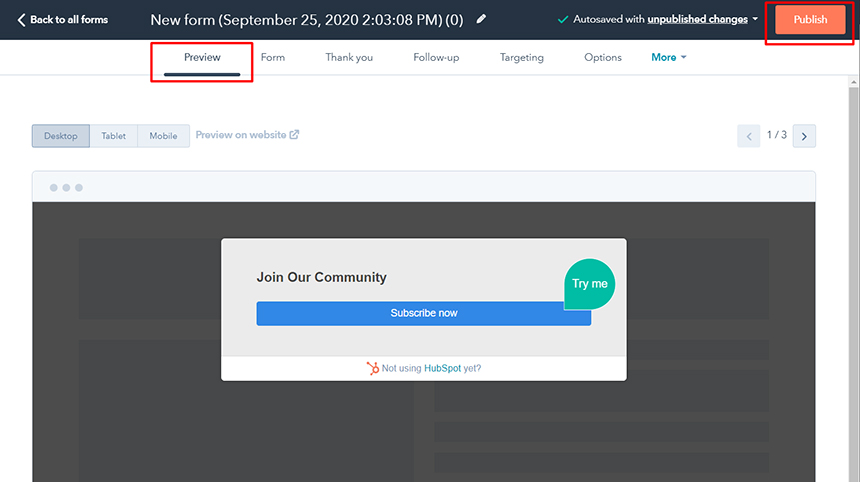
Aside from that, the Hubspot plugin allows you to use chat and chatbots to engage visitors, build beautiful email newsletters inside the WP dashboard and nurture your leads with marketing automation campaigns. Also, you can manage your contacts and group them with the built-in list builder, as well as measure your business growth in real-time with analytics dashboards.
Set the HubSpot action in the Raven Form widget
In Jupiter X, using the Raven Form widget, we can submit our form data to the HubSpot form. To do that, we need to create a new form in HubSpot at first via the HubSpot account in Marketing > Forms.
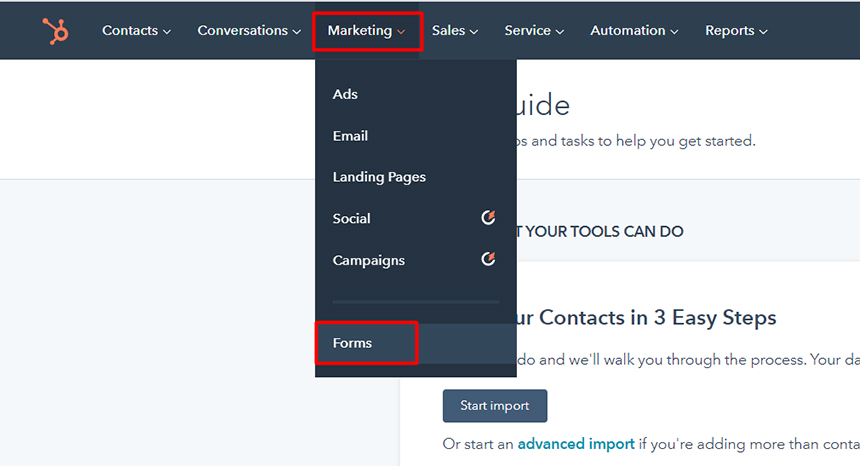
Or if you have installed the Hubspot integration plugin, then you can do it directly in WordPress Dashboard > HubSpot > Forms.
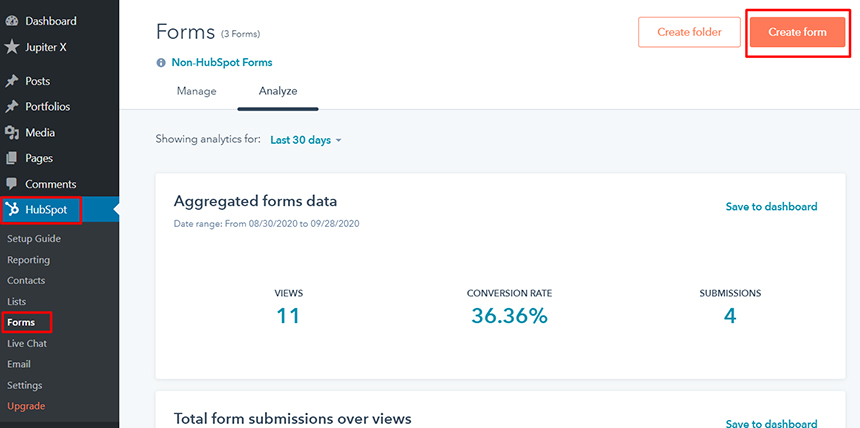
However, the Hubspot plugin isn’t required for the functioning of the Raven form feature we are going to review. Once the form is ready, you can get the Portal ID and Form ID which are required for the action settings in the Raven form. You can find those IDs in the Embed section when editing the form.
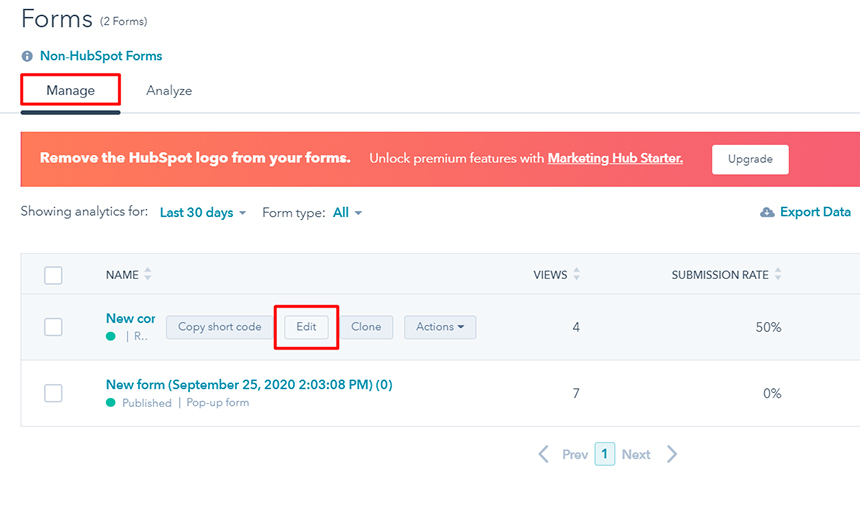
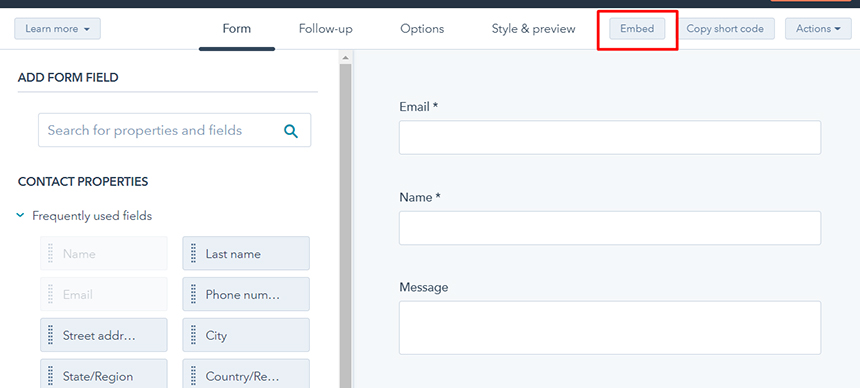
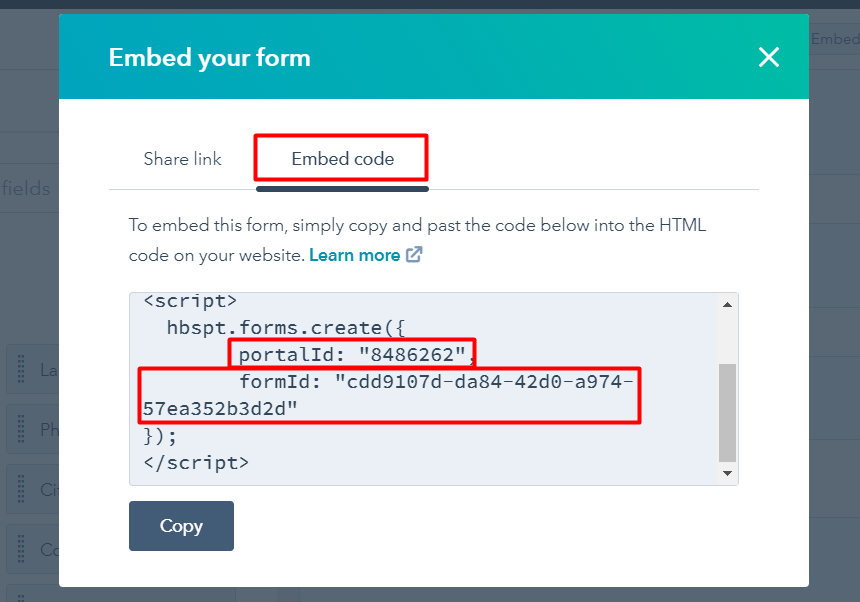
The next step is to configure the Raven form action. In the Elementor editor, open the form settings and select Hubspot in the Add Action field.
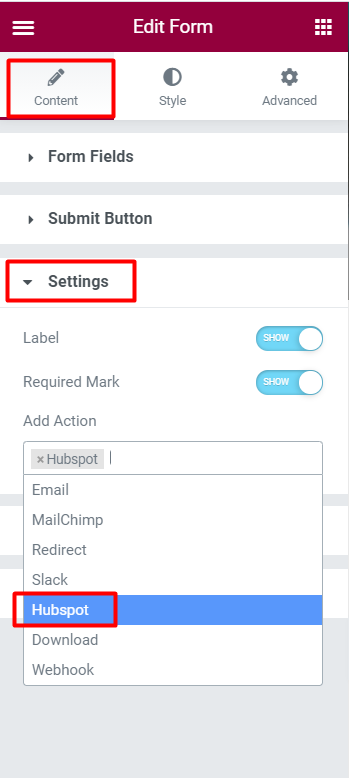
Then we need to add the Portal ID and Form ID in the Hubspot tab settings and set the Field Mapping fields to connect Hubspot form fields with our Raven form.
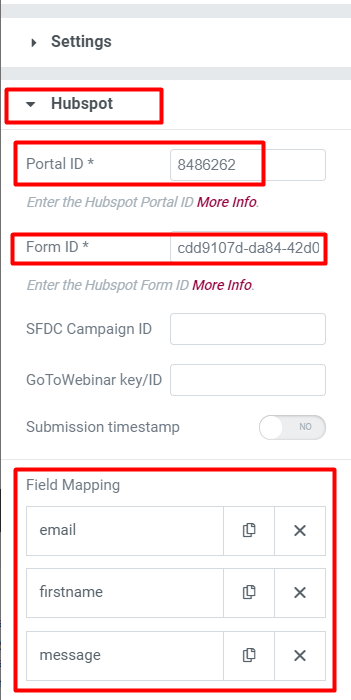
Now when the form is submitted the data from our Raven form will be collected on the HubSpot side for further analysis, creating contact lists and more.
Wrapping Up
HubSpot offers great software as a free CRM along with specific free and paid software for marketing, sales and customer service teams, which integrate together to help your company grow. Besides that, HubSpot has its own CMS for creating and hosting websites, and it also easily integrates with the WordPress platform that gives a powerful tool for your inbound marketing on existing WordPress sites. Also, what is great in HubSpot is that it provides an opportunity to level up your professional skills with free online courses at the HubSpot Academy.

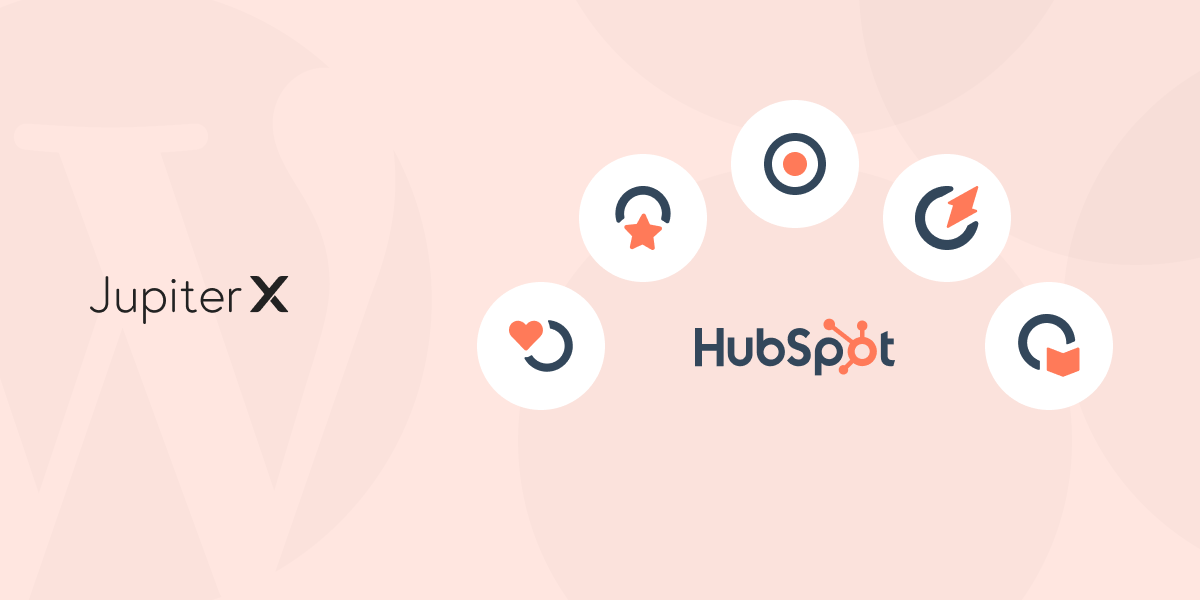

No comment yet, add your voice below!