This is a guest post contributed to Artbees Themes blog by Thuy Nguyen from Ninja Team.
WhatsApp is not a social network but rather a messaging service. However, if you’re running an online store and you want to boost your customer base, using WhatsApp with WordPress with a click-to-chat functionality can earn a solid spot in your marketing strategy – but only when done correctly.
In this article, I’m going to show you 4 ideas that you can use to take advantage of WhatsApp’s ever-expanding user base with Jupiter X or any other WordPress theme . Two of these ideas rely heavily on the WhatsApp Chat WordPress plugin. With these strategic solutions, we’re looking to help sales, service and support teams engage with online customers on the channel they already prefer.
Let’s hop on the first WhatsApp plugin tactic which is very budget-friendly:
Create a click-to-chat floating widget
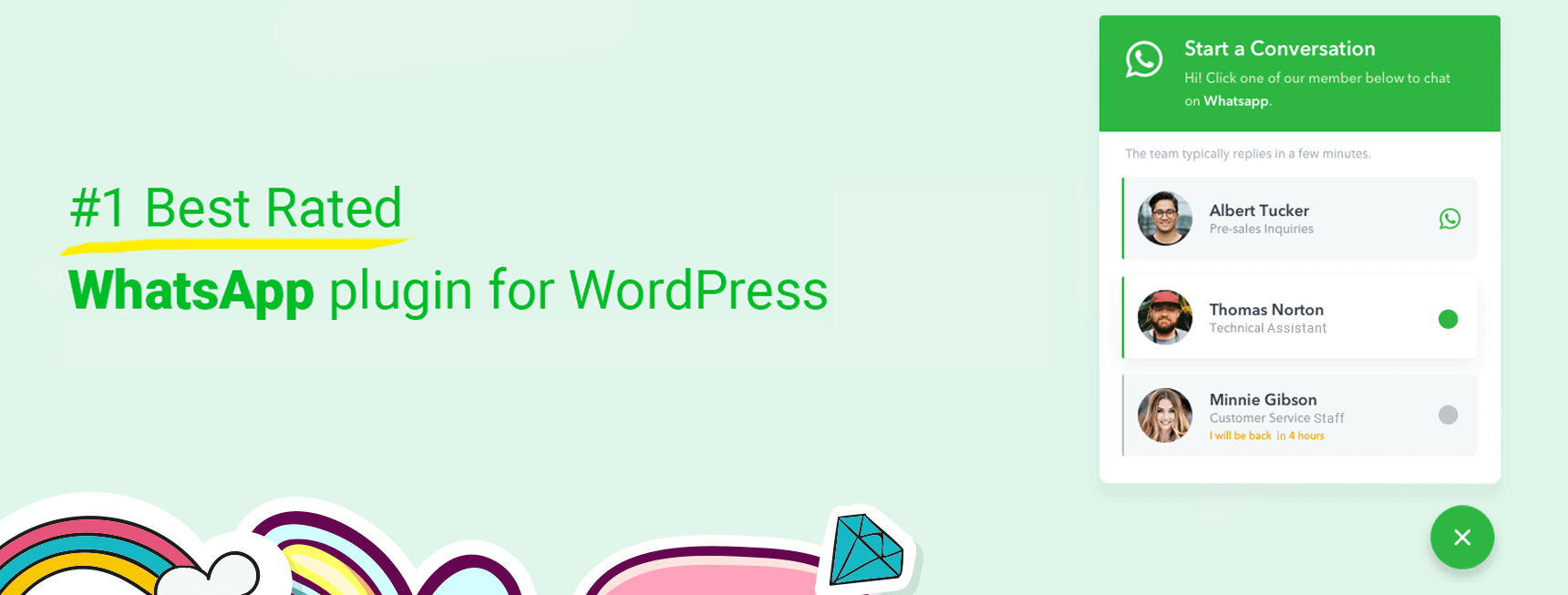
One great way to use WhatsApp with WordPress is through adding a click-to-chat widget onto your site. The mission of this WordPress plugin is simply to make it easier for people to contact you via WhatsApp. Its strong points lie in its elegant design and premium features. and you can use it completely for free.
Let’s start off by downloading this WhatsApp plugin from the WordPress repository.
Run a click-to-chat floating button
After activating, you can add your WhatsApp number for the floating widget. This widget button can be displayed on every page of your site or only on selected pages. What’s even better is that this plugin allows you to add multiple WhatsApp accounts belonging to other support agents with his/her own name, title, avatar and greetings.
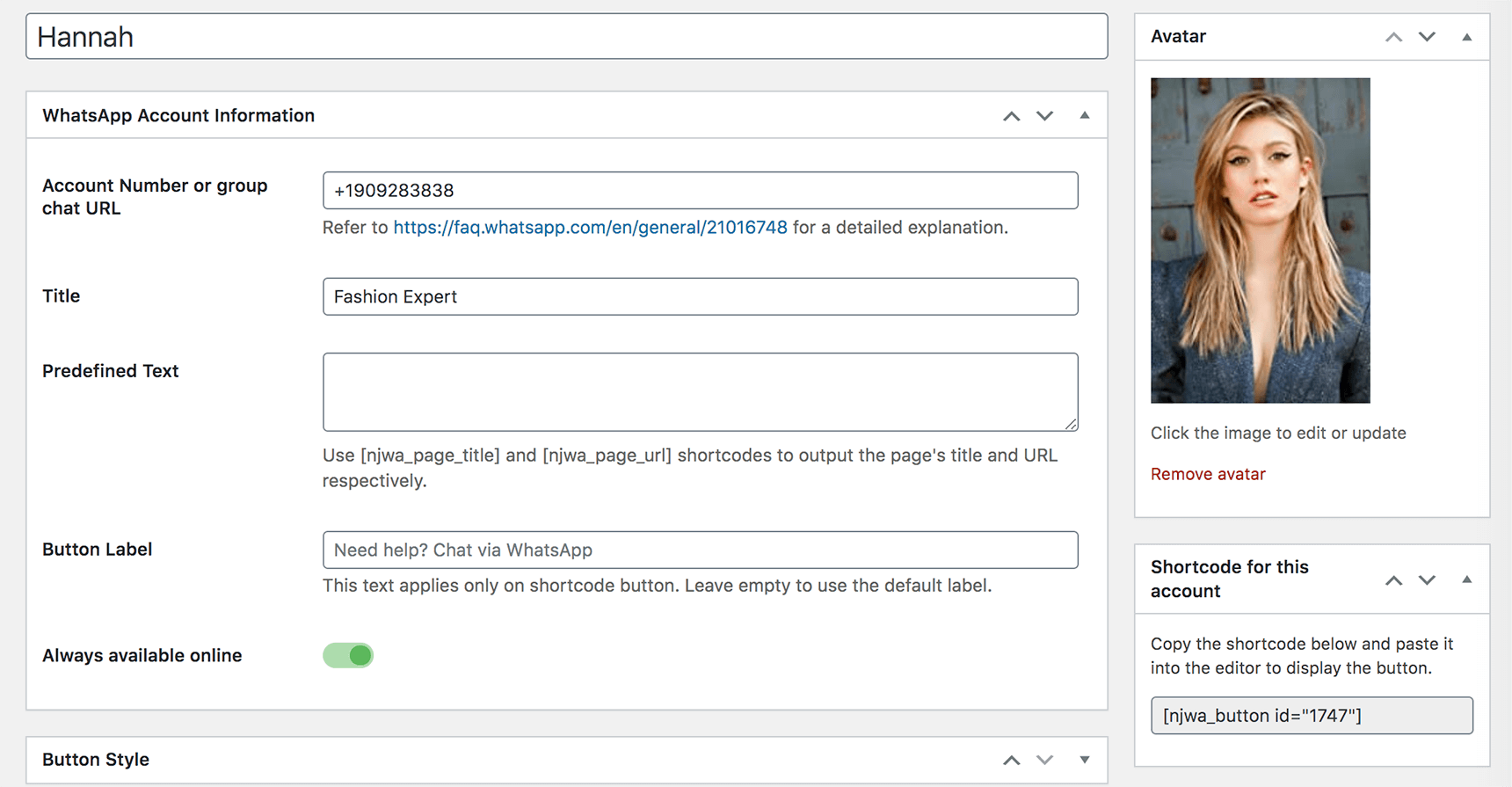
It’s always better to greet someone by name. Thus, vice versa, it’s much better when your customers know who they’re talking to. This simple personalization hack can create mutual trust through chat communication and build customer loyalty by leaving a good impression from the very first conversation.
Set a pre-defined message using shortcode
For each agent’s WhatsApp account, you can set a different button label and pre-defined text. Here you can insert shortcode like [njwa_page_title] or [njwa_page_url] to output your visitor’s current page title and URL, respectively. For example, when I set this text field just as:
Hello, I’m interested in [njwa_page_title] at [njwa_page_url]
Imagine how easy it would be for any WhatsApp user to ask whatever questions they have in mind no matter where they are at that time on your site:
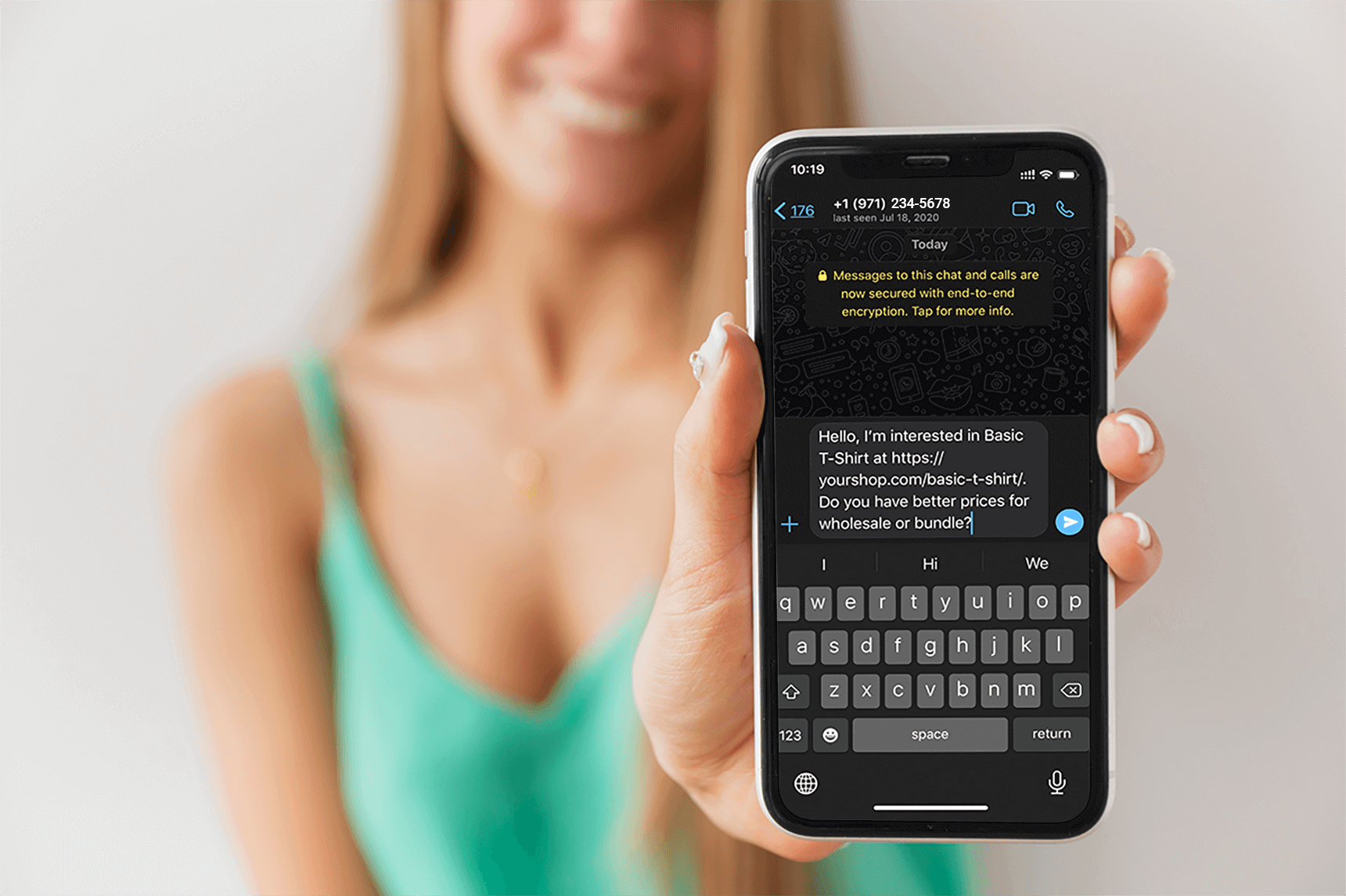
As you can see, predefined text is not only a great personalization tool but also a time saver. This little pre-filled text message will definitely steer your customers toward making a purchase.
Assign customer requests to proper service representatives
If your business provides a wide range of products or services, your support agents might be overwhelmed by customer questions inside of loads of conversations across multiple support channels. So why not enhance your own support funnel by using WhatsApp with WordPress?
Create custom click-to-chat button on landing page/post
Let’s say you’re running a lead-collecting campaign in which people have to message you on WhatsApp to get the coupon codes.
Instead of placing the regular coupons downright to your prospective customer’s face, you can now combine strategic couponing by building your own WhatsApp contact list and offering exclusive coupons to those who message.
- Add a custom button in WordPress
To do that, you need to add a WhatsApp block in Gutenberg editor. There, you can easily find the block settings and customize your text, button color and phone number as you see fit for your campaign.
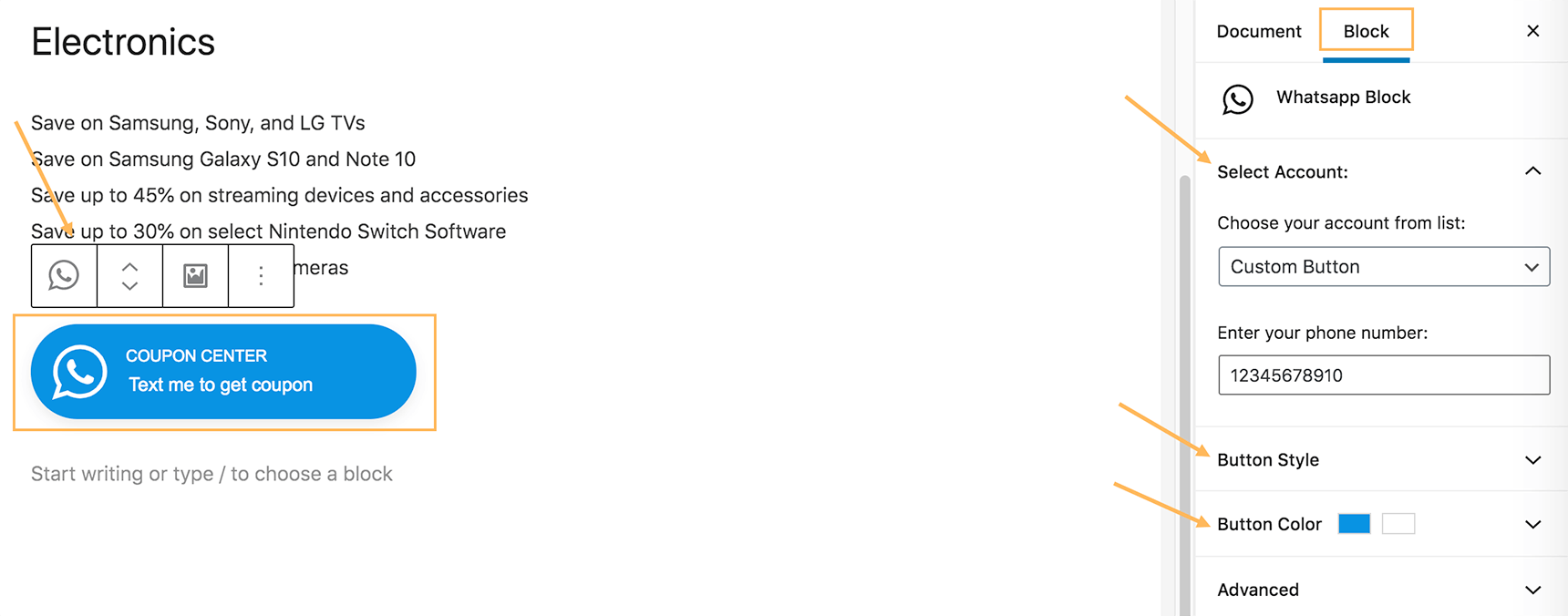
Once published, your post or page will look like this. This way, your page visitors can get the message directly, and they will be intrigued to tap the button.
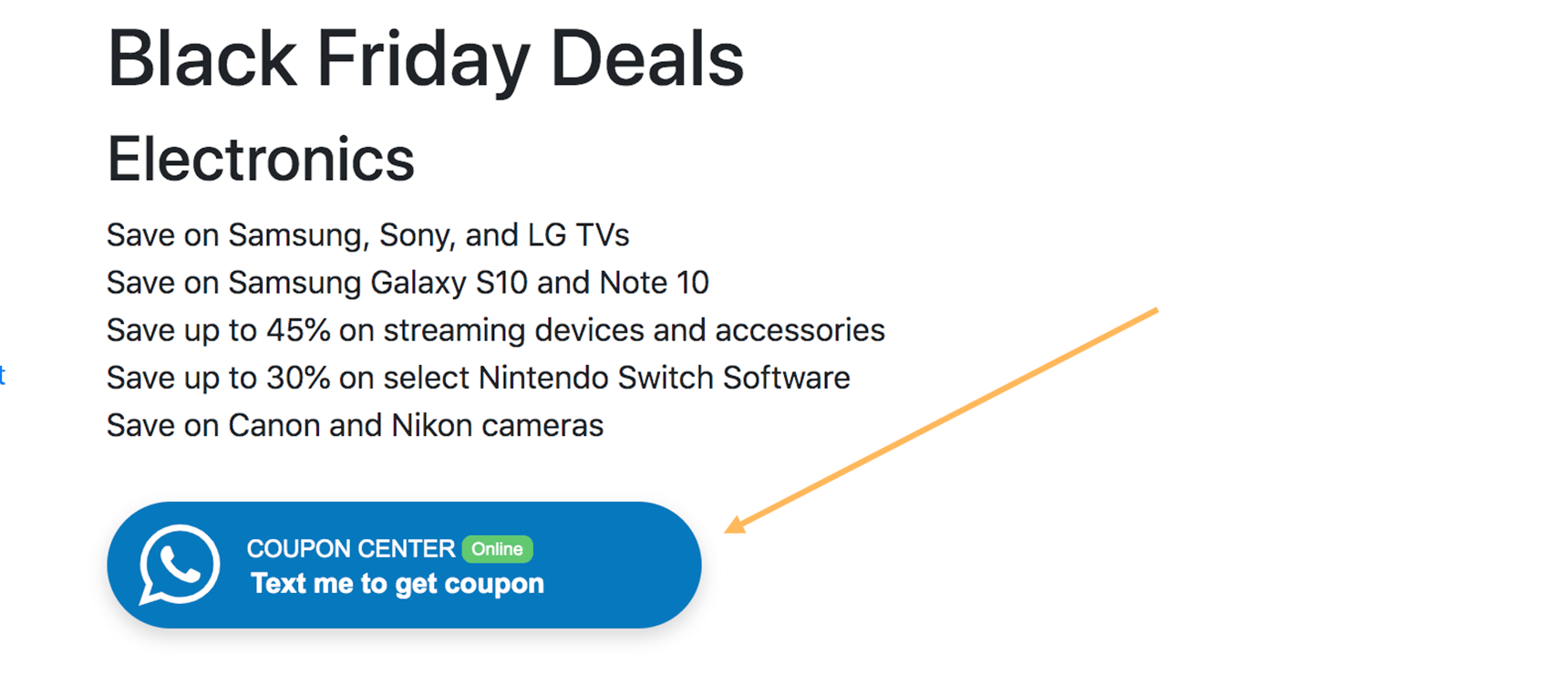
- Automatically reply to those who message you via that button
Now that people are pinging you on that specific phone number, you can set an automated reply to those messages using the WhatsApp Business App.
After downloading the app to your smartphone, enter the very phone number that you want to use in this campaign. Head on over to Settings > Business tools > Away message. Choose Custom schedule and set the private message including the tailored coupon code.
With this simple configuration, everyone contacting you will promptly get their coupons during your campaign. And when the schedule ends, your away message will be automatically toggled off by this WhatsApp Business app.
Segment consumer requests on WooCommerce product pages
Here comes another trick to taking your WooCommerce single product pages to a new level. This WooCommerce button allows you to choose a specific supporter to be there on product pages. This feature is readily built into Ninjateam’s WhatsApp plugin. So all you have to do is go to WhatsApp settings > WooCommerce button. There you can switch it on, adjust the display position and select the agents you want to show.
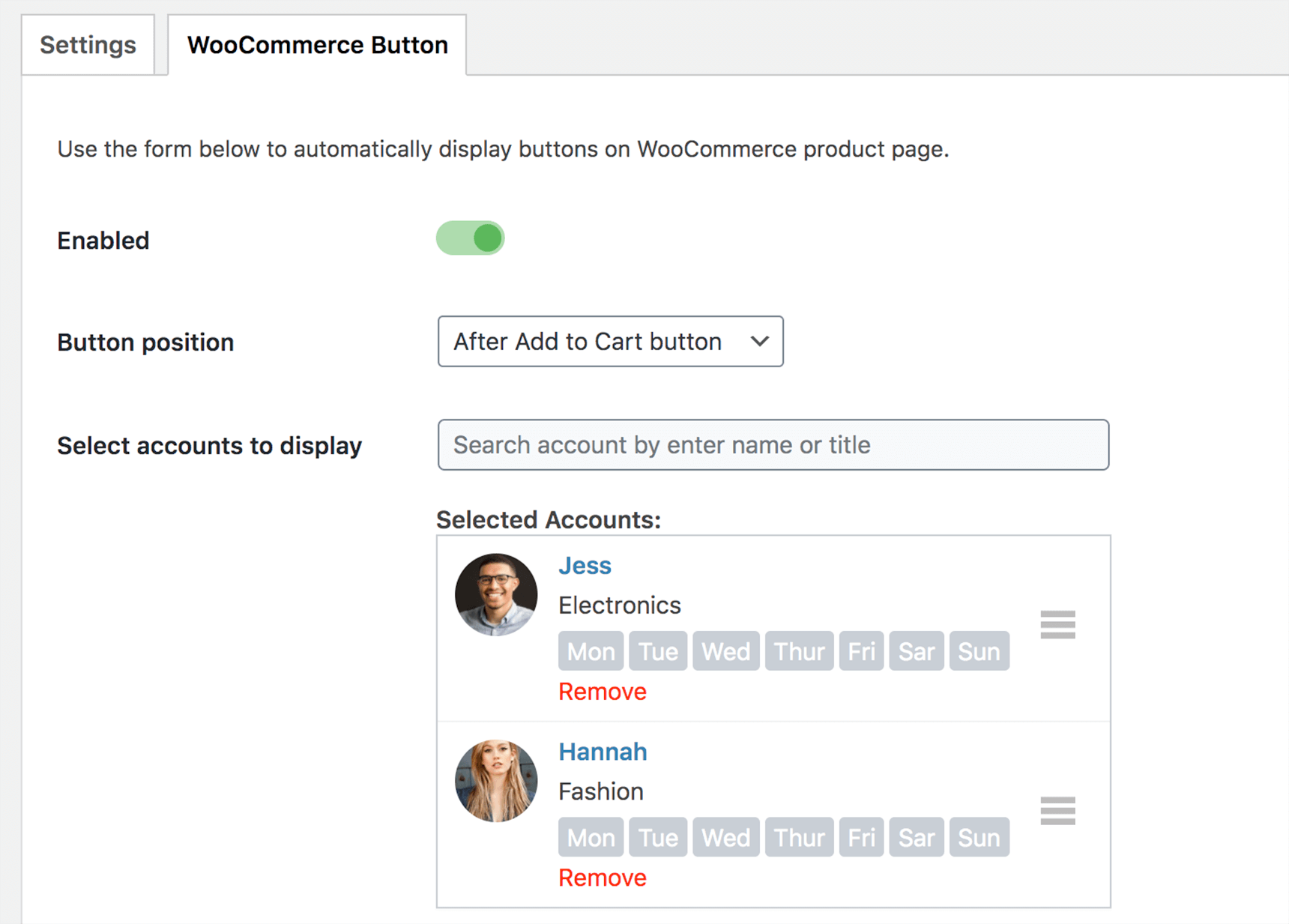
On the front-end, your support agent account will be displayed in the order you set. If you set the agent account to “Always available,” the button appears in WhatsApp’s green by default or in your chosen color. Otherwise, it turns grey to indicate an unavailable status.
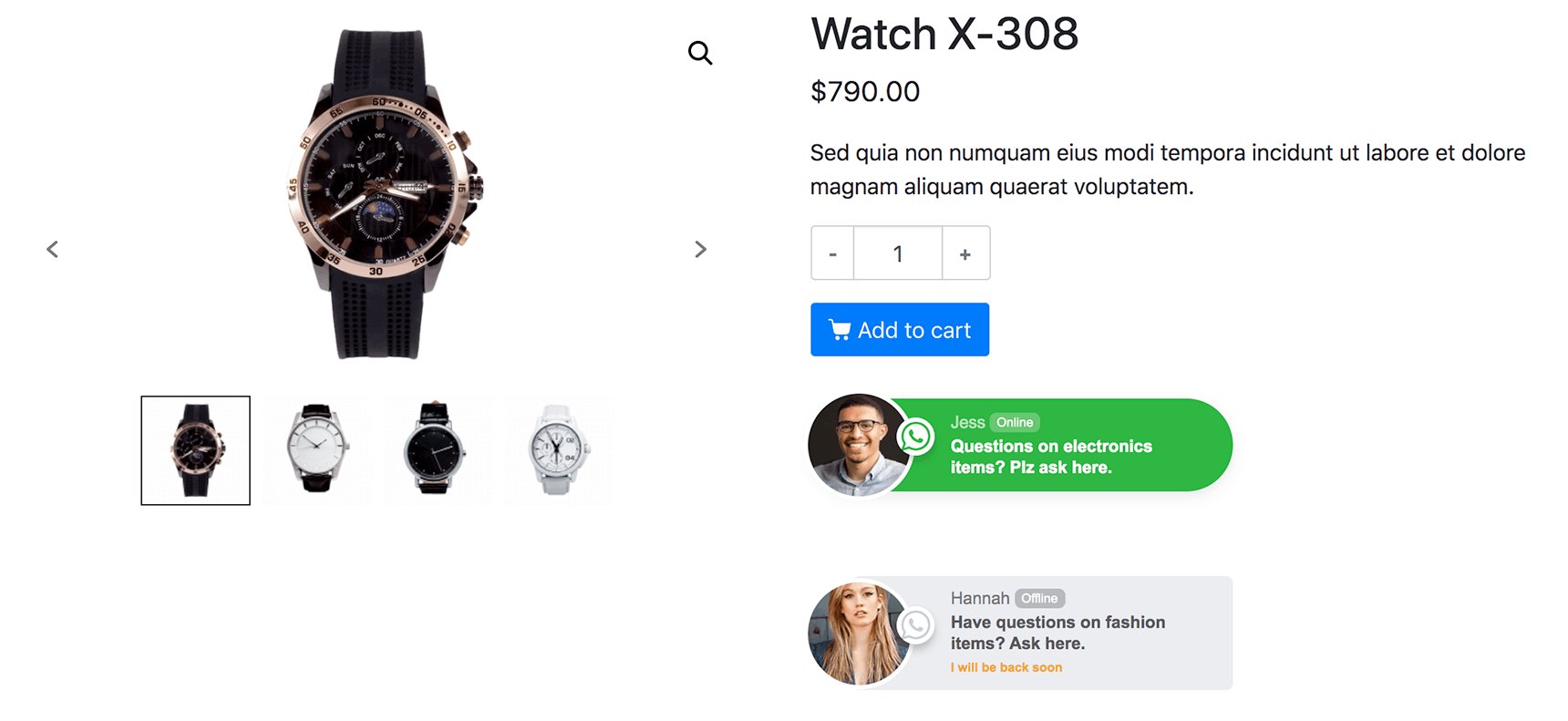
Hence a stronger relationship can be built between your consumers and your brand!
Add a WhatsApp call-to-action in Facebook Ads
If your consumers are heavy users of WhatsApp, why not give them the option to click on a chat welcome via Facebook ads?
To add this option to your Facebook Ads Manager, you need to link your Facebook fan page to your WhatsApp account first. This can be done easily by going to your Facebook fan page > Page Settings > WhatsApp, then input your business phone number. Once successfully connected, you can now set a new campaign with the call-to-action of “Send message on WhatsApp.”

You can even suggest multiple options for your audience by clicking Add a question and listing what you want to express to your new customers. With this type of ad, the insights of your customer needs or concerns are just a tap away!
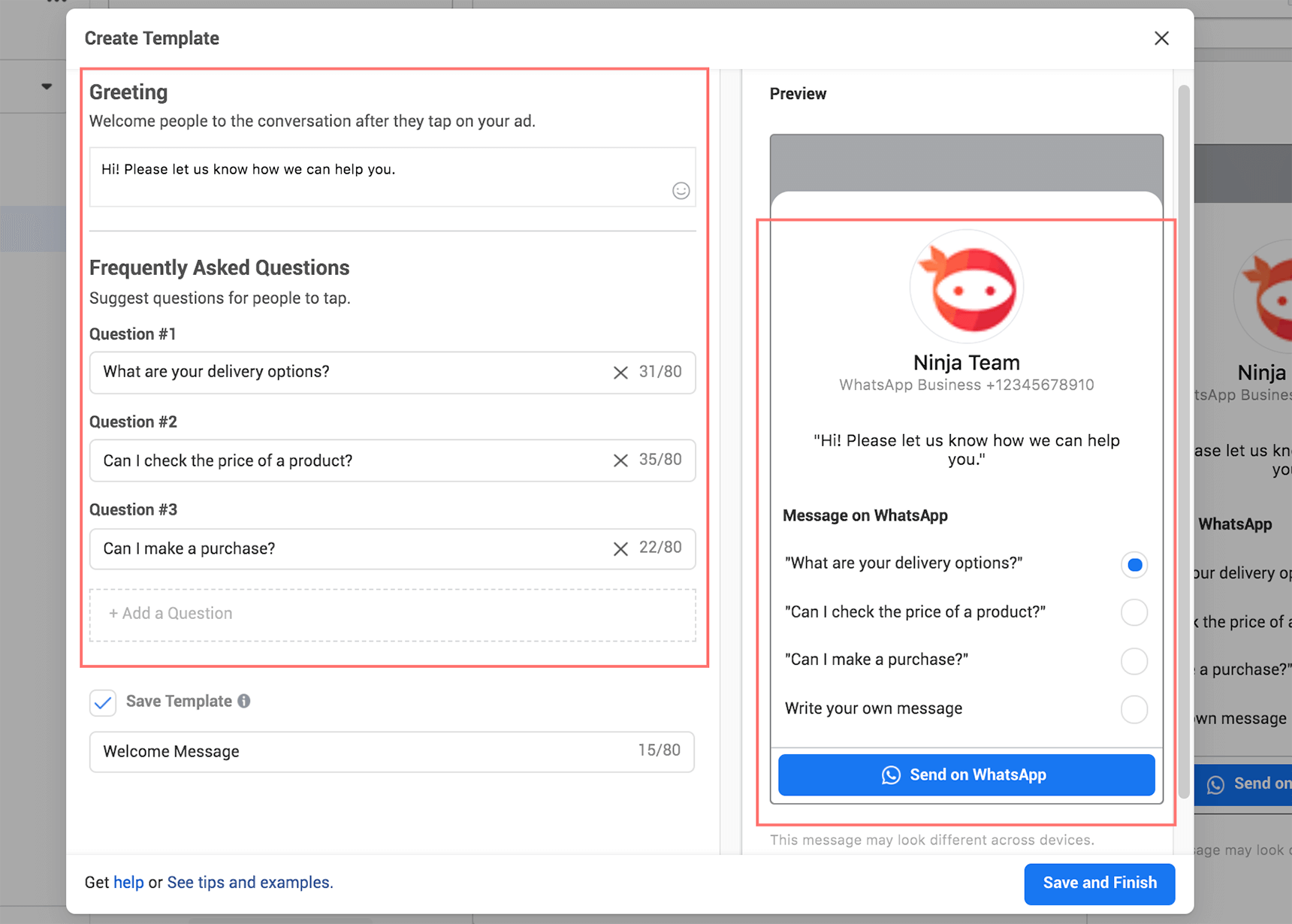
Improve your WhatsApp Business database
The WhatsApp Business app already includes many useful tools to run your online store.
- Product Catalog
This feature helps put up a sleek and handy showcase for your products or flagship. Cataloged products here also make it smoother when you want to share it in your WhatsApp groups and other circles.
- Away Messages and Greeting Messages
As discussed above, those message settings are not only useful to deliver greetings to customers— they can also be very helpful in boosting your coupon marketing strategy!
- Quick Replies
These shortcuts for lengthy messages are a big time saver when you have an enormous number of messages during peak seasons or omnichannel marketing campaigns.
- Labels
With default colorful labels for New customer, New order, Pending payment, Paid and Order complete, this gives you initial ideas in how to organize your most important assets: WhatsApp users and their conversations. Therefore you can take good care of them and find the chat details easily when you need to.
Final thoughts
Given the fact that WhatsApp is being the most widely used instant messaging app, it’s a great way to offer prospective customers with quick access on a platform they’re already comfortable with.
With WhatsApp expansion into web and mobile apps, you can find plenty of WordPress plugins to help integrate click-to-WhatsApp functionality to your website.
Moreover, your business digitization has been topped with the help of the versatile WhatsApp Business app. Backed by Facebook, the WhatsApp Business app has been built with full-fledged business tools for small to medium-sized stores, while WhatsApp Business API is promising to gear up for bulk messaging, automation, chatbot and other tactics for large to enterprise-level businesses.
Have you set up a WhatsApp click-to-chat? What do you think of its capabilities or do you want other features? Let us know in the comments!

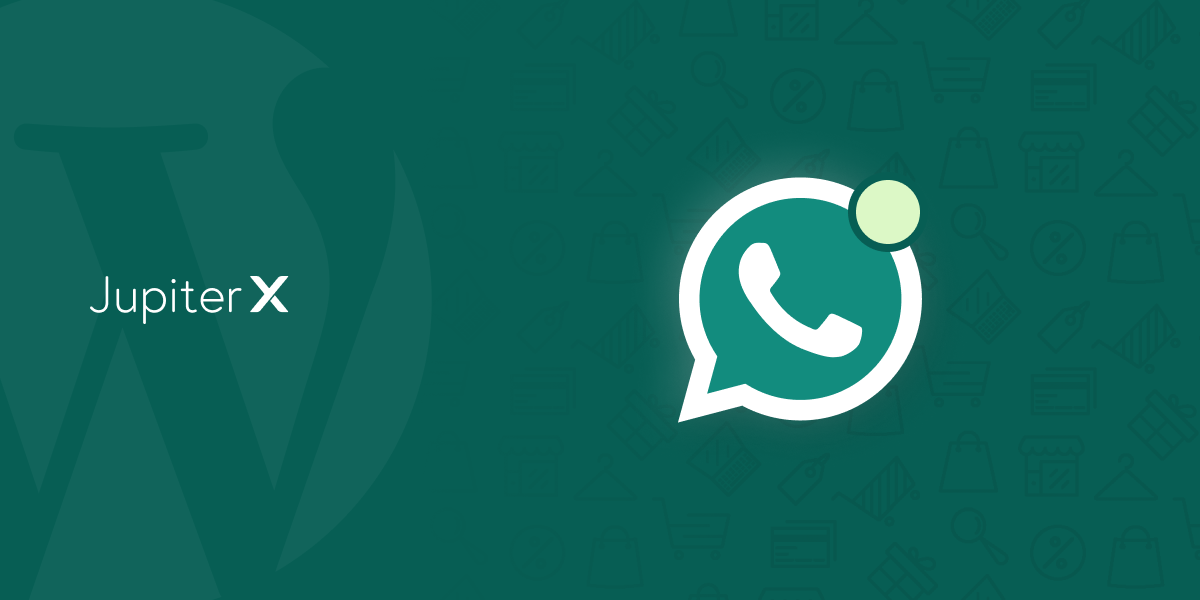

No comment yet, add your voice below!