With almost 75% of the Internet’s 4.1 billion users speaking a language other than English, WordPress language translation is a great way to expand your website’s reach and help you connect with your site’s visitors. But when it comes to creating a multilingual WordPress site, it can be difficult to know where to start.
To help, we’ve created this detailed WordPress language translation guide. First, we’ll take you through the benefits of going multilingual. Then, we’ll share a plugin to help you get the job done and show you step-by-step how to set everything up and translate your site.
Why WordPress Language Translation Matters
There are two “directions” in which WordPress language translation can make your site better. There are benefits for:
- Your visitors, in the form of better user experience for them, while they browse your site
- Your site, in the form of more marketing opportunities and a chance to reach new visitors
Let’s cover the visitor benefits first.
Your Visitors Prefer to Browse in Their Native Languages
As you’d expect, most people prefer to use their own native language when browsing the Internet. According to a Gallup survey commissioned by the European Commission, about 90% of those surveyed preferred to use their own language when visiting a site.
Perhaps more importantly, though, 45% of respondents in that same survey never use a language other than their own when browsing online. Now, you might be thinking this only matters if you target a global audience. But there are plenty of situations where you’ll have a multilingual audience even within the same geographic area.
For example, the US Census Bureau found that 21.6% of people ages 5 or older in the USA speak a language other than English when at home, with 40.5 million of those people speaking Spanish at home. So even if you only target the USA, a significant chunk of your visitors still might prefer a different language.
If you want to see how large that chunk is, you can get a good idea from the Languages report in the Audience area of Google Analytics:
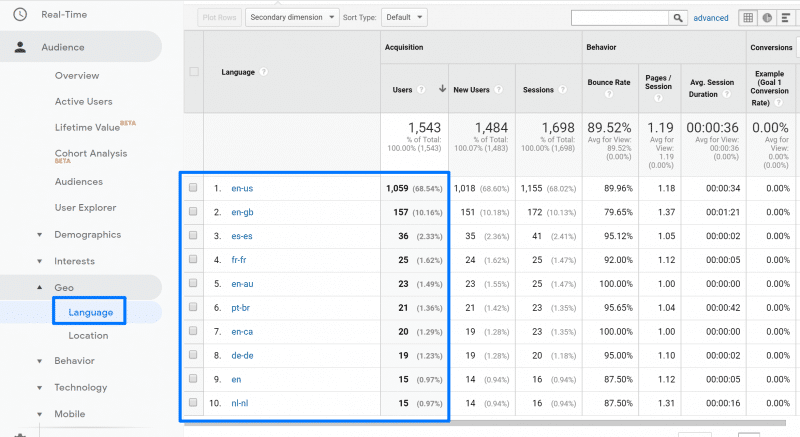
Going Multilingual Opens Up New SEO Opportunities
WordPress language translation can also open up new opportunities for you to rank your content on Google. By translating all of your existing content, you’re essentially repurposing that same content, but for a whole new set of keywords (the same terms as before, but in a different language).
For example, if you’re using the Jupiter X Ananke template to create an eCommerce store for pet products, you might try ranking for the keyword “handmade dog toy” in Google search.
If you see that term gets 3,000 monthly searches in English, but the equivalent term in Spanish gets 1,000 monthly searches, you could increase your search visibility by 33% by creating a Spanish-language translation targeting that term.
To see how much potential SEO traffic you could gain, Google Market Finder gives you a high-level view, and most keyword research tools let you segment by language.
The Weglot Plugin Makes WordPress Language Translation Easy
Now for the next question – how can you make your WordPress site multilingual to capture those benefits? Weglot is a WordPress language translation plugin that can help you go multilingual with minimal effort.
It starts by using machine translation to translate your WordPress site as soon as you activate the plugin. Then, you can go back and have a human review those translations using the Weglot cloud dashboard.
Any edits to your translations that you make in the Weglot cloud dashboard will automatically sync with your live WordPress site. The big benefit of Weglot is convenience. Within just a few minutes, you can have a working multilingual website that your visitors can start benefiting from.
Beyond that, Weglot implements all the WordPress language translation SEO best practices to ensure that your translated content is ready to rank in Google in different languages. And Weglot also lets you place your language switcher button in a few different places on your site to create a user-friendly experience for your visitors.
Step-by-Step Guide to WordPress Language Translation With Weglot
Now that you know the “why” of WordPress language translation, here’s a step-by-step guide for how to create a multilingual site with Weglot…
Step 1: Sign Up For a Free Weglot Account
To get started, go to the Weglot registration page and create your Weglot account:
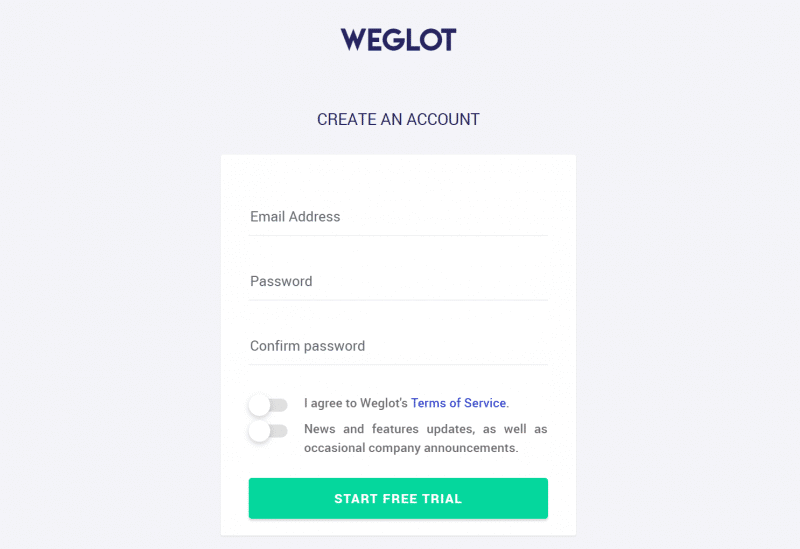
Once you register your account, Weglot will send you an activation email. After clicking the link in that email to activate your account, you’ll see a confirmation page that contains your API key (you can also go directly to your Weglot dashboard to find your API key):
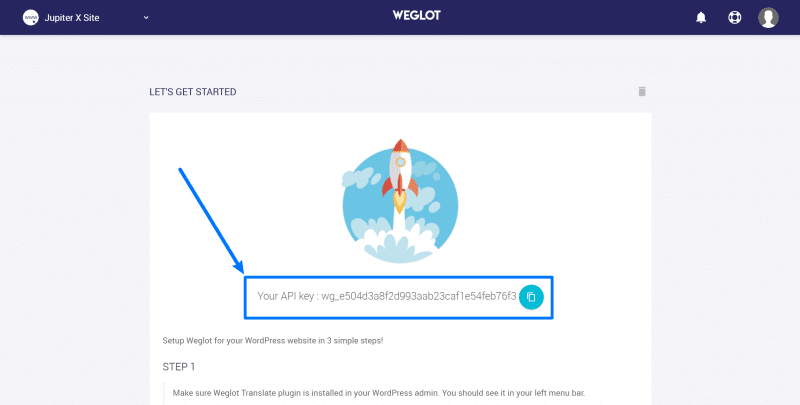
Keep this API key handy because you’ll need it in the next step.
Step 2: Install Weglot Plugin and Add API Key
Go to Plugins → Add New in your WordPress dashboard and search for “Weglot”. Then, install and activate the Weglot plugin:
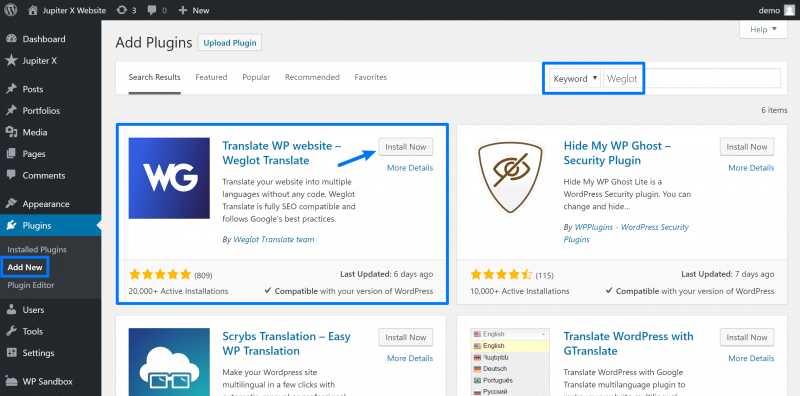
Once you’ve activated the Weglot WordPress language translation plugin, go to the new Weglot area in your WordPress dashboard and add your API key to the API Key box.
You should see a green checkmark appear, which means that your Jupiter X site is successfully connected to the Weglot service:
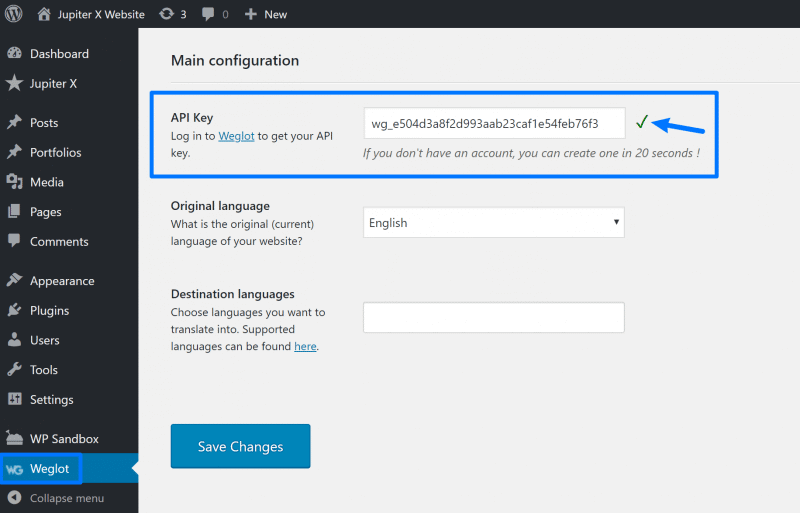
Step 3: Choose Language(s) and Activate WordPress Language Translation
Below the API Key box, you should see two other settings for:
- Original language – this is the language that your site is currently in.
- Destination languages – these are one or more languages into which you want to translate your site’s content.
For example, if you wanted to translate your site from English to Turkish, you’d configure it like this:
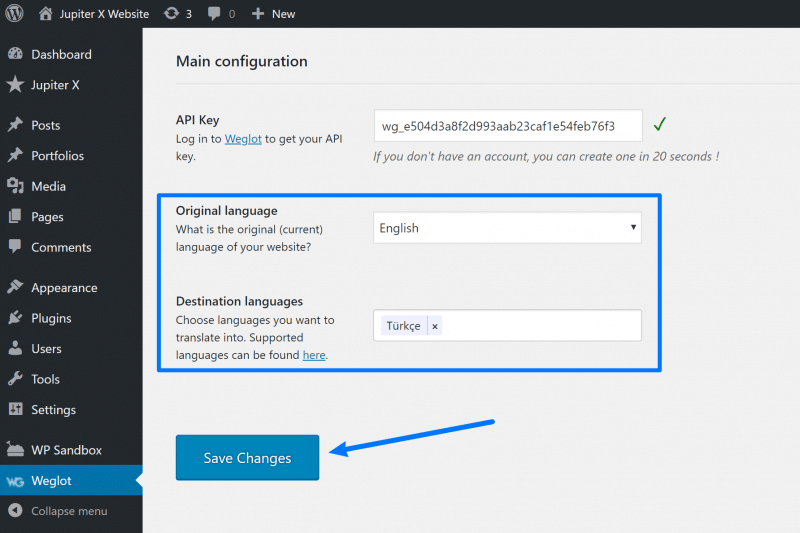
Once you’ve made your choices, click Save Changes to start the WordPress language translation process. Almost immediately, Weglot will use machine translation to translate your content and give you a working multilingual WordPress site:
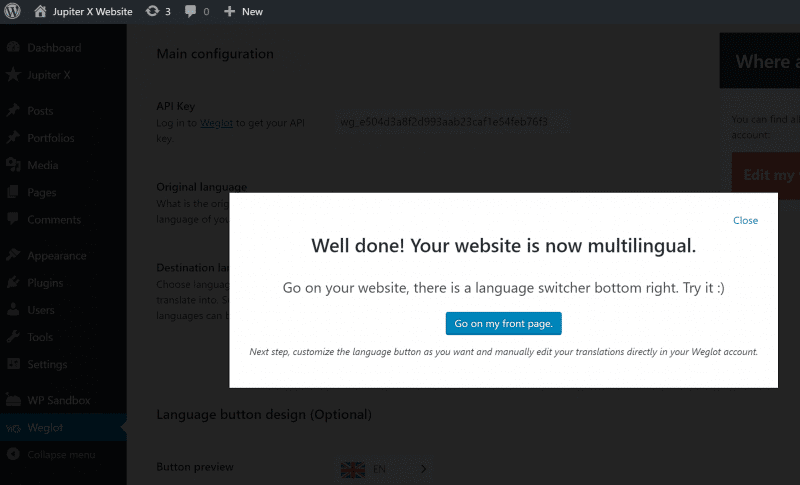
Step 4: Configure Language Switcher Functionality
When you go multilingual, Weglot adds a language switcher button to the bottom-right corner of your site.
If you’d like to change that functionality, you’ll get a variety of new options in the Weglot area to do so. You can also add your language switcher as a menu item, widget, or shortcode:
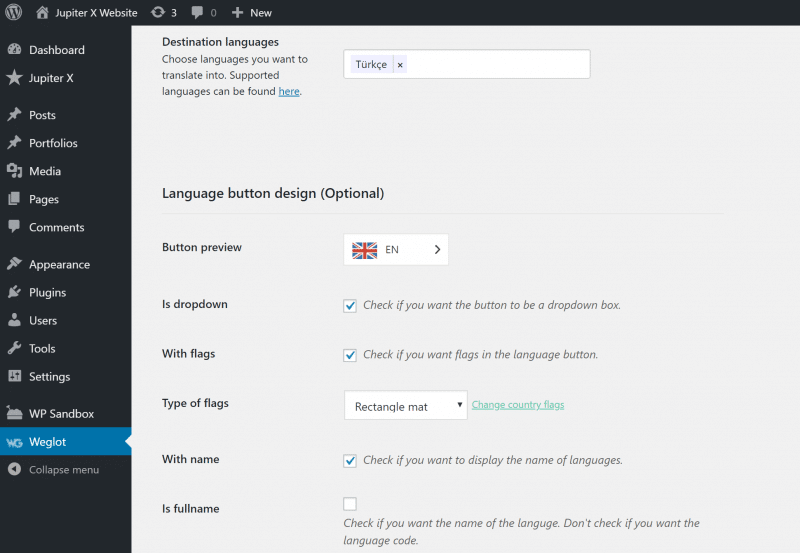
Step 5: Review Translations from Weglot Dashboard
At this point, you have a working multilingual WordPress site powered by machine translation. You’ll probably want to manually manage those translations, though, in which case you’ll use the Weglot cloud dashboard.
There, you can use two interfaces to manage your translations. Both interfaces let you manage 100% of your site, including:
- Regular post or page content
- Jupiter X theme content
- Elementor content
First, you can use the Visual Editor to make changes on a live preview of your site. All you do is hover over the text that you want to translate and click on the green pencil icon.
For example, if you want to translate your Jupiter X theme menu, you’d hover over it and click this icon:
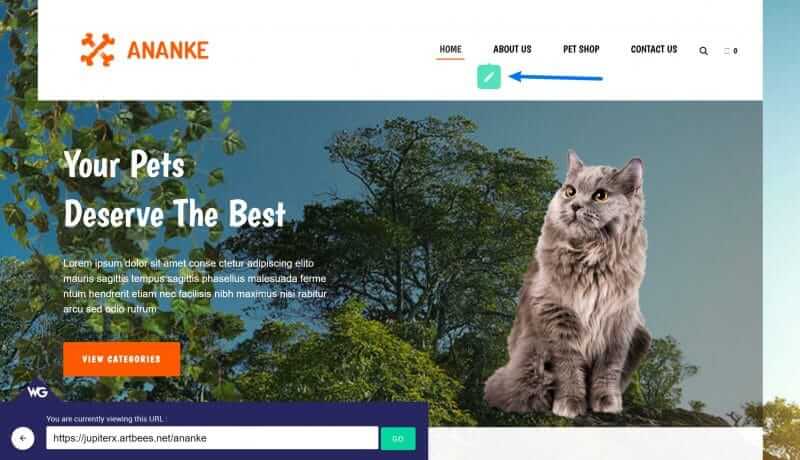
That will open a popup where you can make your changes.
Second, you can use the Translations List, which offers a non-visual side-by-side view of the original text and the translated version.
You can use the filters on the left sidebar to find specific content, and you can also outsource content to professional translators from this interface:
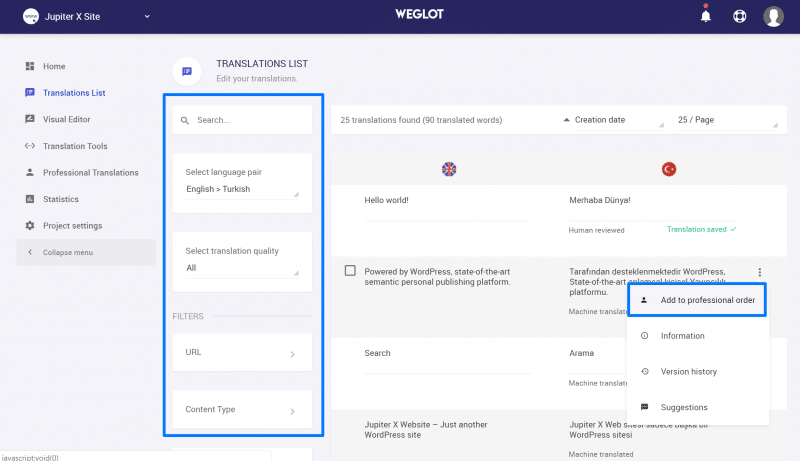
Any changes you make in either interface will automatically sync to your live WordPress site.
Get Started With WordPress Language Translation Today
WordPress language translation is a great way to improve your WordPress site on two fronts:
- You can offer a better user experience by letting visitors browse your site in their native languages, which the vast majority of people prefer
- You can get more website visitors in the first place by ranking your translated content in Google search queries for new languages
To achieve those positives, the Weglot WordPress language translation plugin helps you translate your site in just a few minutes. Get started today!

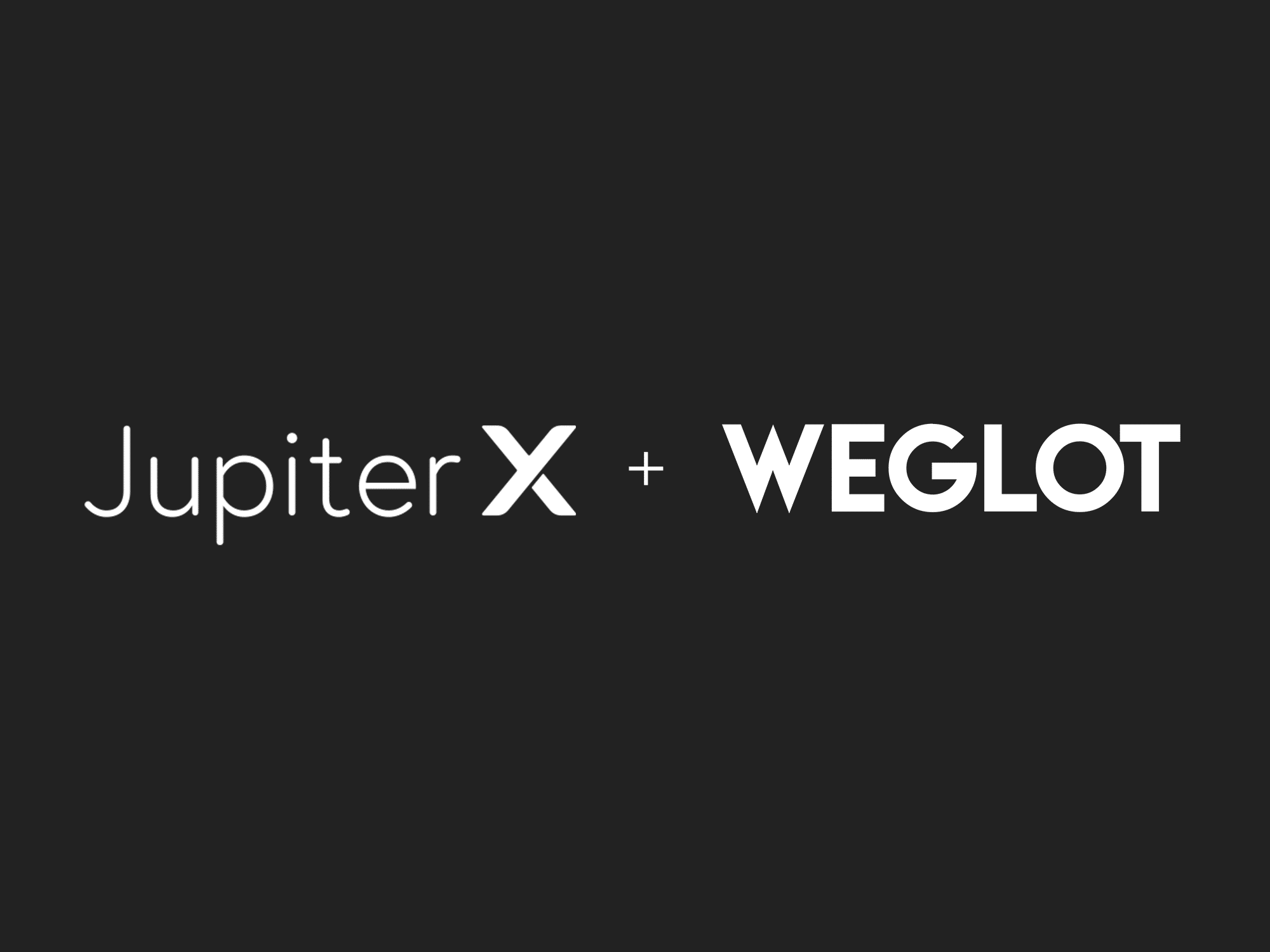

No comment yet, add your voice below!