Aside from communication and sharing capabilities, Slack integrates all your other social media, storage, and productivity apps to save you time from constant switching between apps. It can even be integrated with your WordPress website by installing the WordPress Slack Plugin, so you can easily manage a website with your team members. There are a few WordPress plugins for Slack, but in this article, we will focus on the plugin made by Akeda Bagus.
Why Integrate Slack with WordPress?
1. It smoothly paces the progress of your marketing or content team.
The slack plugin will notify everyone on your team when content needs a review, a new post is published or there is a new comment. You will save time from checking your website for notifications and checking on your team for updates since you will be notified through Slack.
2. It allows you to easily track changes on your website.
Aside from the default triggers of pending post, new post, and new comment, you can also add other events through slack_get_events option.
3. You can more effectively collaborate with your team members and oversee their tasks.
Integrating Slack with WordPress will inform you faster of the developments your team members are making. Since you will be notified in real time of the changes made on your website, there is no need for them to update their inputs. There are more extensions to this plugin for particular needs to further enhance your productivity.
[call_to_action title=”Have your custom WordPress project done by Artbees experts for competitive price.” target=”_blank” url=”https://themes.artbees.net/pages/artbees-care-wordpress-customisation-services/?utm_source=customization-related-docs-posts” type=”link”]
Other slack plugins by Akeda Bagus:
How to Use Slack with your WordPress Website
- Create an account in Slack if you don’t have one yet.
- Go to your WordPress dashboard, click “Plugins”, then “Add New”.
- Look for the Slack plugin by Akeda Bagus, then click “Install Now” and activate.
- After the successful installation, the Slack plugin will appear on your dashboard. Hover your mouse on Slack then click “Add New”. This will take you to the Slack Integrations setup page, where you can customize different settings.
- On the first box, you need to enter an incoming webhooks URL, which you can acquire using your Slack account.
- Upon opening you Slack app, click the arrow beside your company name to show a drop-down list. Then click on “Configure Integrations”.
- You will then be directed to the Integrations interface where you can choose which features to integrate. Scroll to the bottom of the page until you reach “Incoming WebHooks”. Then click on the “Add” icon.
- Proceed to the Incoming WebHooks setting page and copy the WebHook URL.
- Paste the Webhook URL on the box for Service URL on your integration setting page of your WordPress dashboard.
- Choose your channel, username, and icon.
- Check on the events you want to be notified of and don’t forget to check the active box.
- Then, click on the “save” button. You will now be notified of the events you chose on your slack account.
Conclusion
The Slack plugin maximizes your team efficiency by smoothly pacing the progress of your members, easily tracking your website’s changes, and closely monitoring the work of everyone. Follow the guide above for you to enjoy these benefits.
Running a website with a team is challenging so this plugin has been really useful for us. Without Slack integration, problems such as redundancy, miscommunication, and overlooking website changes would be inevitable.
With a team of humans, these challenges naturally arise though with tools like Slack, we’ve been able to decrease these pain points, communicate more fluidly and achieve goals and tasks with more ease. At the end of the day, a team that’s able to more seamlessly reach goals together will become more tight-knit and increase the momentum toward further success.

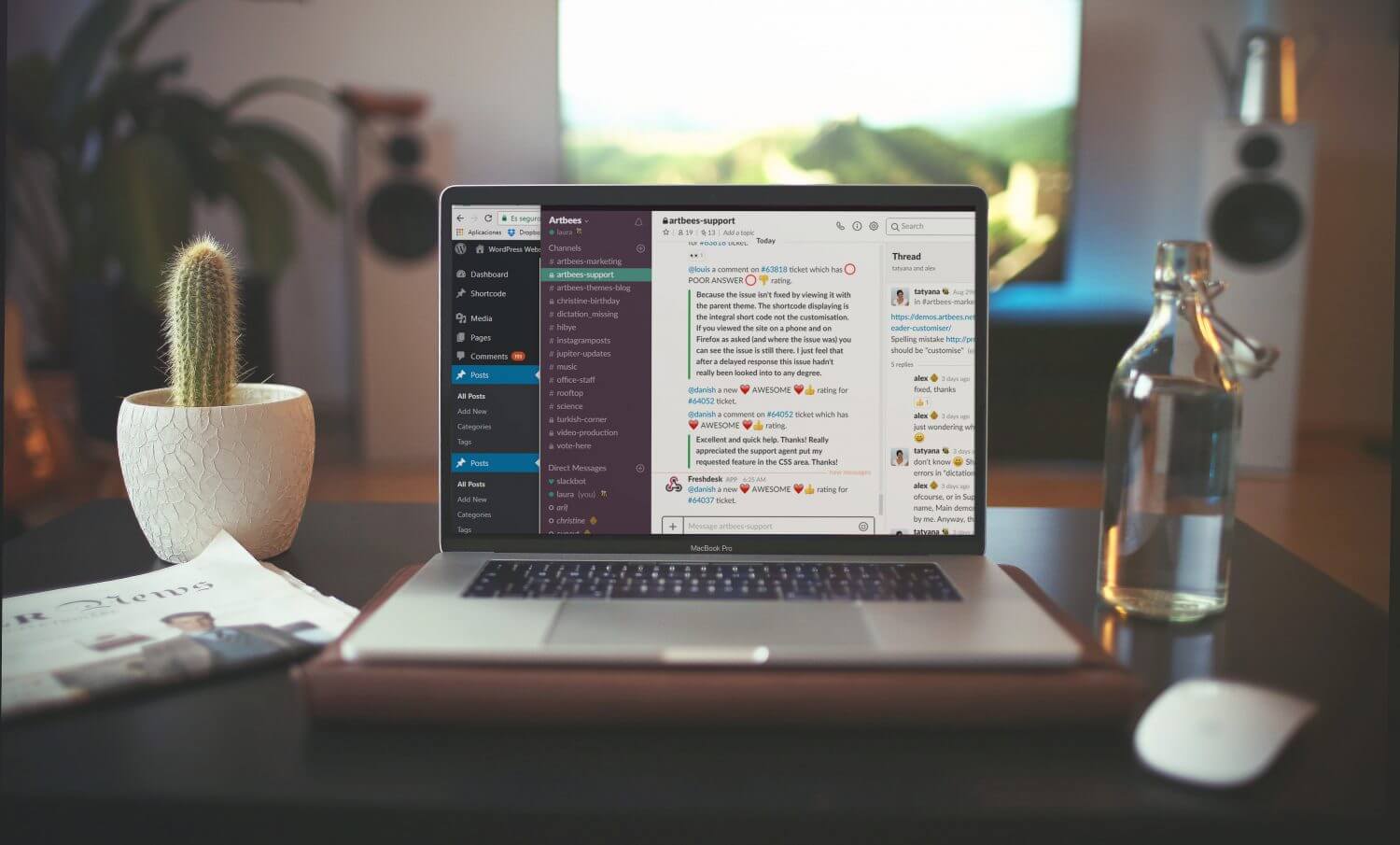
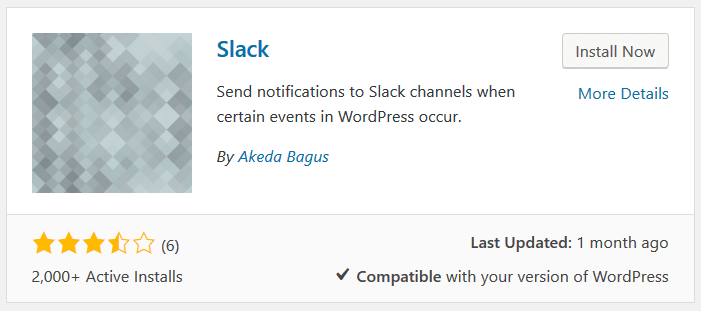
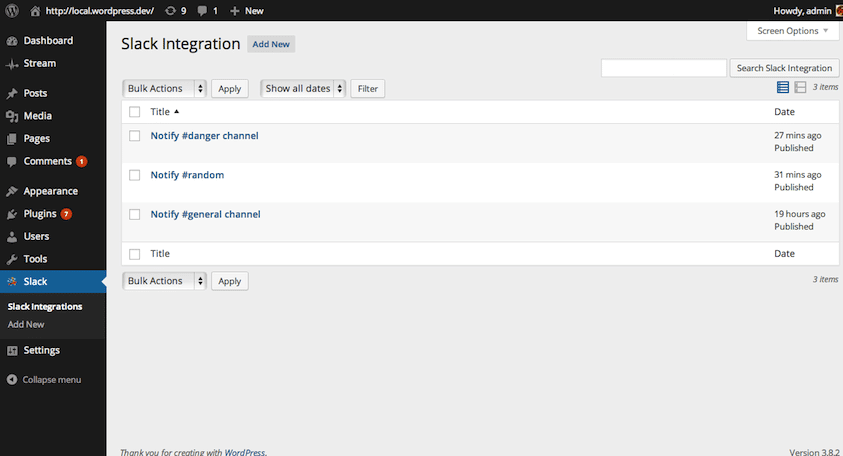
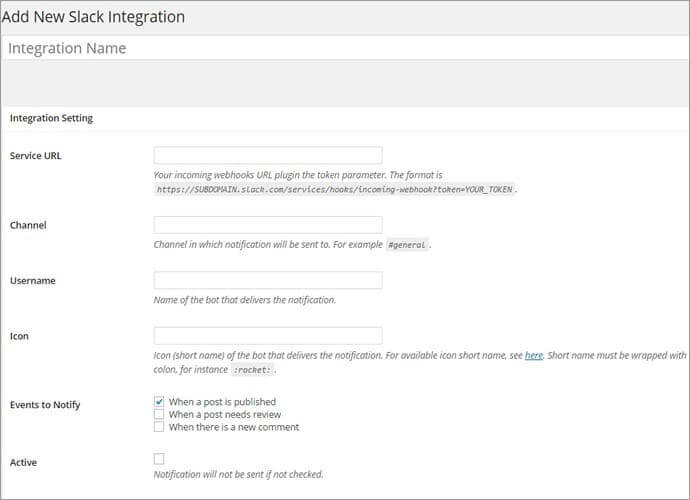
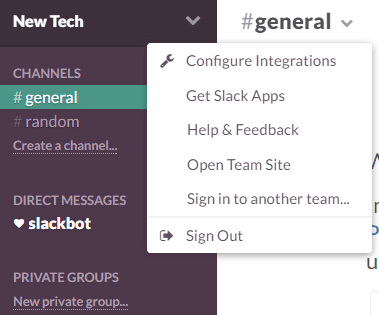
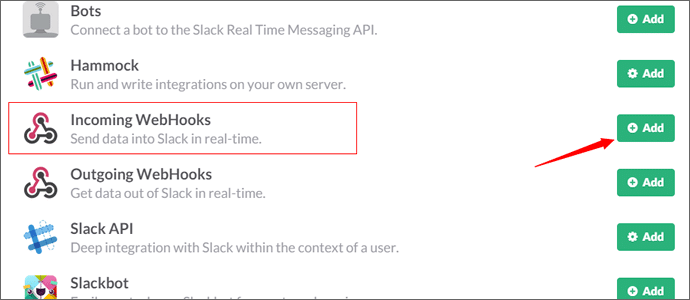
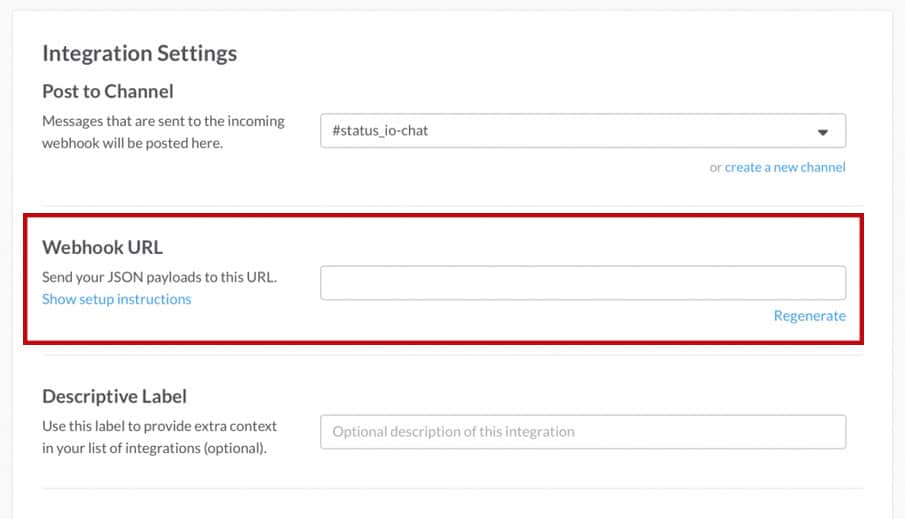
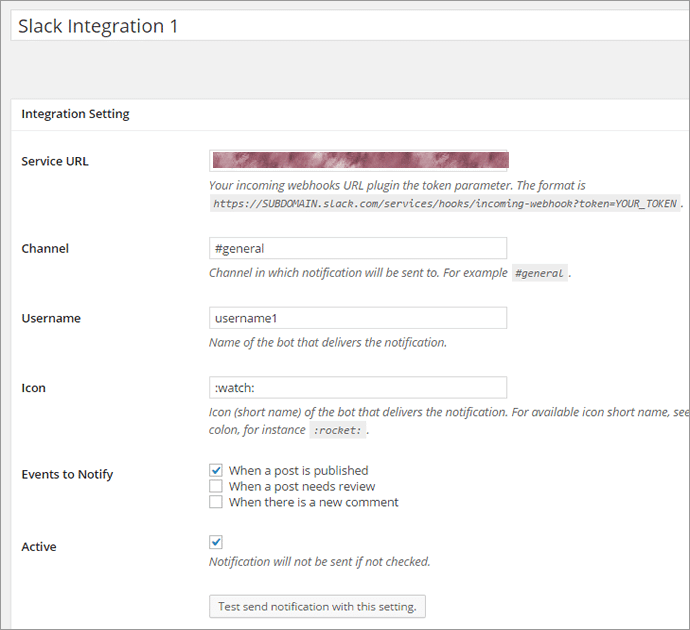


No comment yet, add your voice below!