It’s a fact that fast loading times are extremely crucial for a WordPress website as it affects search engine rankings and attracts more visitors. If it takes your website longer than three seconds to load, a visitor is likely to leave your page. So then you might be wondering: how can I find out how well my website is performing? The great news is that there are easy-to-use tools available that allow you to perform a speed test for a WordPress website.
In this article, we discussed how to improve a site’s loading speed, but now we’ll list some tools that will help you to test website performance.
Reasons for a slow website
If you’d like to know the reasons for a slow website, you should know what a page lifecycle is.
As you enter a URL into your browser and hit Enter, it’ll go through the following process:
- The browser passes the URL to your network default DNS servers or gateways. It will try to resolve the URL with an equivalent IP address in order to find the web server. The web server is the place where your website files exist. A slow DNS server can cause a slow website.
- After locating the IP address, the request will be sent to your web server. The web server will then receive your request and will route you to the path requested. If the path exists, it will return the page with a HTML 200 code. If it does not exist, it will return a 404 error code along with a 404 page (if it exists).
- If your website is not static, it means that the page you requested must be generated. Depending on your web server, you might have different compilers or interpreters in use. You might also use a CMS like WordPress. Each web server, software, CMS or script you are using is involved in the page generation lifecycle and might cause performance glitches. Even a non-optimized database can cause performance issues.
In other words, there might be several reasons at any stage of a page generation lifecycle for a slow website. Here, we’ll provide an overview of some of the most common problems on a WordPress website.
Poor hosting
Simply put, more server resources provide better performance. Using cheap hosting is like creating a long queue for each visitor. Long queues can cause a long TTFB (time to first byte). If you’re using a cheap hosting that you know doesn’t have the proper resources for your site, it’s time to think about new, faster hosting. Some shared hosting providers that are suitable for your WordPress site include:
Also, check out this article to learn what other hosts are recommended for WordPress.
Poorly coded themes
When looking for a WordPress theme, it’s important to pay attention to speed optimization. If you find a theme that is visually appealing, it might be poorly coded, which can drastically slow down your website. The themes that are free or offered for cheap are usually not optimized. In other words, it’s better to switch to another theme (note that a good theme will cost $60-$120). Before purchasing a theme, make sure developer support is available so that you can contact them anytime you experience an issue.
Third-party plugins
When installing a new plugin, it’s good form to ensure that it’s also not poorly coded as this will slow down the site. Pay attention to the plugin rating, how many times it was downloaded and how long it’s been since the last time it was updated. You can disable/enable each plugin while running a speed test, but it’ll be time consuming, so it’s better to use the Query Monitor plugin. This plugin reports the database queries on your site and can be filtered by a plugin to see which one is causing high CPU usage.
Large Images
Everyone knows that images are extremely vital to any website as they provide much more info than simply text. The downside is that images also increase the size of the page. That said, you can optimize the images and still retain the quality.
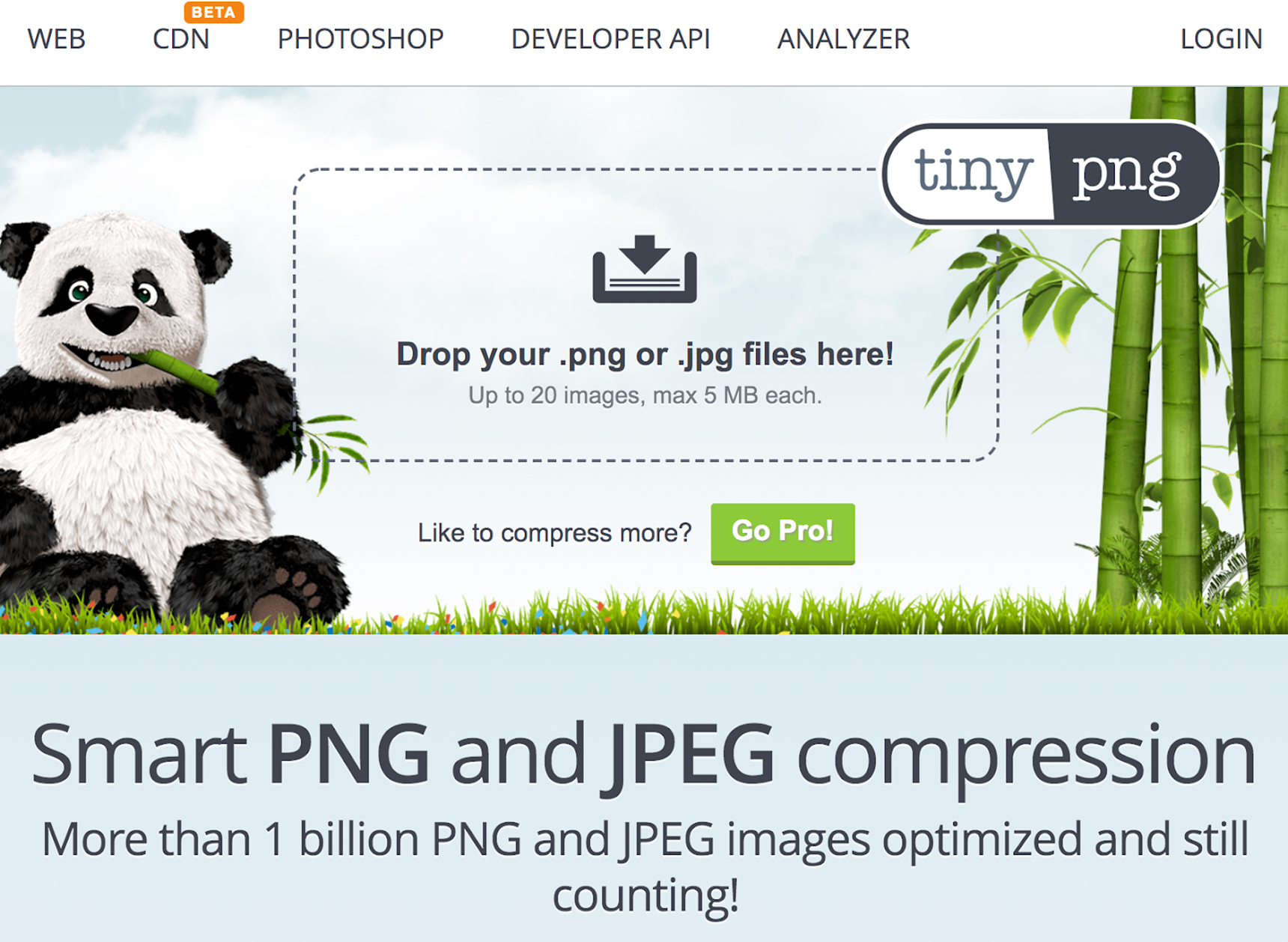
Online image compression tools can help you with this. The top ones are TinyPNG and Kraken. First compress your images using one of these tools, then upload the optimized ones to your site.
Before running a WordPress website speed test
When running a WordPress website speed test, you need to take into account the following:
- Check different geographic locations
You may not know where your visitors are coming from. In this case, you can use Google Analytics. If most of your visitors are from the USA, then you need to choose a test server from Chicago, for example. If your visitors are from all over the world, then you’ll need to run several tests with multiple locations.
- Enable the website cache
To run a website speed test correctly, you need to enable the caching on your site. When it’s on, you’ll test website caching as well and see how effective it is and if the performance has improved.
- Enable the website firewall/CDN
It’s recommended to switch on a CDN service and the firewall to improve the performance. We have a separate article about CDN and why it’s so important for website loading speed. To find out more info about this, feel free to read How To Set Up CDN For Your WordPress Website.
Best tools to test website speed
Below, we’ve listed the top tools that you can use to check how fast your site is loading for your visitors.
GTMetrix
GTMetrix is a very popular tool and easy to use. If you’re a novice, chances are that it’ll be your favorite tool for testing. Besides the full report of the website’s loading speed, GTMetrix also provides suggestions on how you can improve the performance of your website. It’s really useful as you’ll get advice on what you need to fix to make the site load faster. Here you’ll see your site’s score from A (excellent) to F (fail). The score is based on load time, page size and the total number of requests.
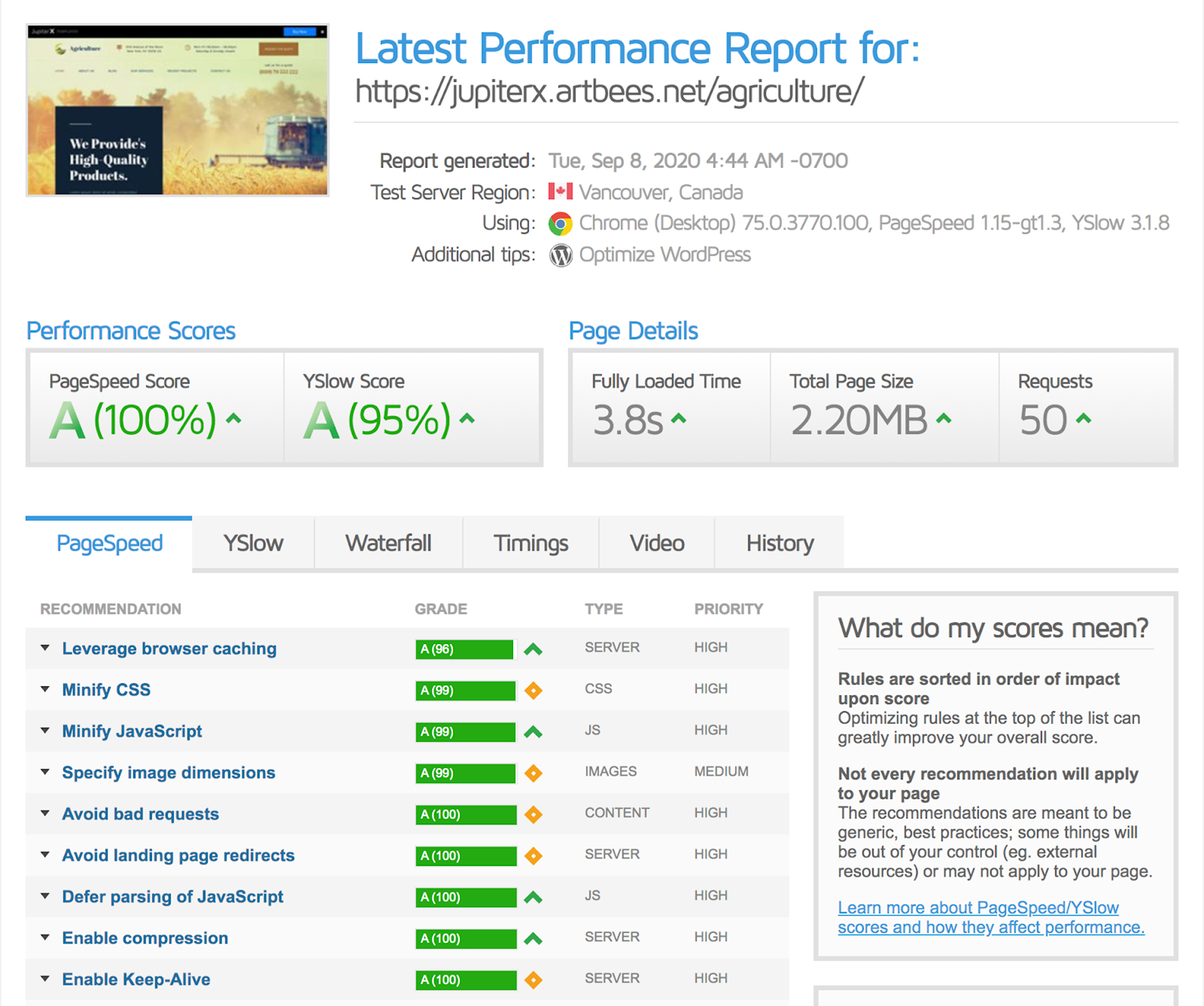
WebPageTest
One upside offered by WebPagetest is the ability to select a country from which you want to test, so you can see how well your site is performing in different parts of the world. Like GTMetrix, the WebPagetest tool will provide you with recommendations on how to resolve your site performance issues.
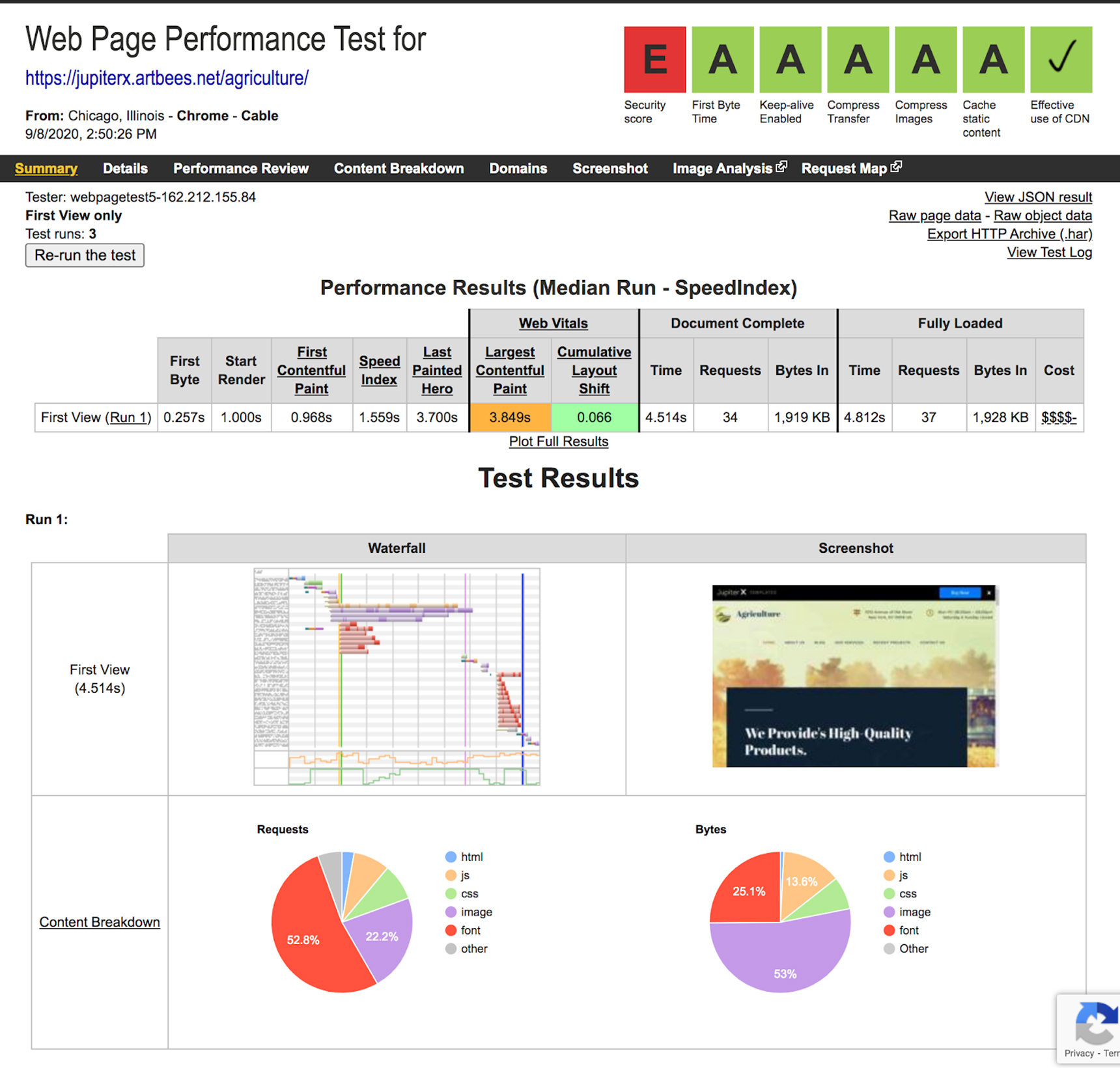
Chrome DevTools
The Chrome DevTools panel is related to the Chrome browser and is quite popular among developers for performing a speed test for a WordPress website. You can activate the Network panel in Chrome by pressing Command+Option+I (Mac) or Control+Shift+I (Windows, Linux). Then you can generate a waterfall analysis of your site. Note that Chrome will show Network requests while the Network panel is open. If you want to inspect a request that happens on page load but you don’t see anything, all you need to do is refresh the page while you have the Network panel open.
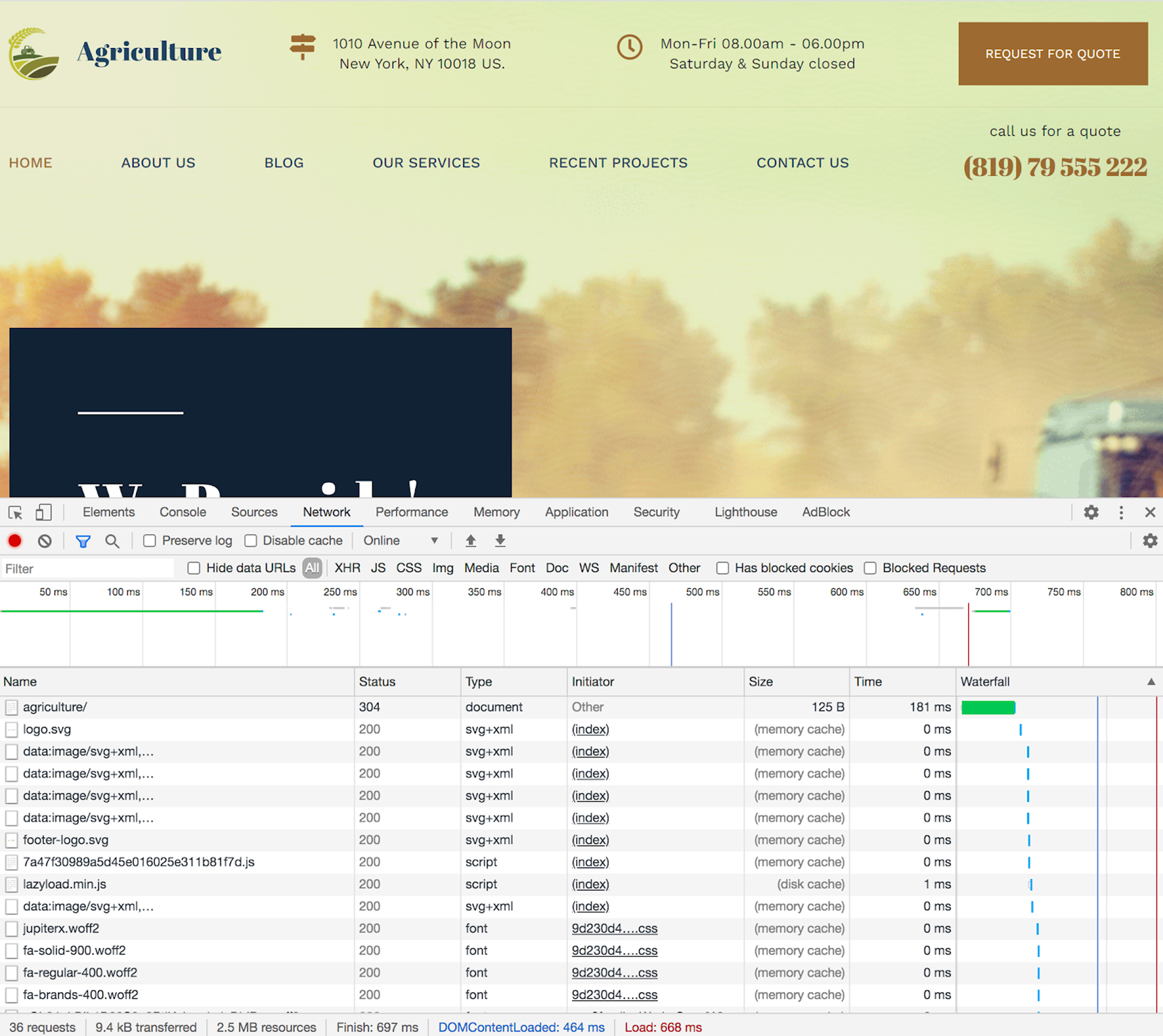
Wrapping Up
There’s no doubt that website speed is crucial to running and maintaining a WordPress site. If the site loads quickly, your visitors will be able to view your content without delay. Quick loading times could further work to convert new visitors into subscribers or paying customers.
In this post, we reviewed some of the best and easy-to-use tools to test speed for WordPress websites. Once you’ve identified how well your site is performing, then make sure to head over to this article to learn more about how to speed up loading times.

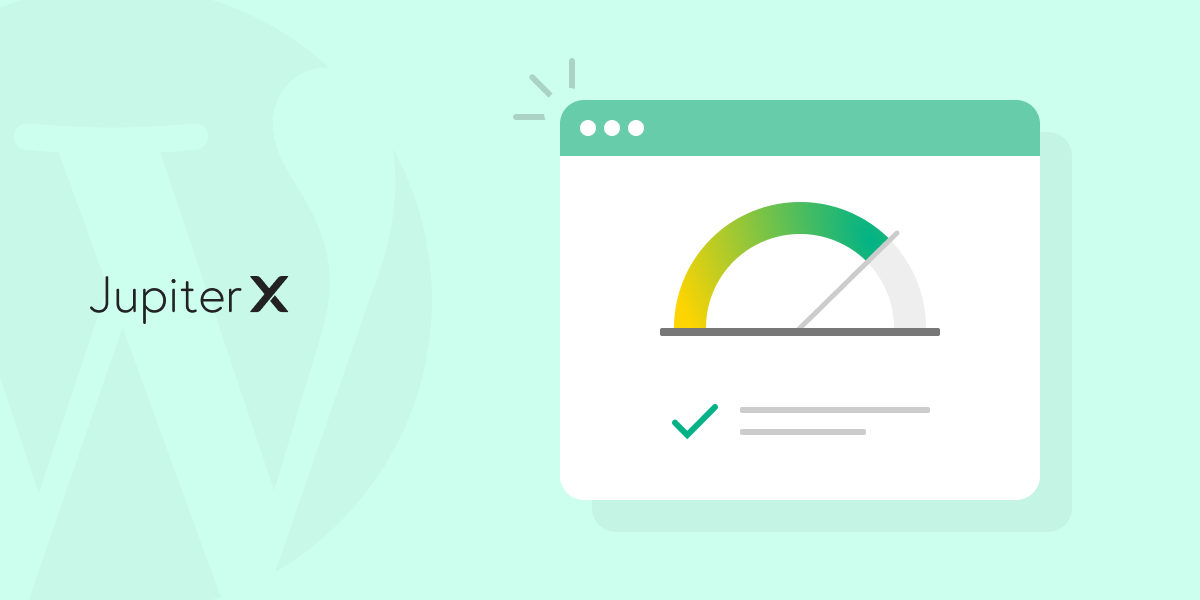

1 Comment
Informative and detailed, your blogs are always awesome. thanks for sharing this article with us.