You might be thinking that taking over an existing website is a good deal to make. After all, you don’t need to create anything new as everything is already done, right? All you need to do is ask for login credentials, and you’re well on your way.
Unfortunately, it’s not as easy as that. If there’s something you’ve missed or overlooked, you won’t be able to administrate the site fully, and the previous admin will still have access and may do harm to your website or ruin the changes you’ve already made. You also might be unaware that the site you took on has some malicious code, which could make your site vulnerable to getting hacked. That’s why it’s so important to follow all the steps below when inheriting a website. Here’s a list of what you need to check and remember for successfully taking over an existing WordPress site.
Get All Login Credentials
When inheriting a website, the first thing you need to do is to get all login credentials. It doesn’t mean you only need the username and password for your WP Dashboard. Here’s everything you need to get:
- Access to WordPress dashboard (make sure you have an Admin role so you can manage the dashboard freely)
- Hosting account (you need this to be able to change certain settings, for example, PHP version or to edit the files to troubleshoot)
- Domain registrar (usually domains come together with hosting, however, it may be separate. You need to check that you have access to the domain management to be able to update its registration or change DNS)
- CPanel (some hosting providers have management panels like CPanel or ISP Manager, so you should make sure to get access to that panel where you can manage your site easily: change PHP version, create backup, edit files via File Manager, etc.)
- CDN (make sure you have access to this as well. A great tool to speed up WordPress, it may be Cloudflare)
- Email accounts – there are email accounts that may be connected to your site. You need to have access to all of them for administration.
Change All Passwords And Emails
Another step in taking over an existing WordPress site is to change all the passwords after receiving the login details. You don’t know who else has them, so to secure the website, change all the passwords immediately after you’ve received that information. As you already know, your passwords should be strong. You can use this password generator tool to generate robust passwords.
Another thing you need to do is to change the email address to yours: go to Settings > General and replace the email address there so you can get any notifications.
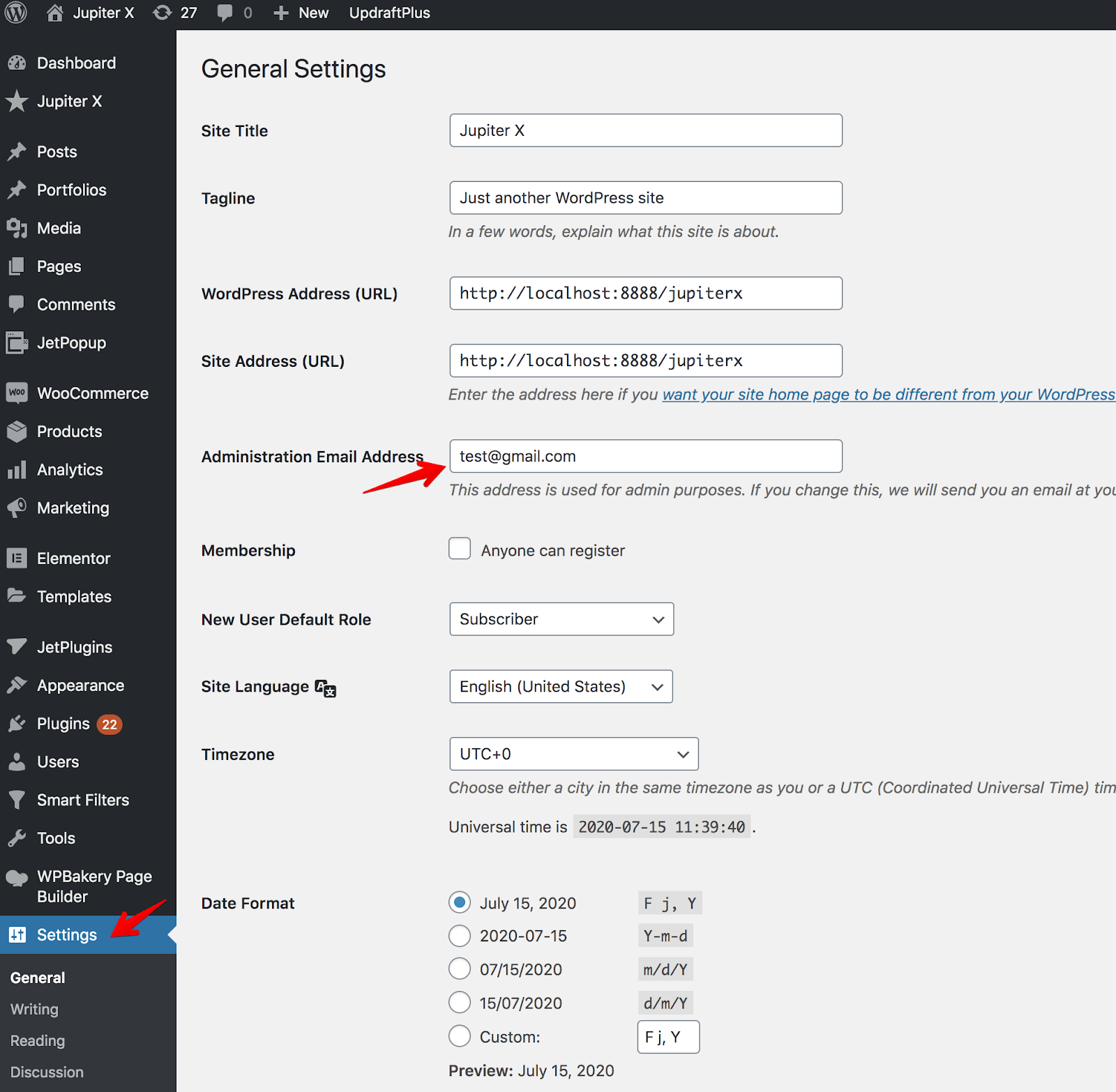
Set up Automatic Backups
It’s necessary to make regular backups so you are able to restore the data if something goes wrong. You can create a full backup via CPanel or use a WP plugin like UpdraftPlus.
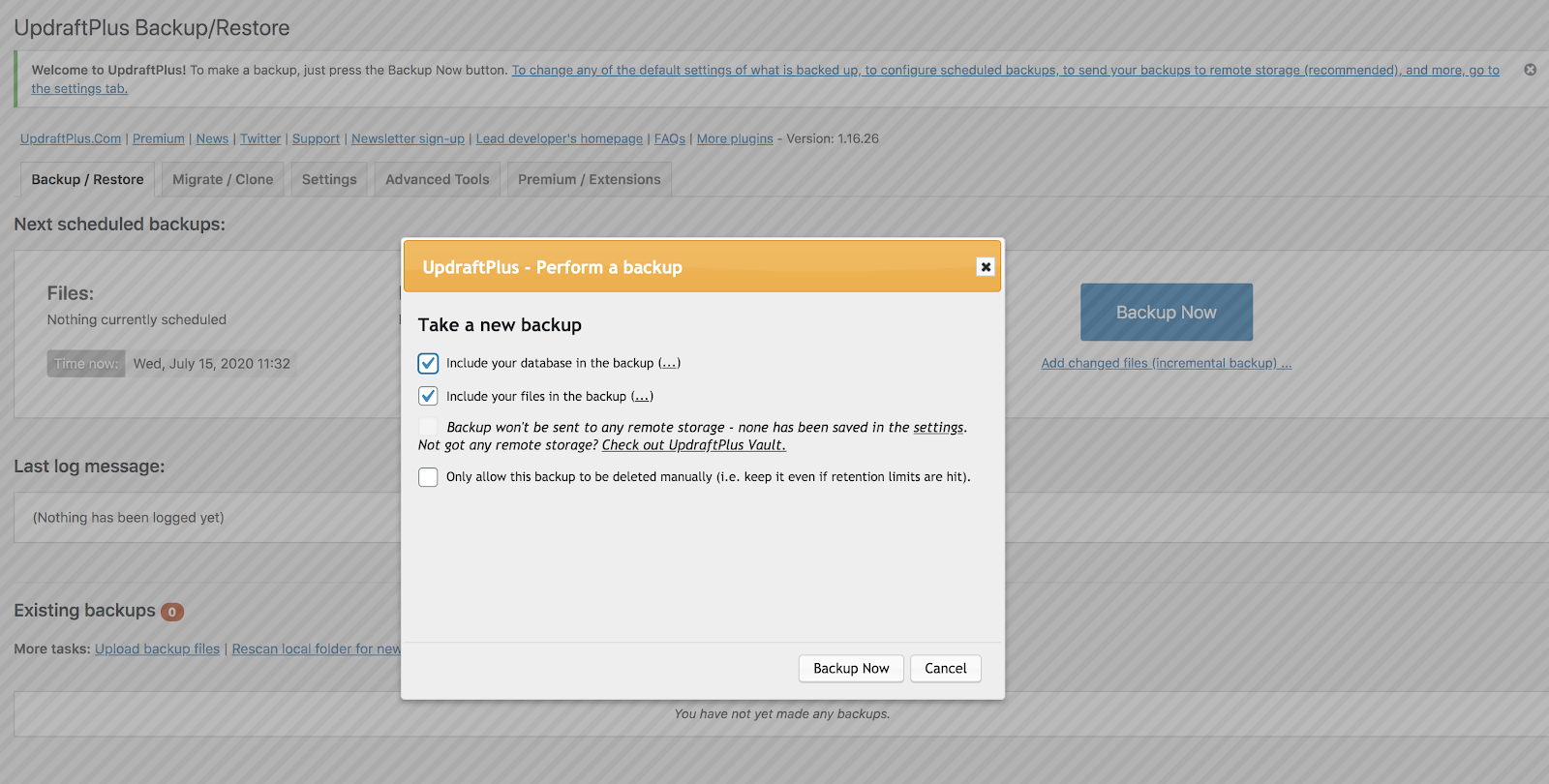
The following articles will be helpful for you to get more information regarding backups:
How to Backup Your WordPress Database Like a Pro
Restore Your WordPress Website Using a Backup: Here’s How!
How to Perform a WordPress Backup in Jupiter X with BlogVault
As an admin, you need to be sure that you have solutions to restore the site data if something is corrupted.
Update User Roles
Another important point in taking over an existing WordPress site is checking the user list. Go to the Users menu on the dashboard, find the person who managed the site before you. It’s better if you remove his/her access or downgrade the role so he/she can’t administrate the site.
If you see other users with Administrator roles in the list, but you are supposed to be the only one, be sure to delete those users.
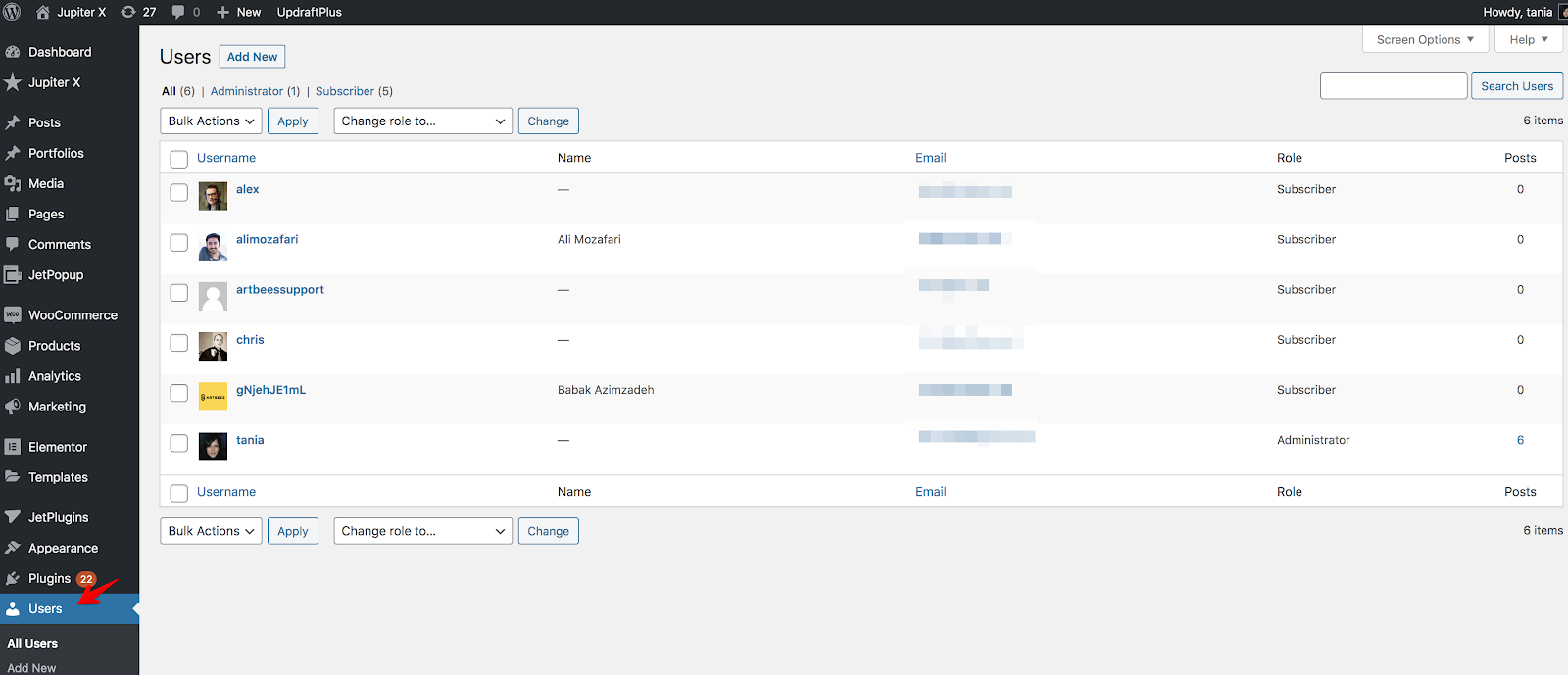
Update Outdated Items
Now it’s time to update the site. When taking over, you’ll definitely get some plugins or themes that are out of date. If not, then you’re lucky! So, before starting an update process, you need to create a backup to be able to restore the site if something is broken during the update. Don’t proceed with a bulk update, do it one by one, especially when it comes to plugins. You’ll want to update plugins one after the other and then check the site after each update. This way you’ll know which plugin caused the issue if your site got broken after the update.
Another recommendation is to do this maintenance work on the local or staging environment, so the live site is safe and visitors don’t see a broken layout.
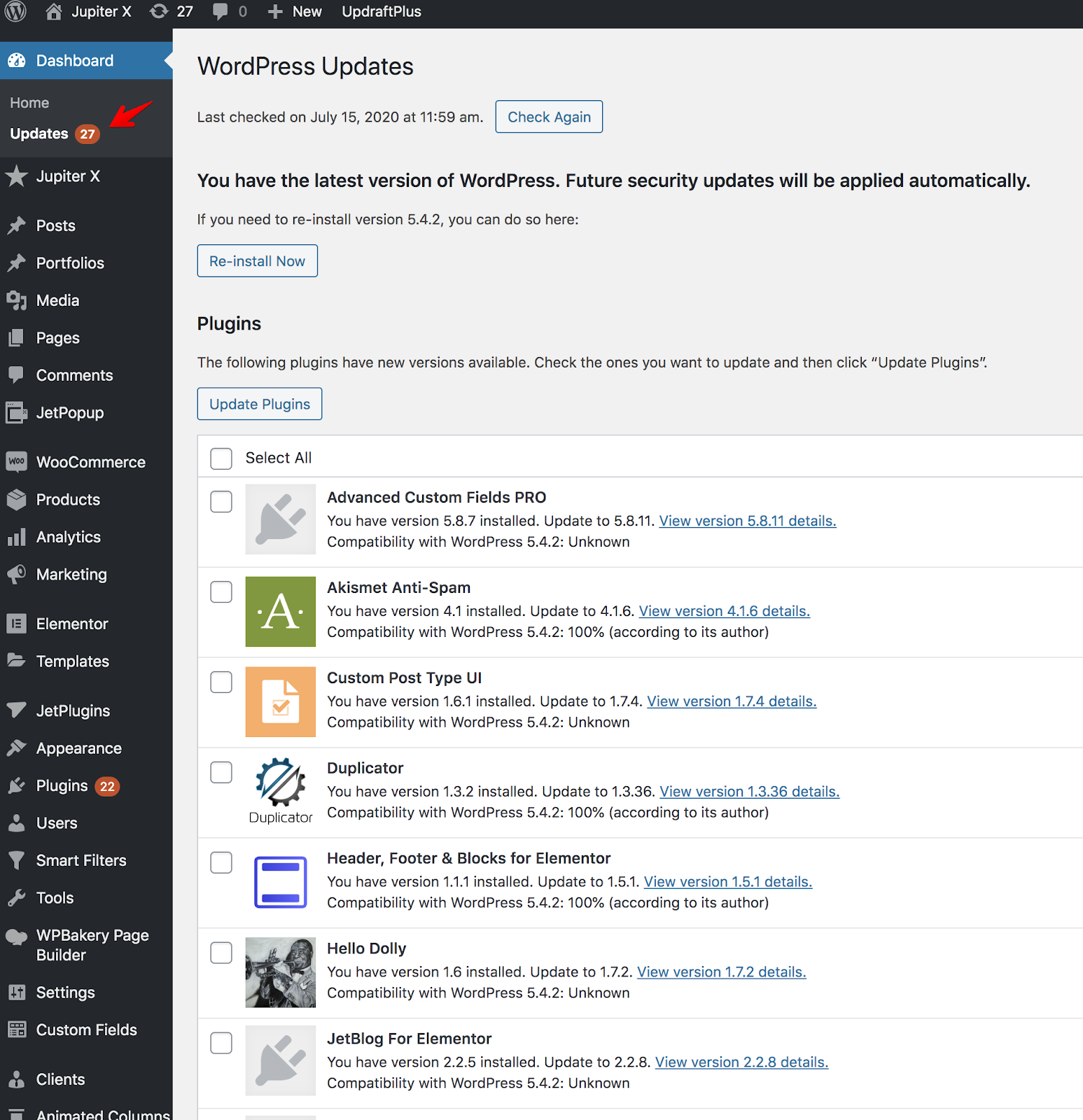
By the way, there’s a great tool that helps in managing all your WordPress websites at once – ManageWP. You can run all updates with one click and automate the backups. It’s very handy and helpful if you have many WordPress websites which you can manage from one place.
Scan a Website for Security
The next step while taking over an existing WordPress site is checking if your website is secure and that there is no malicious code. You can find free online tools for a security scan, such as Sucuri SiteCheck. Also I’d recommend that you install a security plugin (if you don’t already have one) like WordFence, Sucuri or iThemes.
If your site doesn’t have an SSL certificate, it’s better to install it. Your hosting provider should help you with this. Also check your site for performance: you can use online speed test tools like GTMetrix and Pingdom. And if you need to enhance your site’s performance, you can use a caching plugin such as WP Rocket, WP Fastest Cache, etc. Refer to this article for more detailed information.
Check Premium Features
It’s likely that the previous site owner used premium themes or plugins. Check to see if you’re able to receive automatic updates for those items. You’ll need a purchase code or API key to gain premium access. If possible, contact the previous admin and switch all licenses to your account. If needed, make a purchase under your account and re-register the theme or plugin, and you’ll definitely get premium support and automatic updates.
Delete Unnecessary Items
It’s good if you get rid of the unnecessary things on the site: uninstall the themes and plugins that you don’t use and delete user accounts that you don’t need. It’ll make the site more secure, and because using too many plugins slows down site loading time, your site’s performance will be enhanced. Also, you’ll want to make sure to optimize the database as some plugins may keep their tables in the database even after uninstalling them. The WP Optimize plugin will help you with this.
Wrapping Up
All the steps we’ve mentioned in this article are important to successfully taking over an existing WordPress website. And the responsibility falls on your shoulders – now that you’re the site owner, you’re the only one who can ensure that the site is functioning properly. As we’ve mentioned in the post, don’t forget to regularly update the site after gaining full access – in other words, keep improving it! The more work you put into your site, the better the outcome will be.

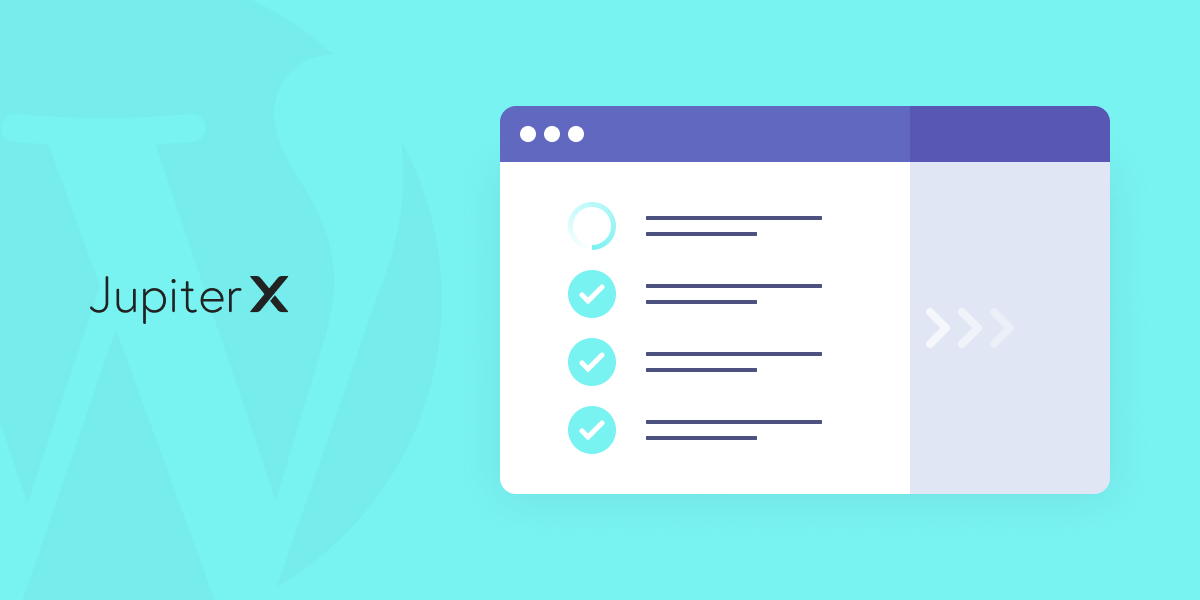

No comment yet, add your voice below!