Are you in the habit of updating your WordPress website (including its themes and plugins)? If not, your website could be open to security threats or could be repelling potential customers. As a member of the Artbees support team, I saw that the reason many customers didn’t update their themes/plugins is that everything was working well, and they didn’t want to risk losing functionality. But this is problematic: by using outdated files, your website becomes vulnerable and could be hacked. Or sometimes people thought they were keeping their entire site up to date by only updating WordPress while they were using old themes and plugins. This often causes incompatibilities, and it’s likely some functions won’t work on the site.
Why is updating WordPress so important?
- WordPress websites use themes and plugins that are created by third-party organizations. This means that when a new WordPress version is released, they update their products to fix any incompatibilities too. So let’s say you update the theme/plugins but keep using the old WordPress version, you may experience some troubles on the site like layout problems or some functions not working properly.
- Another reason to update WordPress is to get your hands on new features. Sometimes you won’t notice them right away as the features could be minor – or they could be major and be exactly what you wanted.
- If a vulnerability in an old WordPress file is fixed in the new version, you’ll want to update it without hesitation on your part. Not getting rid of the vulnerability will make it easier for hackers to quickly and easily hack your site.
- Hackers typically check the WordPress changelog, and they can see where the vulnerabilities were fixed, so they can easily get into the sites with the old WordPress version. So be sure you always use the updates.
- It’s no secret that if you’re using an old version of WordPress, you might experience website issues like slow loading speed, navigation-related problems or redirected pages. Outdated plugins and themes can increase website response time, and your visitors may leave the site quickly.
- When you face some problems on your website and want to contact online support for help, most answers will be related to new versions of WordPress and you’ll definitely be suggested to update yours.
In this article, you’ll be able to find detailed instructions on how to easily and quickly update a WordPress website.
Problems of using outdated WordPress plugins and themes
Once you’ve updated the WordPress version, you need to also update all of your website’s WordPress plugins and themes. Along with new features, the plugins/themes authors might also include security solutions. This means that installing the latest version of the WordPress plugins and themes makes it harder for hackers to break your website.
If you don’t update the plugins and themes, old versions might have a negative effect on your website speed and performance in several ways. They can increase your website response time, which will result in fewer visitors on your site.
Installing the latest plugins and themes is much better as they are more optimized for the latest WordPress technologies, and you’ll improve both performance and user experience.
Tips for safely updating your WordPress website
Before hitting the “Update Now” button, it’s important to follow the steps below to keep your site safe:
- Make sure to backup all your WordPress files and database. You can do this via your hosting control panel or using some plugin, for example, BackWPup.
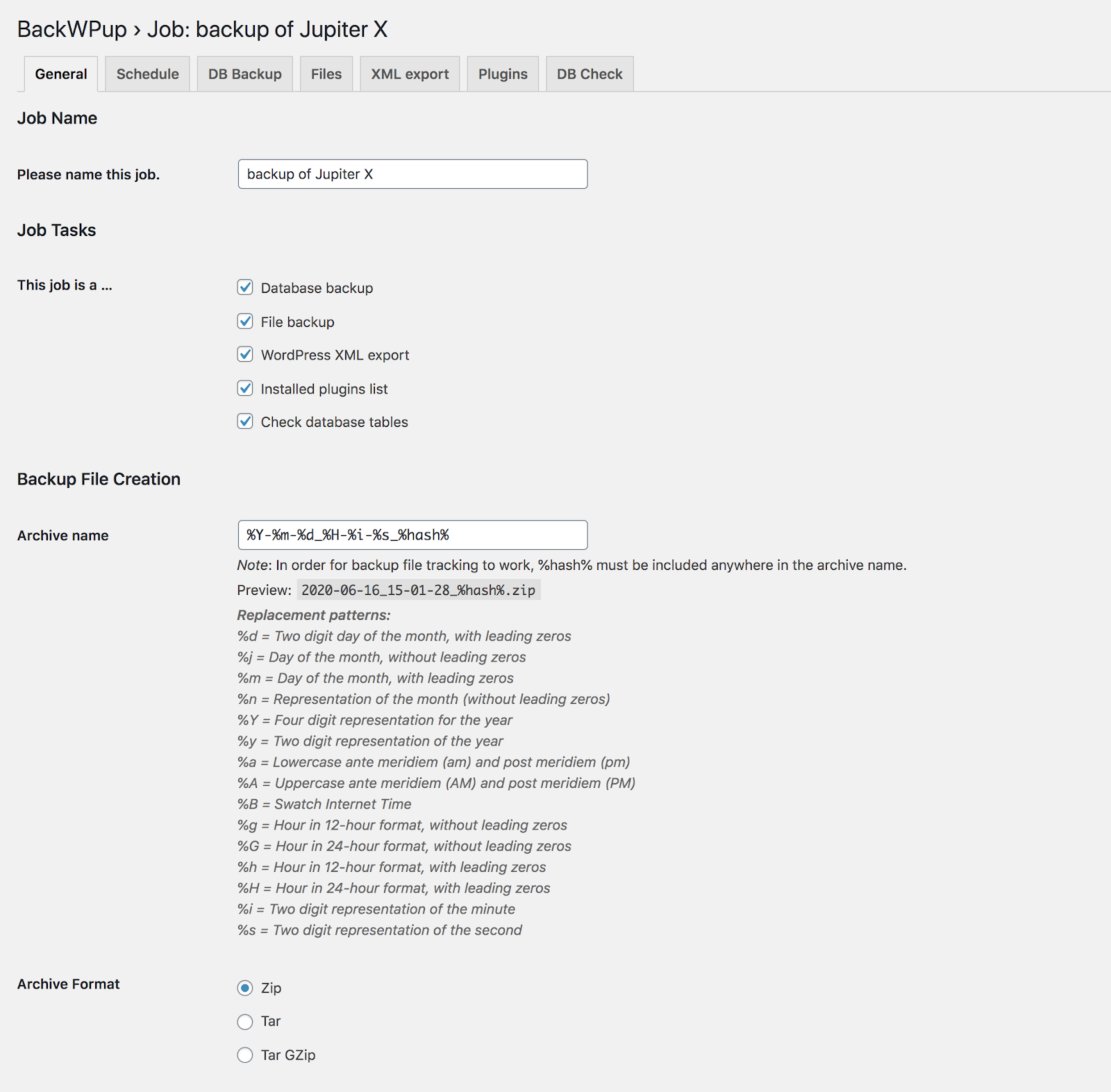
- Use a staging environment before applying updates to your live site. After testing the update on the staging site, you can overwrite the live environment with the staging. It takes more time, but you’ll avoid any problems that may be caused on the live site. To create a staging environment refer to these two articles: Update your WordPress Website Using a Staging Site and How to Setup your WordPress Development Environment.
- Check the plugins and themes changelog to avoid any risks that may occur.
- First update WordPress installation and then update your plugins and theme. Many of the WordPress plugins can be automatically updated from the WordPress plugin repository. It doesn’t work like this, however, for premium plugins and themes. You may not receive a notification of the update. And by overwriting the files on FTP level or through a special control panel of the theme you can only update the plugin or theme.
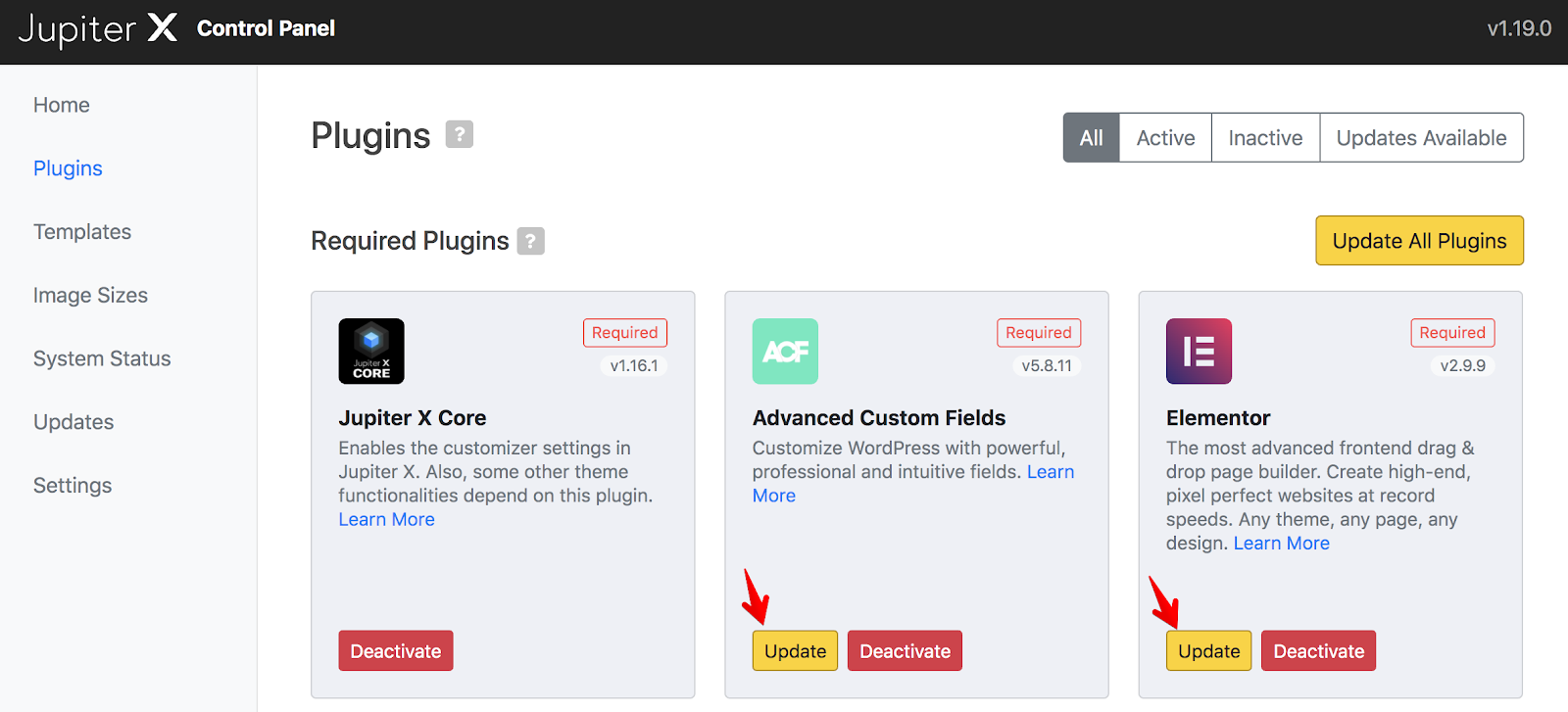
- Don’t forget to test the site after you made the updates. Make sure the frontend is functioning properly. The most important steps to test:
- Check the homepage and a few other pages
- Fill in a form and check if the message is delivered
- Check if the multilingual function is working (if using WPML or Polylang)
- Check elements such as sliders, pop-ups, call-to-action
- Test the search function
What to do if the update goes wrong?
- If for some reason your live website got broken after the update, you should hide it from the public to fix it before showing it again. This means that you should enable the maintenance mode for the website. For this, you can use a plugin such as the WP Maintenance Mode, or, if you’re using the Jupiter X theme, you can enable the maintenance mode in Customizer.
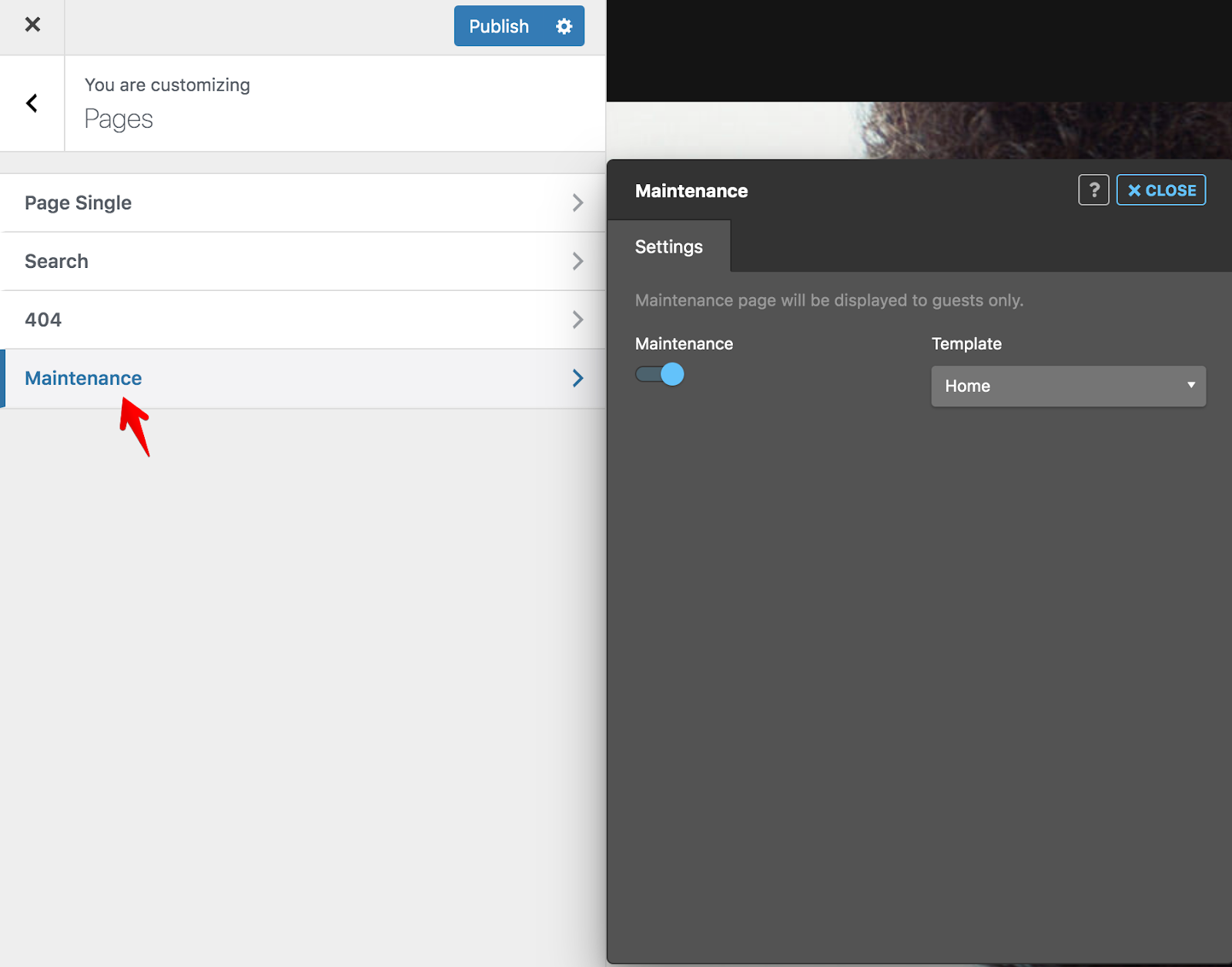
- Make sure to clear the cache of your website to see all the features or changes that came with the current update.
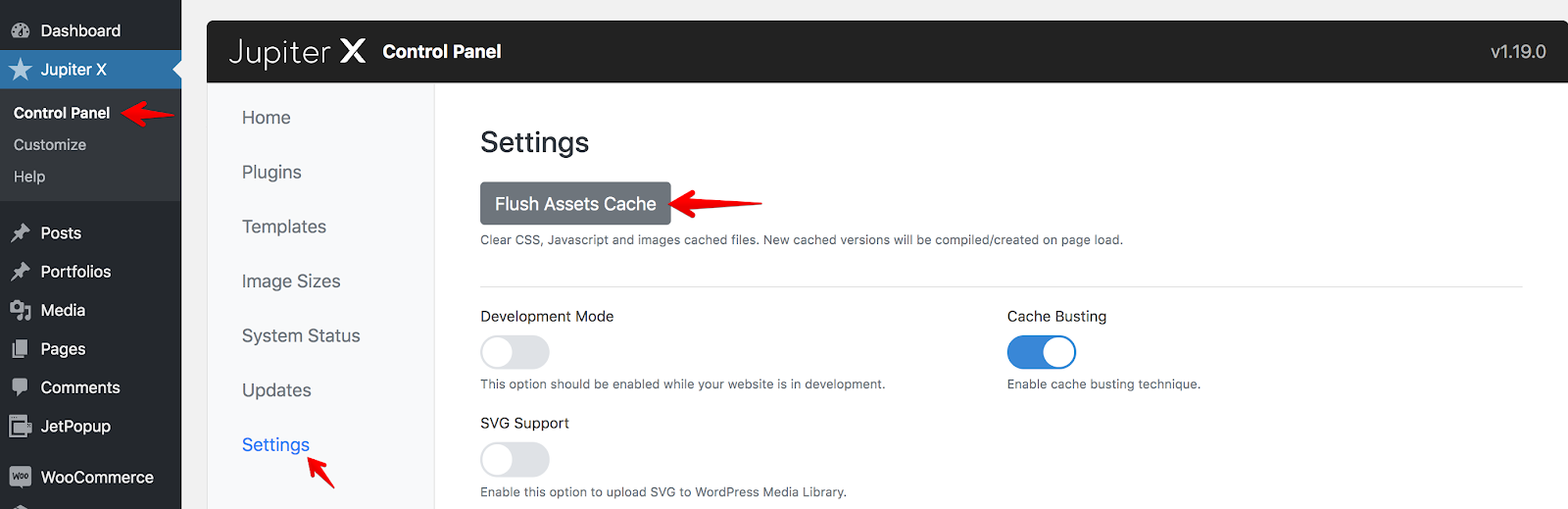
- Check the theme or plugin’s support forums. Perhaps the issue you have was already discussed, and you’ll be able to find a solution to your problem quickly.
- Some themes/plugins may require to re-save the options to update the database. Try to re-save theme or plugins settings, and don’t forget to clear the cache.
- Contact the support team. If you have a premium theme, then you’ll get a fast response. Just be specific in your description, provide screenshots of the errors, as well as the login details to the wp-admin panel and FTP, so the support agents can investigate the problem.
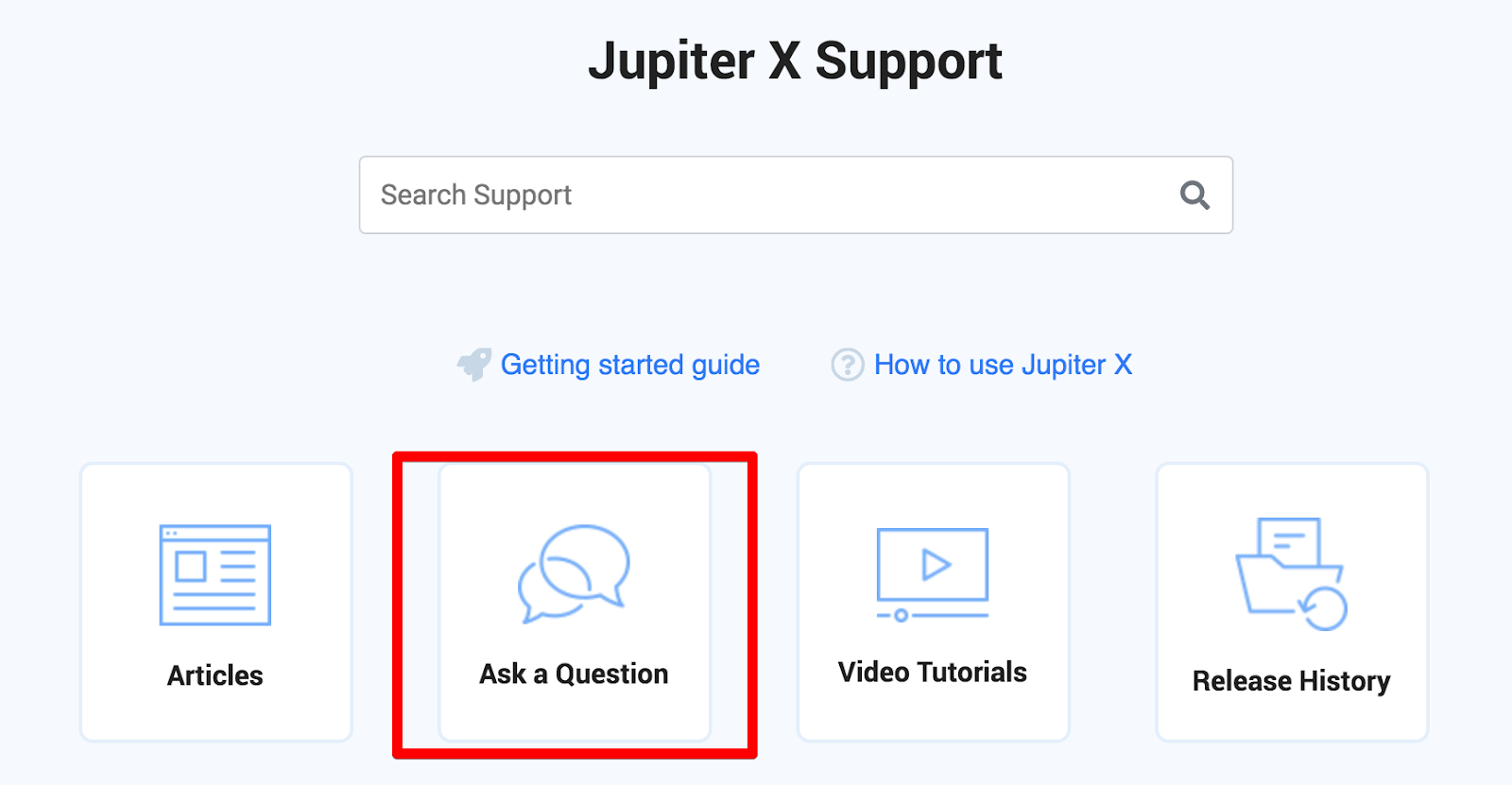
- If you’re unable to find a solution, it’s better to restore a site from the backup. You can ask for help from your hosting provider support to get your site restored. Then contact a theme/plugin support, so they can investigate the issue with the update. It’s also better to provide your staging environment where the support team can test.
Wrapping up
It’s important to continue updating your WordPress site so that it’s safe, and hackers cannot get to it. You may think you don’t need an update as the site is now functioning properly. But please note that further down the line, ignoring updates will cause more problems.
Updating your site will provide several benefits: improved performance, new features, and a secure website! Stay updated – stay safe!

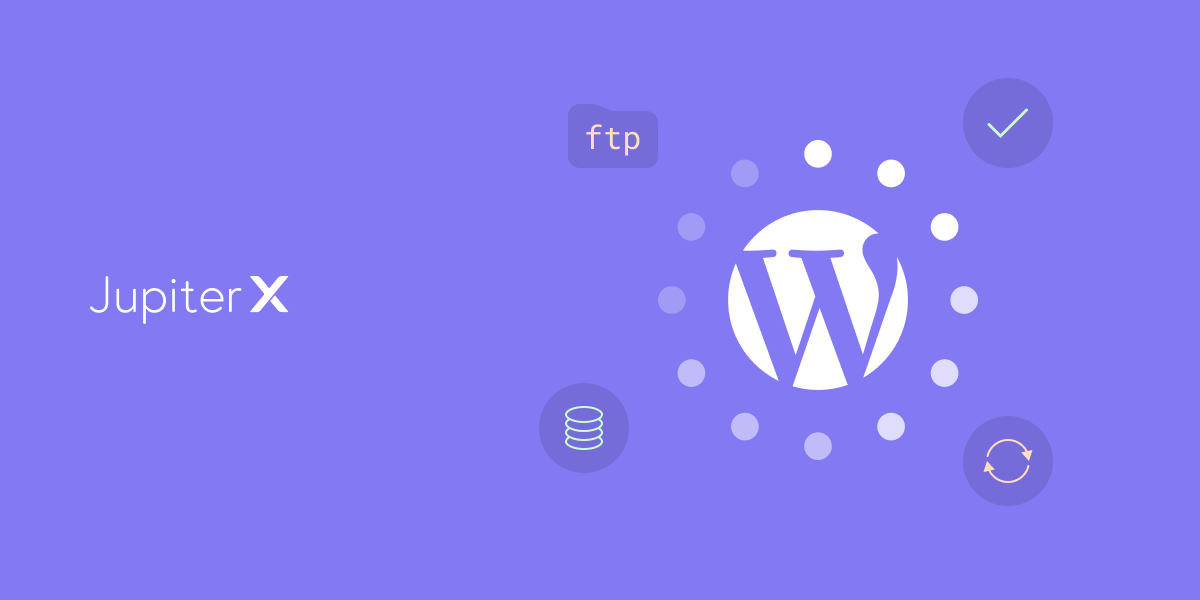

No comment yet, add your voice below!