Building a WordPress website with Jupiter X is like taking a walk in the park – it’s easy. But building a website isn’t where the story ends. Websites could suddenly crash or get hacked, which could leave you with a rapid decline in traffic and revenue. Bad things happen when you least expect it. Better to be safe than sorry, right? You need to get your site a WordPress backup.
Taking regular backups is the best way to ensure that you have something to fall back on when things go wrong. A simple restoration can get your website up and running in no time.
So all you need to do is to have a good backup solution. But how do you go about choosing one? What does an ideal backup solution offer?
Choosing a Good Website Backup Solution
There are several WordPress backup services to choose from, which makes it difficult to select the right one. You either end up making a wrong choice or worse: you don’t choose at all.
But identifying a good backup service is not as difficult if you know what to look for. The backup solution should be able to provide the following:
- Complete backups
- Incremental backups
- Multiple backups
- Real-time backups
- Backup storage
- Restoration
- Independent dashboard
- Customer support
1. Complete backups
Your website contains different kinds of data. There are posts, pages, images, videos, tables, settings and configurations that should be backed up. A backup solution must be capable of backing up all these types of data and ensuring that it’s safely archived.
2. Incremental backups
Breaking the data into small chunks not only makes it easier to backup but also makes sure that nothing is left behind. This is called backing up your website incrementally. Incremental backups are best for large sites that contain a lot of data. The risk of leaving data behind is much higher for large websites.
3. Multiple backups
An ideal WordPress backup solution will take multiple backups of the same version and then store it in different locations. It can be stored in the solution’s own server or on cloud storage services like GDrive, DropBox or on your local system. It should also secure the backup copies by encrypting them so that if someone lays their hands on your backup, the copy will be illegible.
4. Real-time backups
Some websites need more than daily backups. Let’s say, for instance, that you run a very active photography blog. New pictures are being added and dozens of people are commenting and buying your prints. You’ll need to take backups in real-time for such a dynamic website. Every single change made on the site has to be backed up instantly. Failing to do so will cause loss of valuable data, such as prints that visitors added to cart but didn’t order. In such cases, you’ll lose orders when disaster strikes.
5. Backup storage
Simply taking backups is not enough: the data must be stored in an accessible location. Sometimes backups are stored on the site server, which makes it impossible to access them on certain occasions like when you can’t access your hosting account. Not just that, the server suffers because it’s burdened with storing backups on top of performing its regular processes.
6. Restoration
There are times when you need to restore your website. Many solutions don’t offer a reliable way to restore backups. Failing to implement a complete restore is a common complaint among website owners. Select a backup solution that comes with a good record for website recovery.
7. Independent dashboard
In a worst-case scenario, performing a backup is your fall back option. But what if you can’t access your backups when you need them? If the backup plugin is accessible only from the WordPress dashboard and if you lose access to wp-admin, then you won’t be able to access your WordPress backup either. Having a completely independent dashboard enables you to retrieve backups even when you can’t enter your website.
8. Customer support
Customer support is a primary benefit for a paid tool. But not all paid tools offer good customer service. A good backup solution values your time by offering reliable and agile customer service. Responses must be quick and easy to understand.
With that, we have covered everything that makes a good backup service. BlogVault Backup Solution is a service that checks all the boxes. Trusted by over 400,000 websites, BlogVault is the most reliable WordPress backup and restoration solution. Learn more about what the solution offers here.
You can use BlogVault to backup your Jupiter X website. In the next section, we’ll demonstrate how.
How to Perform a WordPress Backup with BlogVault
Step 1: First, sign up and add your website to BlogVault. From the dashboard, select Add New Site and enter your website address.
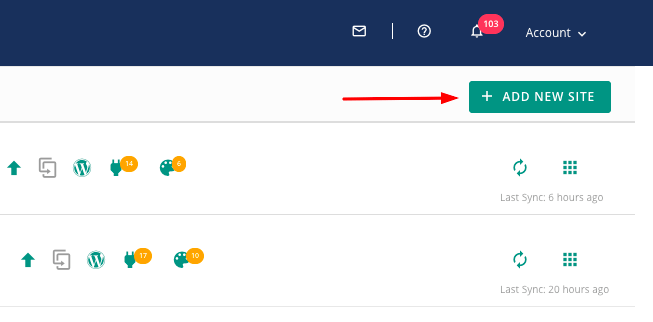
Step 2: Next, install the plugin to your site. There are two ways to do this. You can automate the installation or do it manually. We’ll show you both.
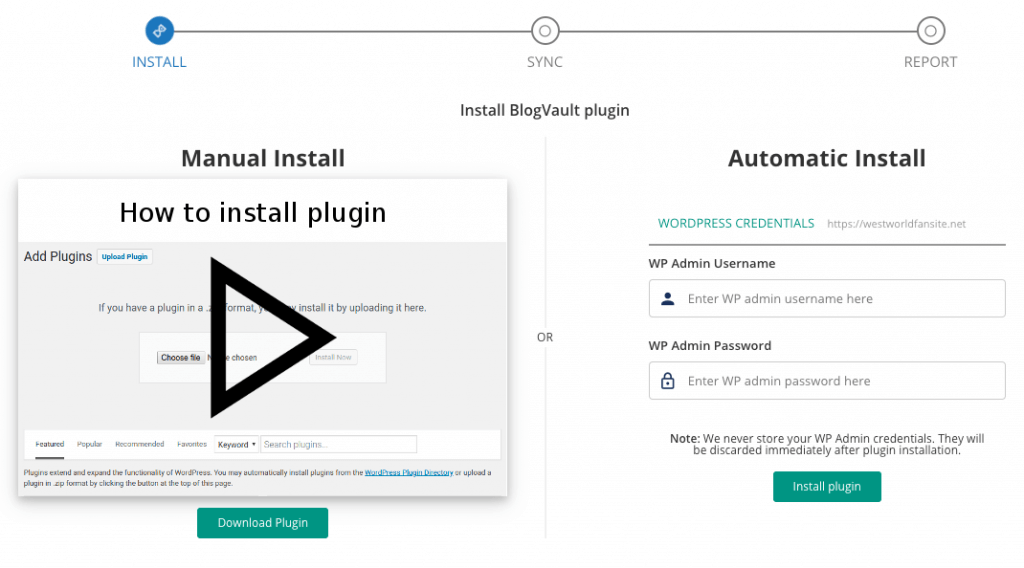
Install the BlogVault plugin manually
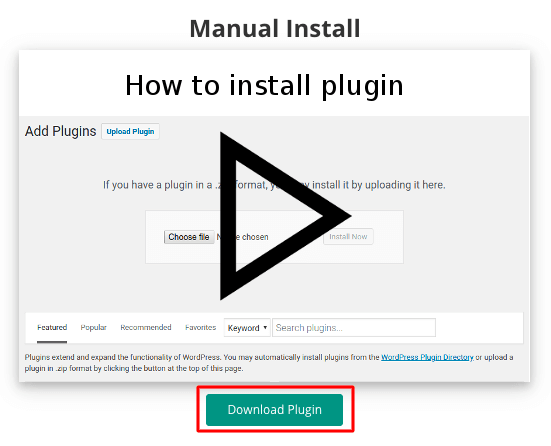
Download the plugin from your BlogVault dashboard. Then go over to your website and upload the plugin by navigating to Plugins > Add New > Upload Plugin.
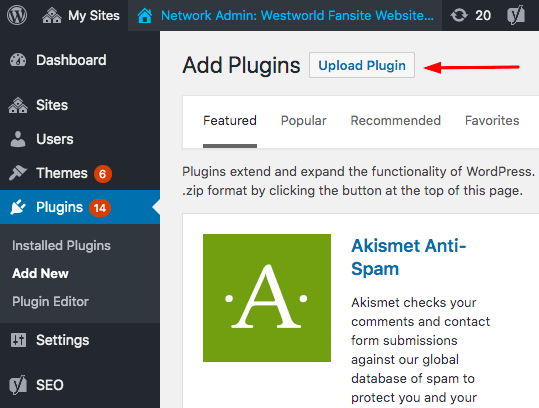
Alternatively, you can install the plugin like any other WordPress plugin. Head straight to your website dashboard and then go to the Add New plugins page. Search for BlogVault in the Search bar and then install and activate the plugin.
Auto-install the BlogVault plugin
The benefit of auto-installing the plugin is that you don’t need to go to your website. Simply enter your site credentials (BlogVault doesn’t save your admin credentials) and select Install plugin. That’s it. The plugin will be installed on your site automatically, and the WordPress backup process will begin instantly.
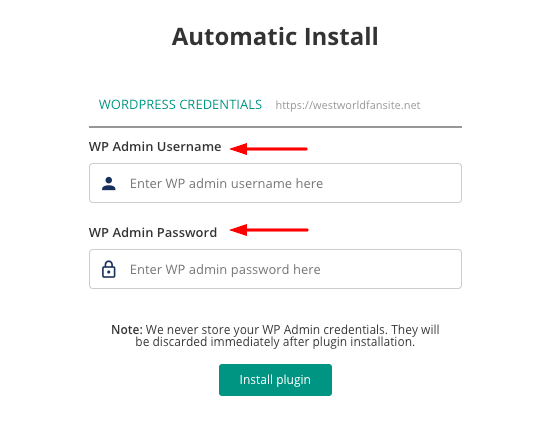
The plugin will backup your entire website and store it safely. Since your website is being backed up for the first time, it’ll take some time. Sit back and relax. You’ll get a notification once the process is complete.
Conclusion
You should be able to rely on backups for any unforeseen situations. Whether you want a new backup service or plan on upgrading your old service, you need to verify whether it offers all the essential features.
In this guide, we explained all these features to be on the lookout for and showed you how to install BlogVault, a WordPress backup solution that’s one of the best out there. We hope you found our guide useful. If you have any questions, feel free to leave us a comment below.

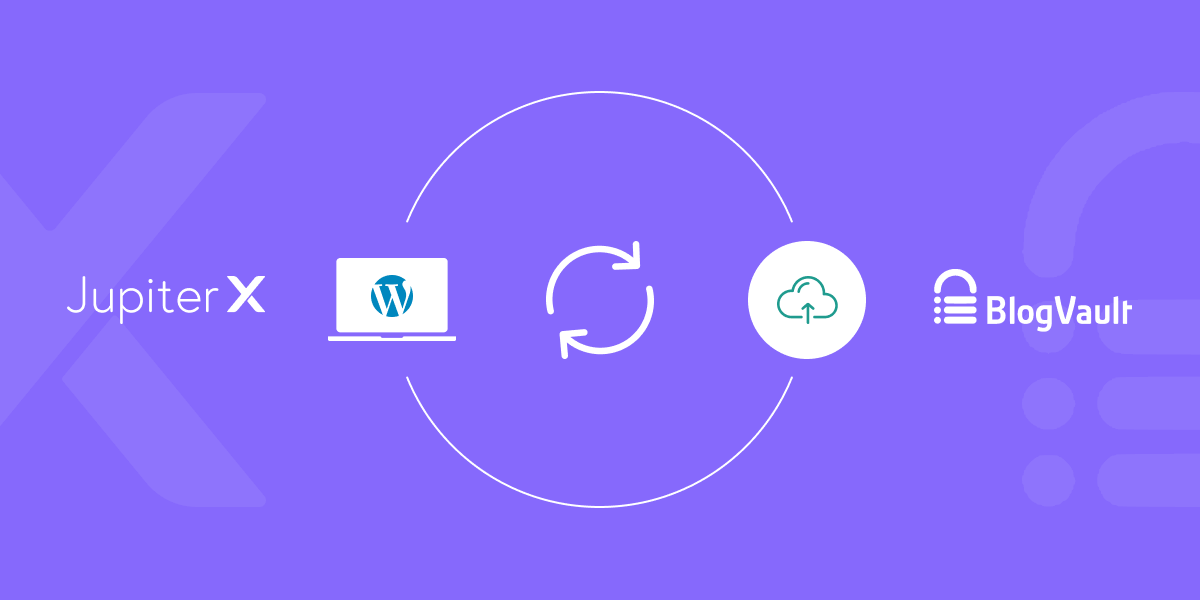

No comment yet, add your voice below!