Here’s what you need to know in case you’re considering using popup forms in your own website and how to use Popup Maker Plugin with Jupiter. A lot of people may argue that popups are annoying. However, website popups help convert website visitors into qualified leads.
In fact, popups have an average conversion rate of 3.09% while high-performing popups convert to up to 9.28% of website visitors.
Not all web users scroll down to the very end of your webpage, and popups provide an opportunity for you to place the value you’re offering up front and center. Popups help you get the attention of your visitor and increase engagement, by keeping your website visitor hooked.
It can also help you grow your subscriber list and generate brand awareness. Best of all, it’s easy to use and cost effective. Adding a popup form on your website is simple with a third party WordPress plugin, called Popup Maker. The plugin is compatible with Jupiter and The Ken, and you can also use it to customize popup functionality.
[call_to_action title=”Discover 26,000+ code scripts & plugins from our partner CodeCanyon starting from $2″ target=”_blank” url=”https://1.envato.market/c/1239055/275988/4415?subId1=plugin-related-docs-posts&u=https%3A%2F%2Fcodecanyon.net%2F” type=”link”]
So here we’ll show you how to use Popup Maker Plugin with Jupiter with some pretty simple steps.
How to Install the Popup Maker
From WordPress left menu, go to Plugins > Add New and search for Popup Maker. Click on the Install button and follow the process to download and install the plugin.
Click on Activate to activate the plugin, then add a theme.
Adding a Popup Theme
Popup Maker uses Themes to add styles to the popup. So if you want to create a stylish popup, you will need to add a theme.
- Go to Popup Maker > All Themes (from WordPress left menu)
- Add a new theme for your popup.
There are a handful of great options available for you to choose from to create and fine tune a stylish popup theme. You will need to name your theme to use later when you add the actual popup.
Adding a Popup
- From WordPress left menu go to Popup Maker > Add New.
- Add the actual popup.
- You will need to add a name for your popup, as well as a title and content. You will have the default WordPress Editor functionality on hand when adding the popup content.
Customizing your Popup Settings
Popup Maker has plenty of options available to customize your popup, aside from the theme and styling.
- Display Settings — adjust different sizings and position of the popup.
- Close Settings — fine tune the close button or text for the popup.
- Auto Popup Settings — give you the options to show the popup upon page load, without the need to set a trigger link.
A Trigger Link is a simple HTML link that you can add on your page to show the popup on click, if you decide to disable the Auto Popup option.The Trigger Link can be added using the additional option available in default WordPress Editor added by Popup Maker plugin.
You can set the place to show the popup. It can be all posts, all pages, or individual ones. There are a variety of options at your disposal to select in which section of your website you want to have the popup appear.
Publish the Popup and check the front end of the website to see the result of the popup.
In some cases, you may need to clear the cache to be able to see the result.
Final Words
Learn how to use Popup Maker Plugin with Jupiter and you’ll generate quality leads and grow your subscriber list in a much shorter period of time! Don’t forget that a simple design that goes well with your brand personality and overall website design works best.

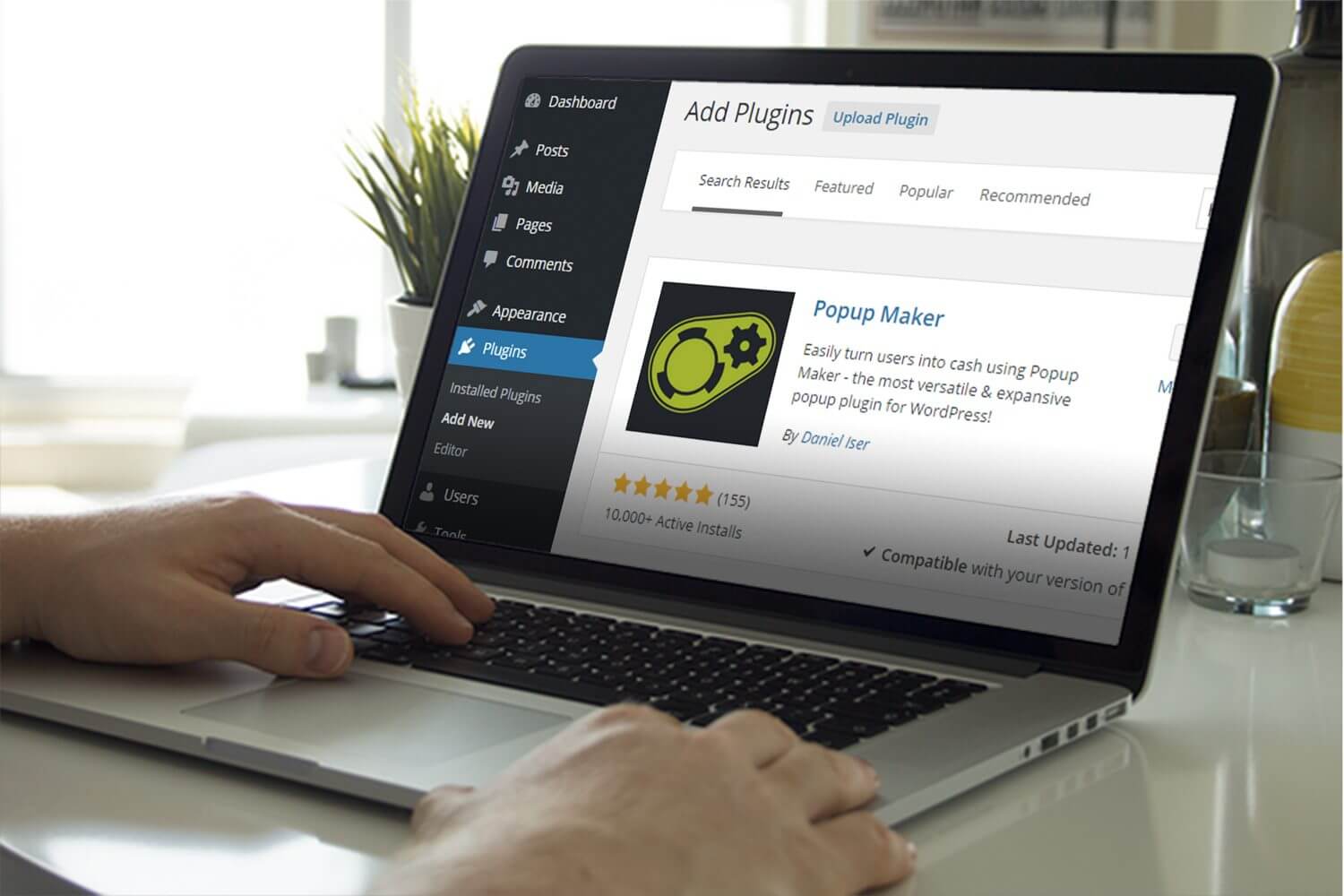
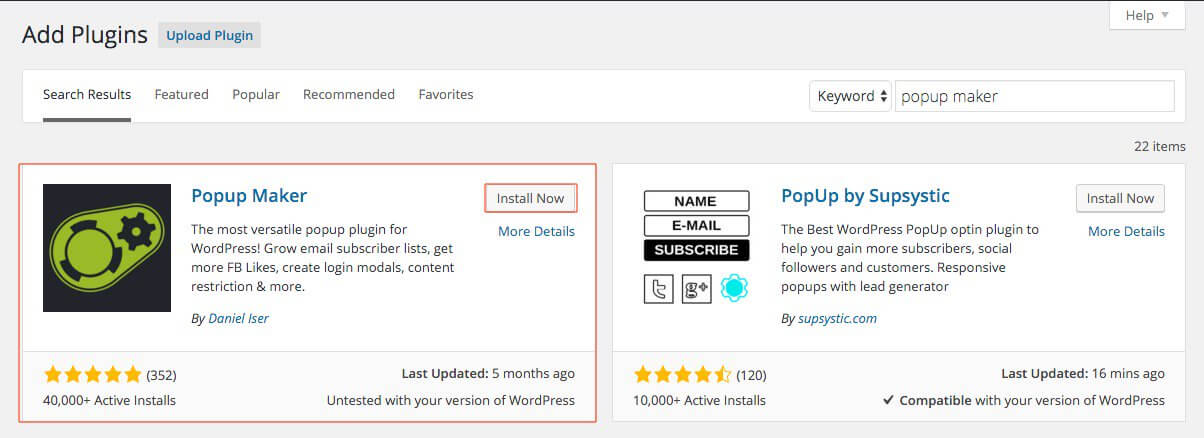
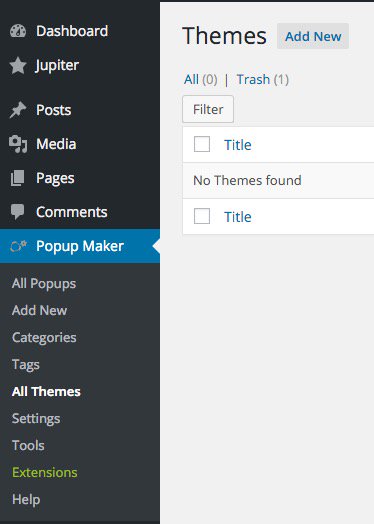
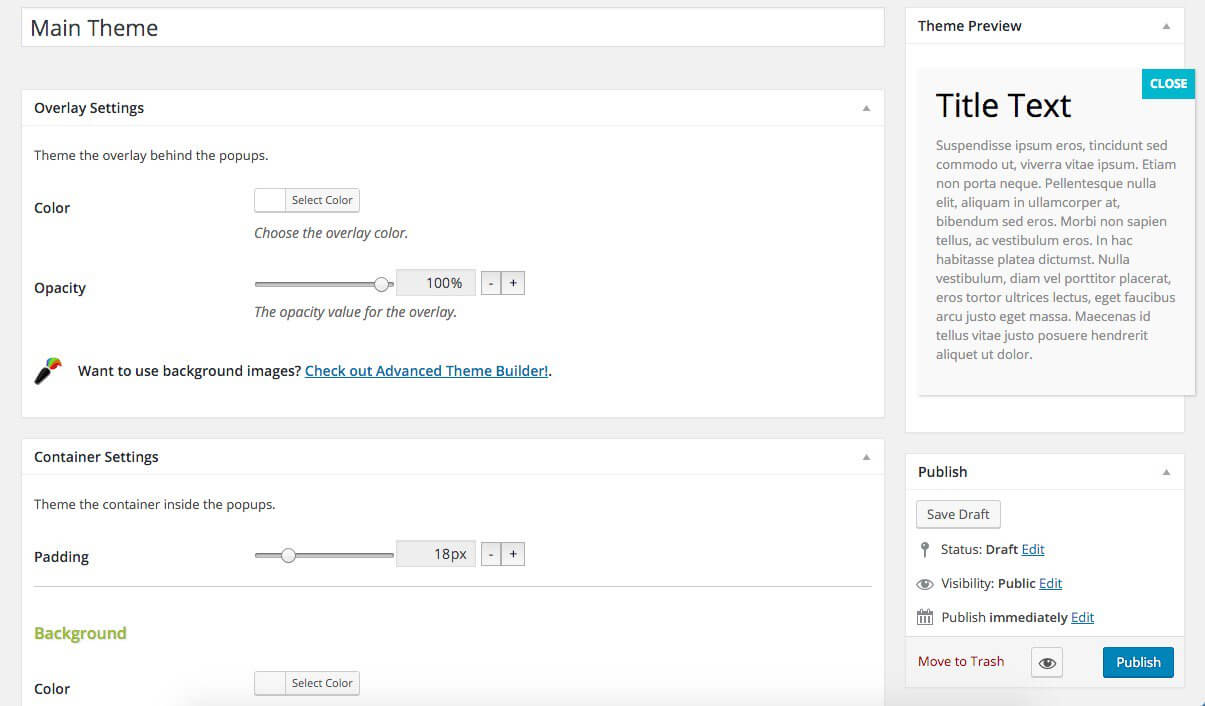
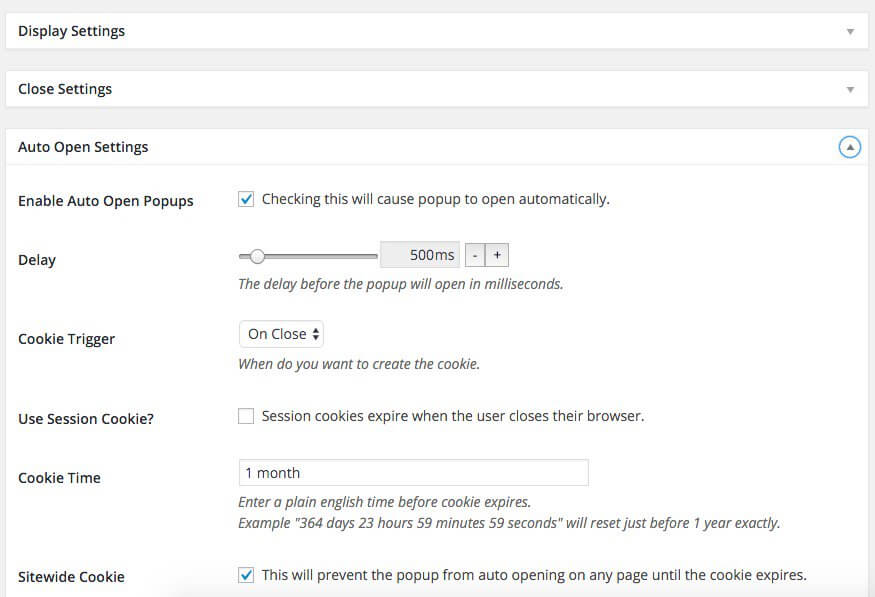
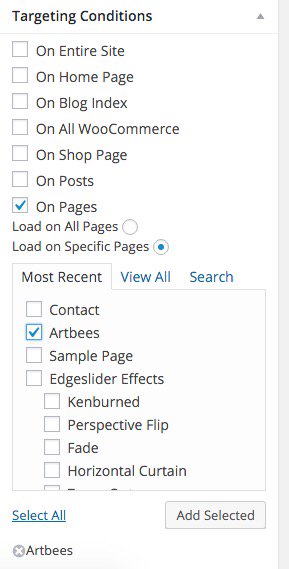
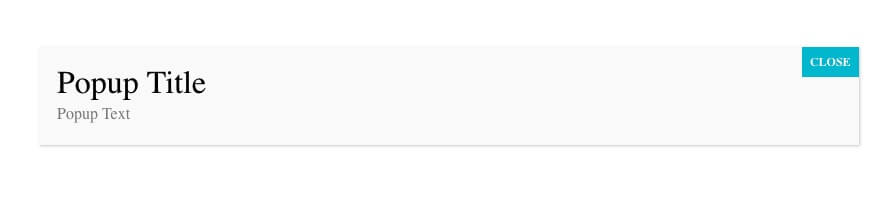

No comment yet, add your voice below!