According to a recent statistic, 83% of hacked WordPress blogs are not properly updated. If your Jupiter theme is outdated, then you’re compromising your website security and you’re missing out on all the awesome new stuff we’re rolling out. Sometimes, you may face issues when you’re updating your Jupiter theme.
Don’t let these roadblocks deter you thought! Here, we’ve compiled the most common issues when you’re updating your website, issues and outlined ways you can solve them to help you. But before that, it’s necessary that you know the best practices before updating your theme.
First, it’s important that you create a backup of the site (files and database). To do this, you can follow the instructions from the WordPress Codex or use some plugins such as Duplicator or BackWPup. It’s also recommended that you test the update in a staging site or other development area before applying it to the live site.
We’ve already described how to work in the development environment here: part 1 (How to Setup your Dev Environment for WordPress) and part 2 (How to Update or Redesign your WordPress Website Using a Staging Site). Read these articles as you may find them helpful for your needs.
Also, read the documentation before performing your theme update to make sure that everything is done properly. To find what changes have been made to a new Jupiter version, here’s a link where you can review all modifications. Okay, now that we’ve covered some best practices to follow before updating your site, let’s get to the updating part!
Most Common Issues When You’re Updating
Once you’re ready, it’s time to know the most common issues when you’re updating your website, including the appropriate ways to address them.
-
My site looks broken after I update.
Cached files in your browser may interfere with the proper loading of the site. To clear various caches, do the following actions:
- Log in to your WordPress Dashboard and delete any cached files in your caching plugin (if you’re using any).
- Log in to your web hosting control panel. Check for any server-level cache features and then clear the cache.
- Delete all the cached files in your browser.
- Click “Clear Theme Cache” link at the top left section of your WordPress admin page.
- Try viewing the site from or logging in via a different browser.
2) “Are you sure you want to do this?”
You may notice this issue when you’re updating your theme via WordPress Dashboard as described in the documentation.
This message indicates that there is an upload file size limit on your server. There are two ways to address this. You can either upload a new theme version via FTP or contact your hosting provider support for assistance.
3) “Theme install failed. Destination folder already exists.”
When you see this message, it means that a “jupiter” folder exists in wp-content/themes directory and the theme can’t be updated automatically via WordPress Dashboard. Be sure that you have a backup of your previous work and then delete the already installed theme. After that, you can now proceed to updating the Jupiter theme.
4) Lost changes made to the theme
If you modified any of the theme files, these changes will be overwritten when you update the theme. The best practice is to use a child theme to keep updates to the parent theme from overwriting your changes.
Final Thoughts!
Artbees already posted a knowledge based article about Theme Update Issues. The solutions are clearly described there, so I recommend that you read it.
Lastly, don’t forget to check the following before updating your theme:
- Review all theme release notes thoroughly.
- Make sure you have a reliable backup.
- Consider using a local environment for initial testing.
Updating your theme isn’t a process to be scared of and although there are several common issues you’ll bump into when updating your website, you only need to take some steps and select the update option that suits you best. Do your research and read the necessary instruction before performing the updates to guarantee that things will go smoothly!
Any thoughts about this article? Feel free to leave a comment or share additional tips. If you have further questions, we would be happy hear them and answer you!


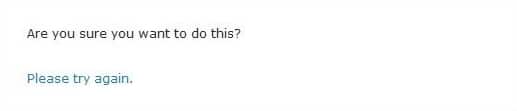
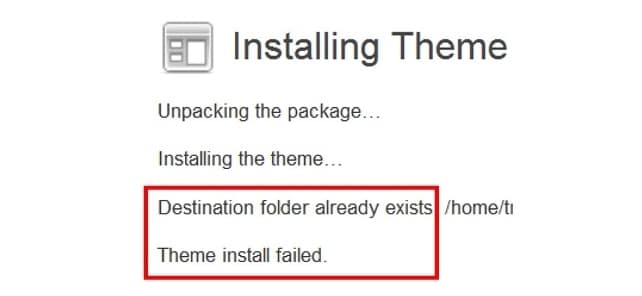

No comment yet, add your voice below!