The inventory of a WooCommerce store can hold hundreds of items and product variants. As wonderful as that may sound, this variety poses a challenge to customers looking for one specific item of interest. In order to help customers successfully complete a transaction, you as the store owner may need to provide comprehensive search tools for your visitors.
With product filters, searching becomes much easier, faster and even more fun, significantly increasing revenue for business owners. So, improving WooCommerce product filtering can be a game-changer for ecommerce websites. It helps shoppers narrow down product searches using multiple attributes including category, tag, price, color, stock status, rating and much more.
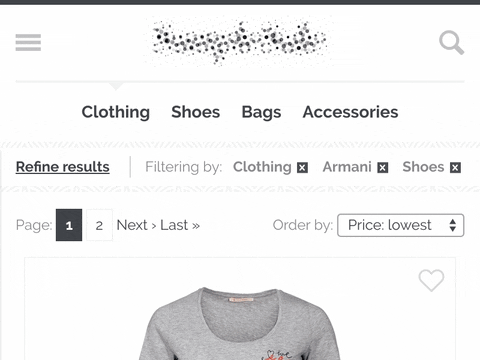
In this article we will explore the best practices to follow for effective WooCommerce product filtering, how WooCommerce default filtering is useful and how Jupiter X2 can boost product filtering in WooCommerce.
- Why Product Filtering Is a Big Deal in Ecommerce Stores
- What Are the Problems With Default Filtering in WooCommerce
- How Jupiter X2 Improves Filtering Experience in WooCommerce
- Effective Tips to Boost Product Filtering in WooCommerce With Jupiter X2
- How to Set up Jupiter X2 Product Filtering Widget
- Wrap Up
Why Product Filtering Is a Big Deal in Ecommerce Stores
Product filtering is one of the most important steps in a customer journey in WooCommerce. That is the point where both new leads are generated and leads convert to customers. Hence, a quick and delicate product search plays an important role in the customer experience and eventually your conversion rate.
If your visitors have to spend a long time scrolling through countless items in the absence of a useful filtering system, they may simply bounce off and switch to another store.
If your store contains thousands of SKUs, an optimized ecommerce product filter facilitates product discovery, driving sales and increasing customer engagement. These filters help visitors find exactly what they want, instantly, ultimately convincing some to convert into paying customers.
According to the Baymard Institute, only 16% of major ecommerce sites provide an effective filtering experience for customers. This is a shame, considering what a big difference comprehensive product filtering can make in the shopping experience.
An ideal tool for WooCcommerce product filtering should include the following factors:
- Variety of filter types: A good product filtering tool should be equipped with a number of useful filters to make the product search easier in every aspect. But it doesn’t always mean that including more filter types makes a widget better, since it may lead to filter overload instead of product variety on the page. There are common types of filters widely used in ecommerce stores such as product category, price range, review and rating, tag, color, size, brand type, stock status, etc.
- Visual filters (attribute swatches): Adding visual product attribute swatches such as images, colors, buttons and radios to help customers choose their variations easier.
- Multi-choice filtering: This option allows visitors to select multiple filters at the same time and makes comparison shopping easier. As an example, a customer can apply both “Black” and “Blue” colors from the filtering options and compare products with different attributes in the same category without clicking on the items one by one.
- Mobile optimized: A whopping 79% of mobile users have purchased something online using their mobile device in the past six months. So, product filtering should be well-optimized for mobile devices. While filters should look good on small screens, they shouldn’t be too small for touch interface.
- Customizable design: Your ecommerce store needs product filtering that is matched not only to its products’ audience but also to its branding and design characteristics. It should offer custom positioning and ordering of filters, enabling style edits in a visual manner.
- Fast performance and real time results: Streamlining any process in your store is key, as not only does it funnel customers to the check-out page, it also provides the sense that the overall shopping experience is quick and straightforward. With a tool that supports real-time results, once a filter is applied, products will be changed on the result page without any waiting times from the customer.
- Affordable price: If you’re looking for premium widgets rather than free ones, it makes sense to look for a tool with an affordable price that has all other factors.
Main Problems With Default Filtering in WooCommerce
Although it’s simple and easy to deploy WooCommerce product filtering using the default settings, it doesn’t always meet the exact needs of every ecommerce store. Here are the reasons why:
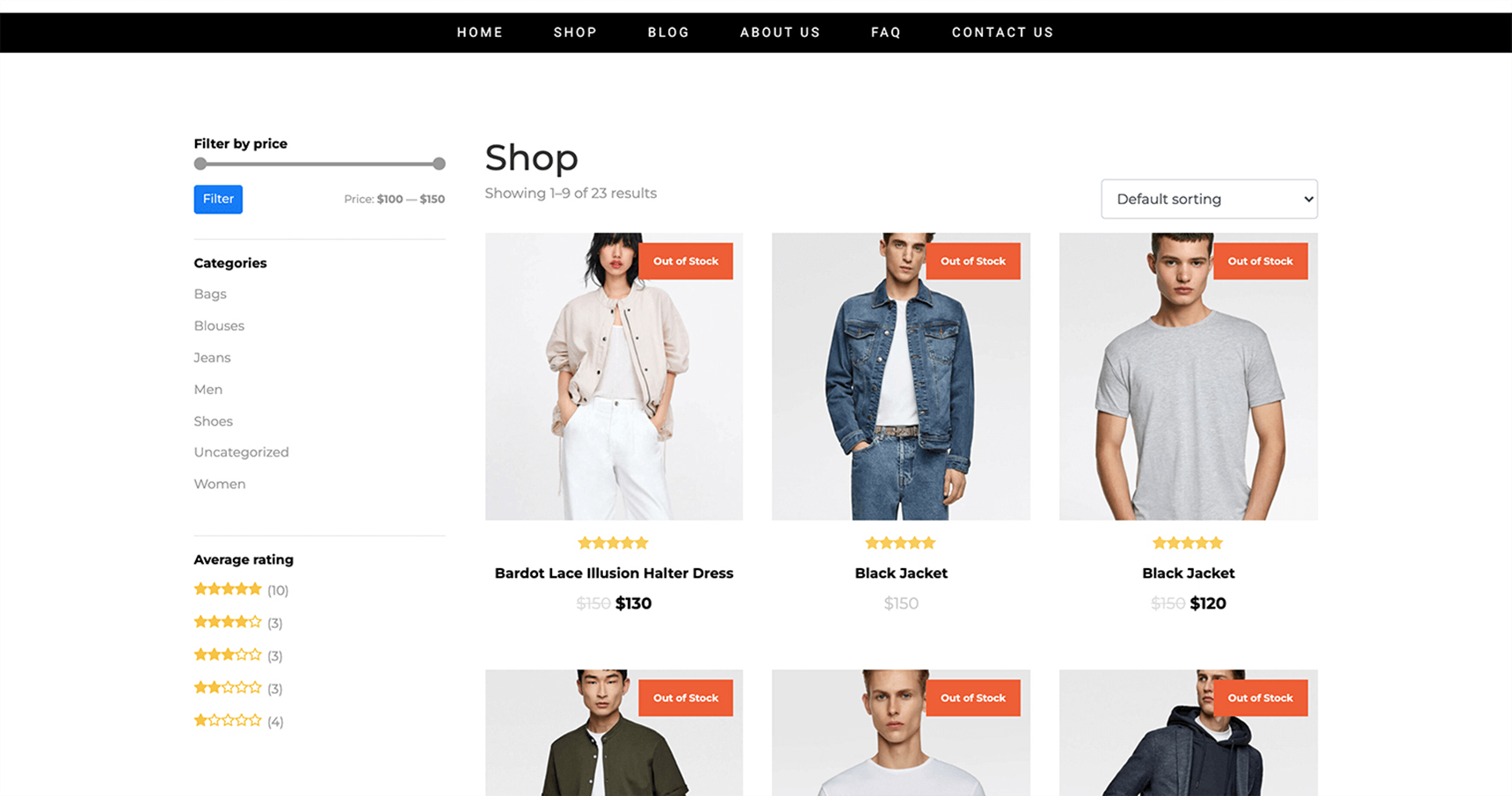
1- Since it doesn’t support AJAX, you won’t get a real-time result.
2- Available filters are limited to price, categories, rating and attributes.
3- You don’t have many options to customize the design of your filtering according to your branding and preference.
4- It doesn’t have attribute swatches, which makes it inefficient for stores with lots of products and item attributes.
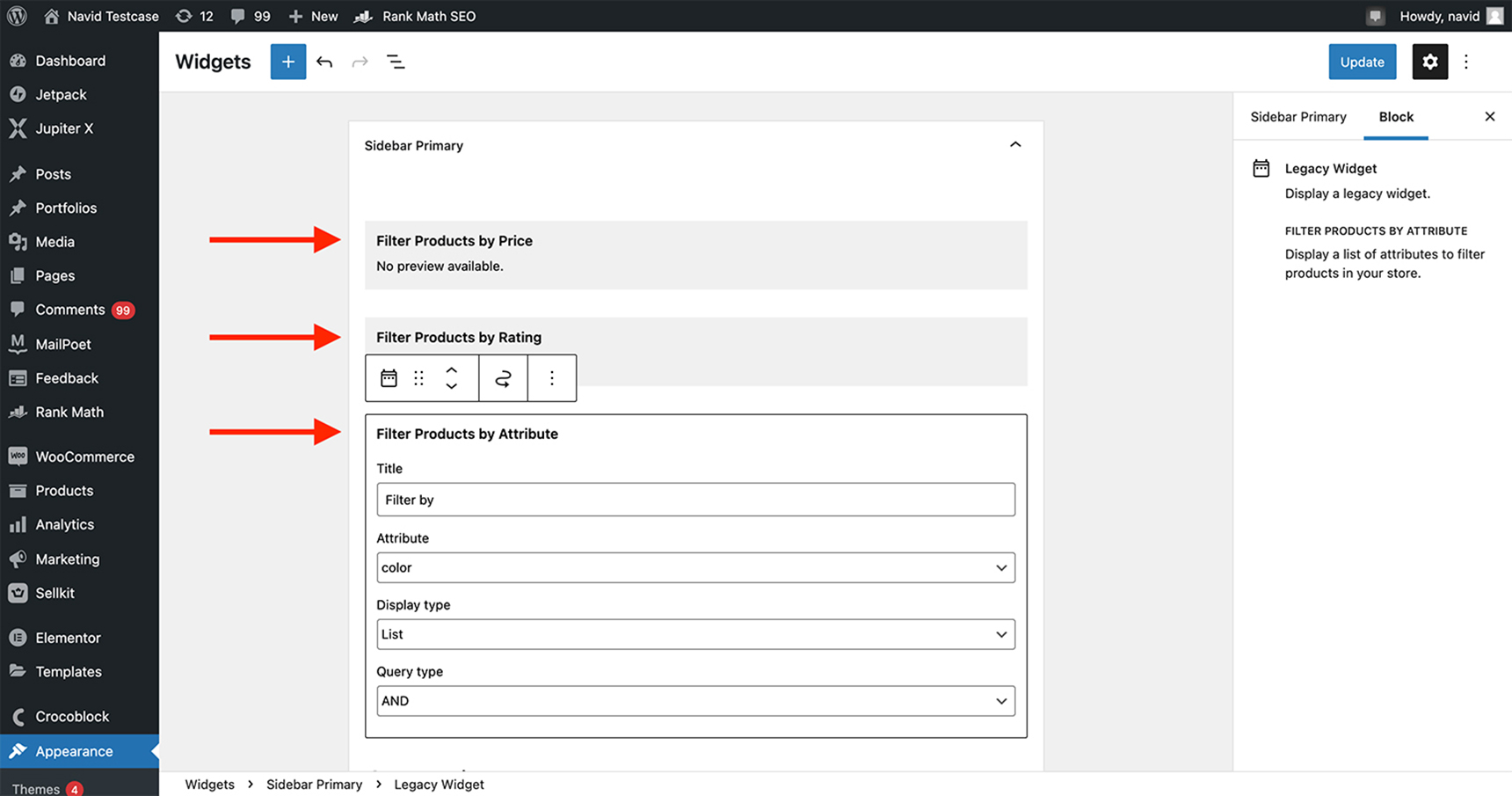
How Jupiter X2 Improves Filtering Experience in WooCommerce
Jupiter X2 comes with a robust built-in product filtering widget that streamlines the filtering process with customizability, comprehensiveness and performance. You can simply drag and drop the product filtering widget to your page and order, reorder and visually customize it like any other widget in Elementor.
1- Jupiter X2 not only offers filtering options of price and rating, but also takes advantage of category, tag, custom attributes, search text, stock status and on-sale filter options.
2- You can choose multiple filters where selected items are clearly indicated.
3- It’s totally customizable with a wide range of different styles and you can set its layout to be horizontal or vertical. This option allows you to properly place the widget on sidebars or above the content.
4- Thanks to its advanced indexing technology Jupiter X2 returns results almost instantly and is designed to work properly with mobile screens.
5- Attribute swatches are also included in the product filtering in Jupiter X. Color, image, text and radio buttons are different types of swatches available with this widget.
6- Finally, it eliminates the need to pay for any third-party tools for filtering.
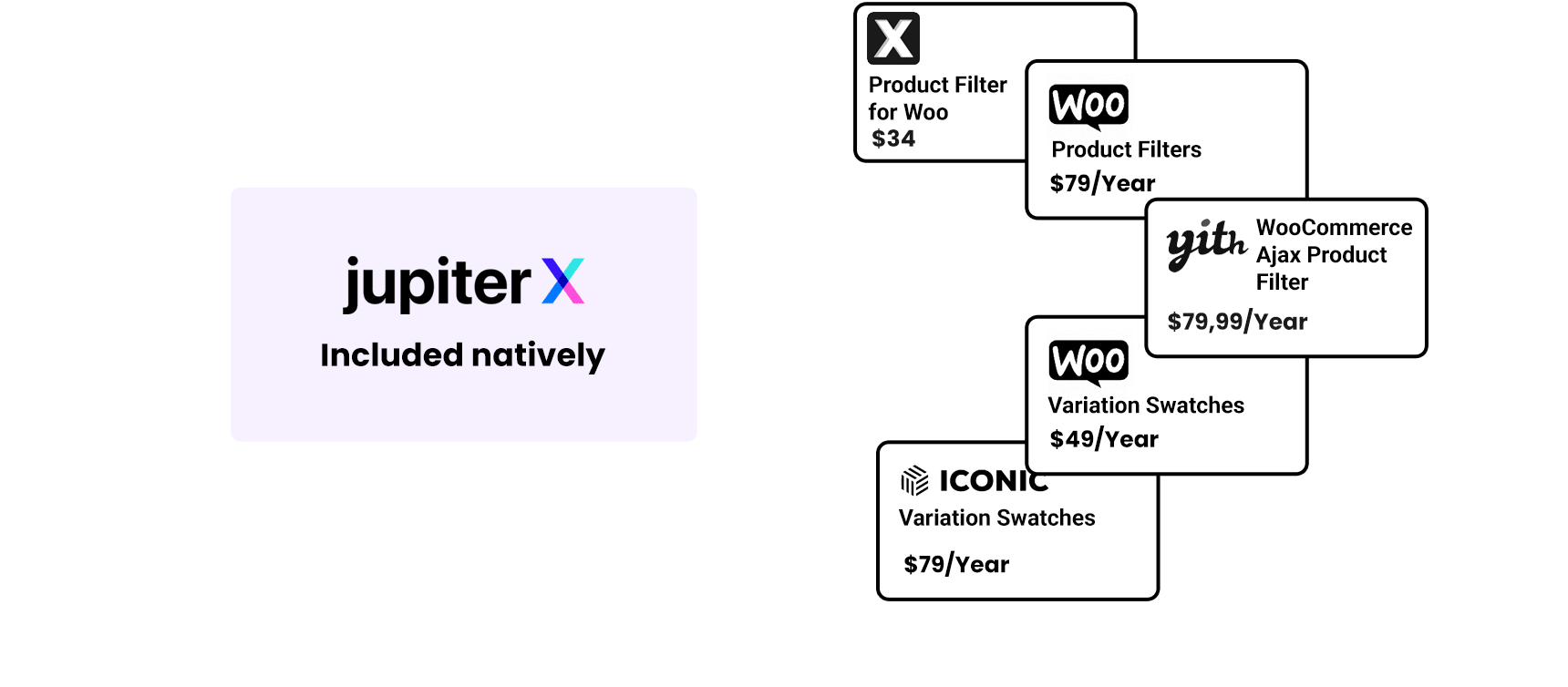
Effective Tips to Boost Product Filtering in WooCommerce With Jupiter X2
Jupiter X2 gives you the required tools to build WooCommerce product filters for your shop pages that really work. In this section, I tried to provide some tips on your implementation to make it optimized for enhancing user engagements.
Look at Your Filters From the Customers’ Perspective
It is important to know your customer preferences before creating the right combination of filters. Ask yourself what information your visitors need to encourage them to make a purchase. Consider your answer when applying filters. Make the most of your customer data by using it to understand what they care about. As an example, customers typically prefer to filter a product list by category rather than attributes like price, rating or other filters.
Organize Your Filters by Importance
Product filters are seen as optional choices for most customers. So, there is always a risk that they might ignore the filters you provided in your list. Therefore, it’s a good idea to organize your filters based on their importance in the list and unconsciously suggest visitors to select the filter with more priority first. With Jupiter X2, you can reorder the filters as you want simply with a drag and drop action.
Add Visualized Filters
Including visualized filters makes it easier to select between the list of different filters. It also brings your product filters to life and motivates users to find products using your facilities. Adding a visualized filter is possible using custom attributes and displaying them as swatches in Jupiter X2.
Let Customers Filter Products Based on Rating
Product rating is highly valued by customers and is an effective factor for a purchase decision.
Social proofs like rating and reviews are good reasons to convince visitors to buy from your store. So, don’t forget to add a rating filter option into your widget.
Consider Product Type for Creating the Filters
Last tip: You should make sure your product filtering strategy is not to use the same filters in different category pages. This will avoid unrelated filters on a shop page and won’t lead to returning an empty result page to visitors.
How to Set up Jupiter X2 Product Filtering Widget
All you need before adding Jupiter X2’s advanced WooCommerce product filtering to your shop page is to have the Elementor plugin installed on your WordPress website. Simply follow these steps to install the product filter widget:
1. Create a new page via the WordPress dashboard and edit it with Elementor (WordPress dashboard > Pages > Add New > Add title > Edit with Elementor).
2. Select a two-column pattern that would work for a shop page once the Elementor editor appears.
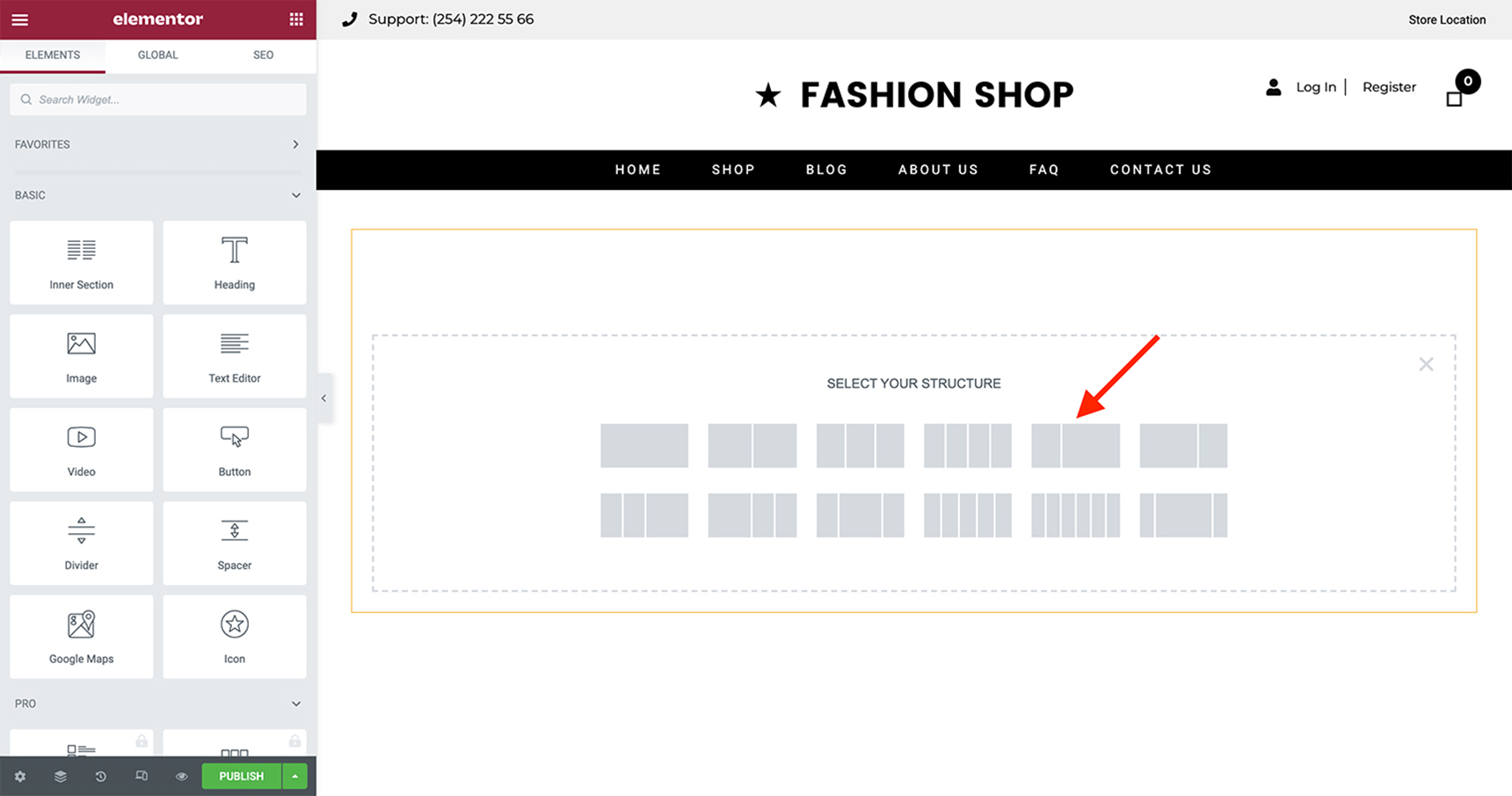
Before implementing the filter, you need to show a list of products. To do this, you have to use the Jupiter X Products or a Shortcode widget with WooCommerce shortcodes.
3. Using the search box available in the sidebar, type “products”, then drag and drop the Products widget with the JX tag to the page.
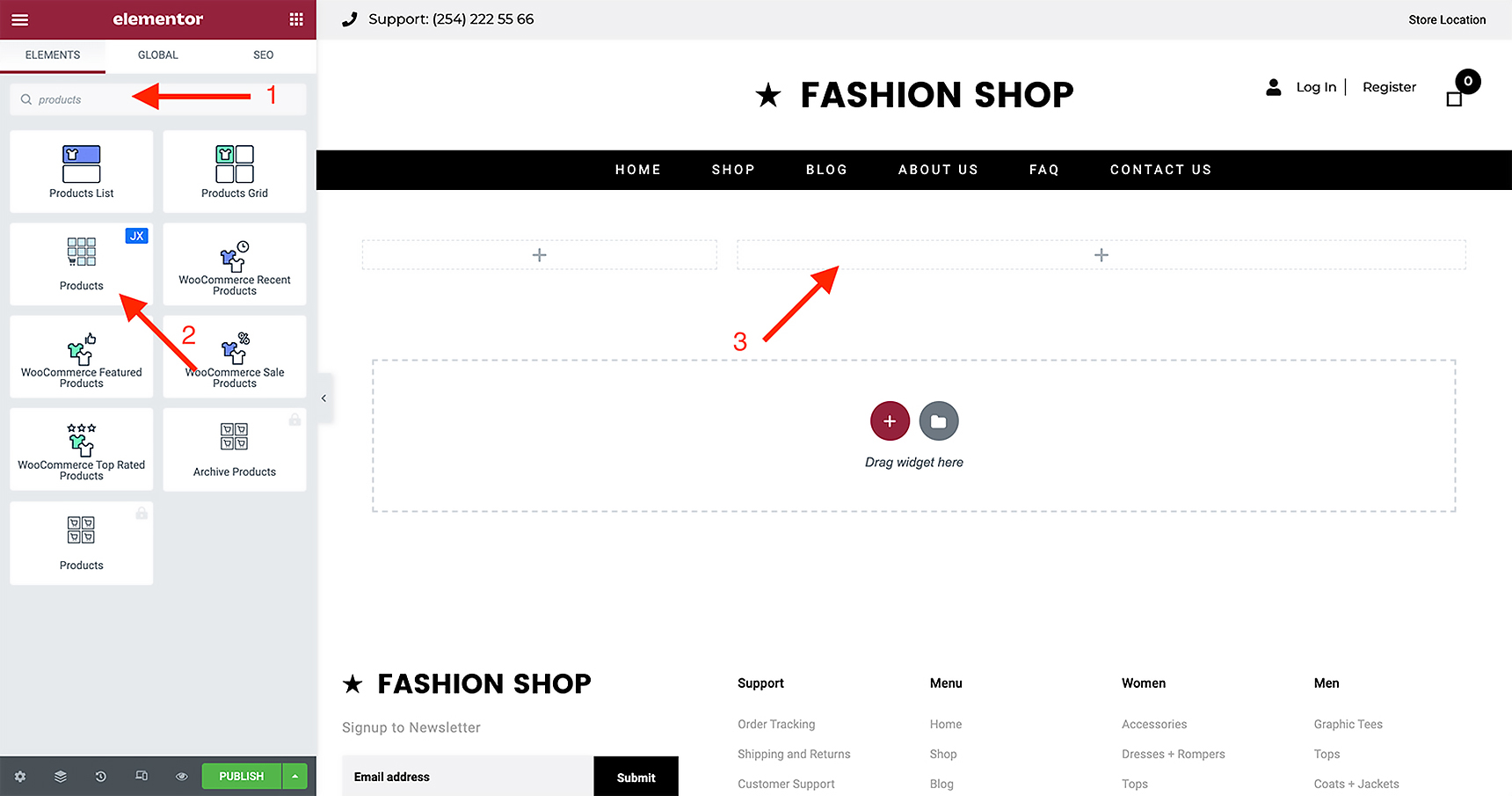
4. With the same method, search for the “product filter” and drag and drop the widget to the side column as in the image below.
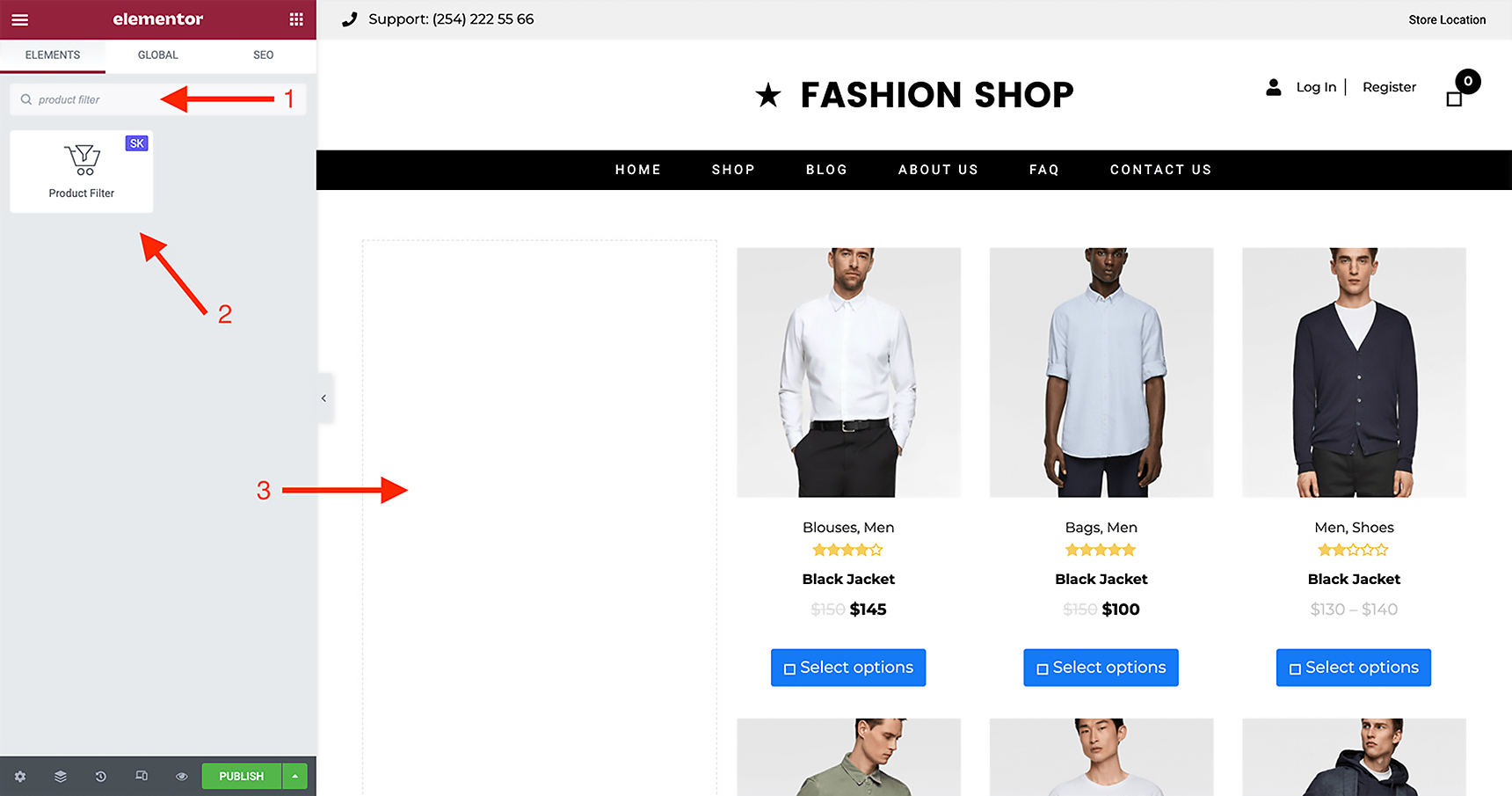
The same procedure can be done for the shortcode widget by adding [products] code to it. The next section explains how to customize the widget and its layouts.
Product Filtering Layouts in Jupiter X2
Accessing the options of content, layout and style is possible from the widget settings in Elementor. The Content option lets you choose a vertical or horizontal view. For this example, a vertical view is preferable.
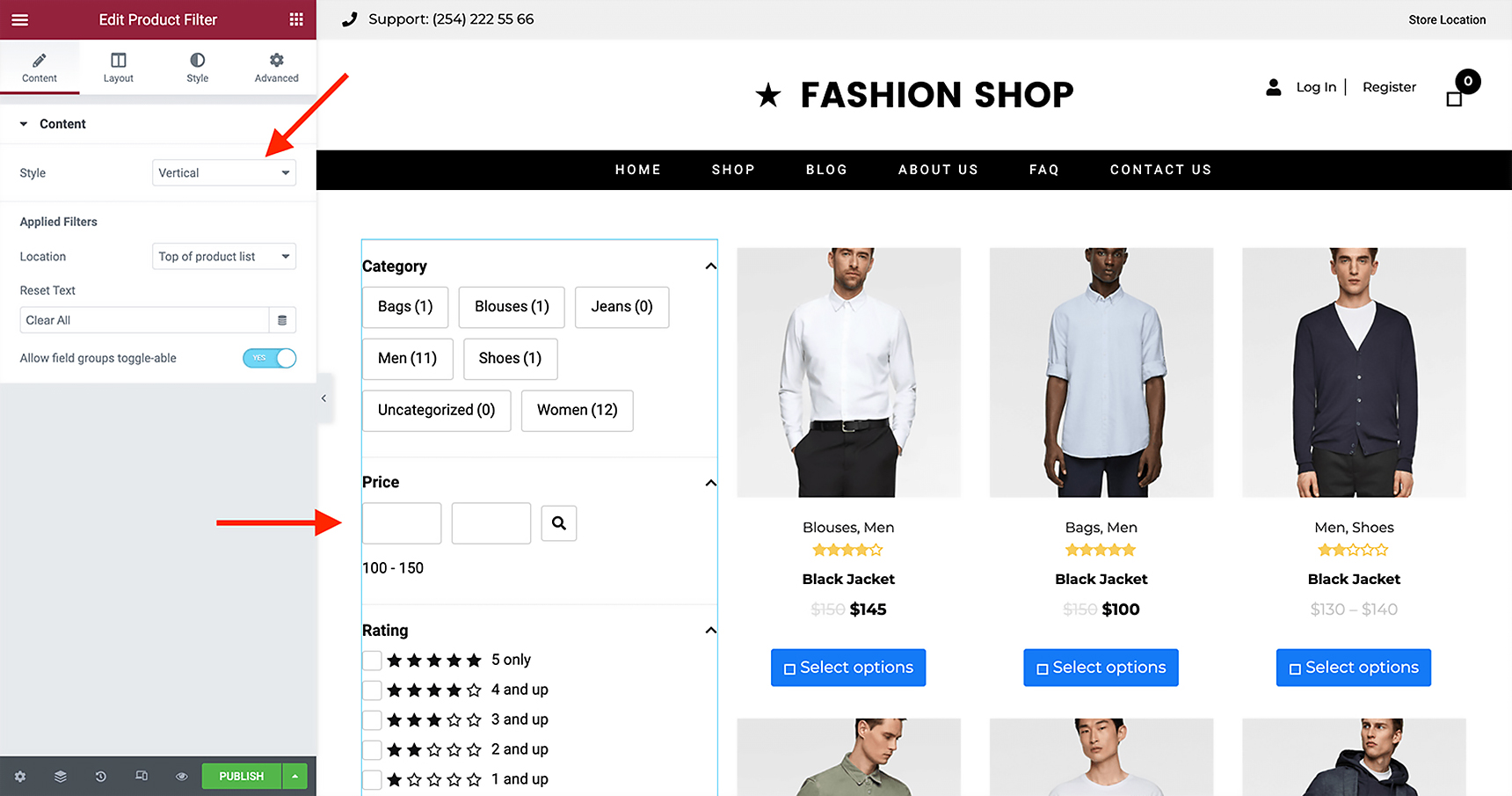
As mentioned earlier, multiple filtering layouts are available with Jupiter X2 to sort WooCommerce products on your shop page.
- Category: Used to filter products based on the category they belong to.
- Tag: Frequently used to sort products by their attached tags.
- Price: Shows products in a specific price range.
- Rating: Helps locate top rated products.
- Search text: Allows searching for a keyword across all products.
- Stock status: Shows products according to their availability.
- On-sale: Displays discounted products.
- Custom attributes: Allows customers to choose between different custom attributes. These attributes can be visually displayed as swatches of color, image, radio and text.
Attribute Swatches in Jupiter X2
Attribute Swatches is a feature that lets your visitors select different variations of a product visually instead of using text-only specifications. You can easily add multiple attribute swatches to your product filter widget and show them as circle or square blocks.
After you have installed Jupiter X2, you are able to globally define swatch types of image, color, radio button and text from the WordPress dashboard > Products > Attributes.
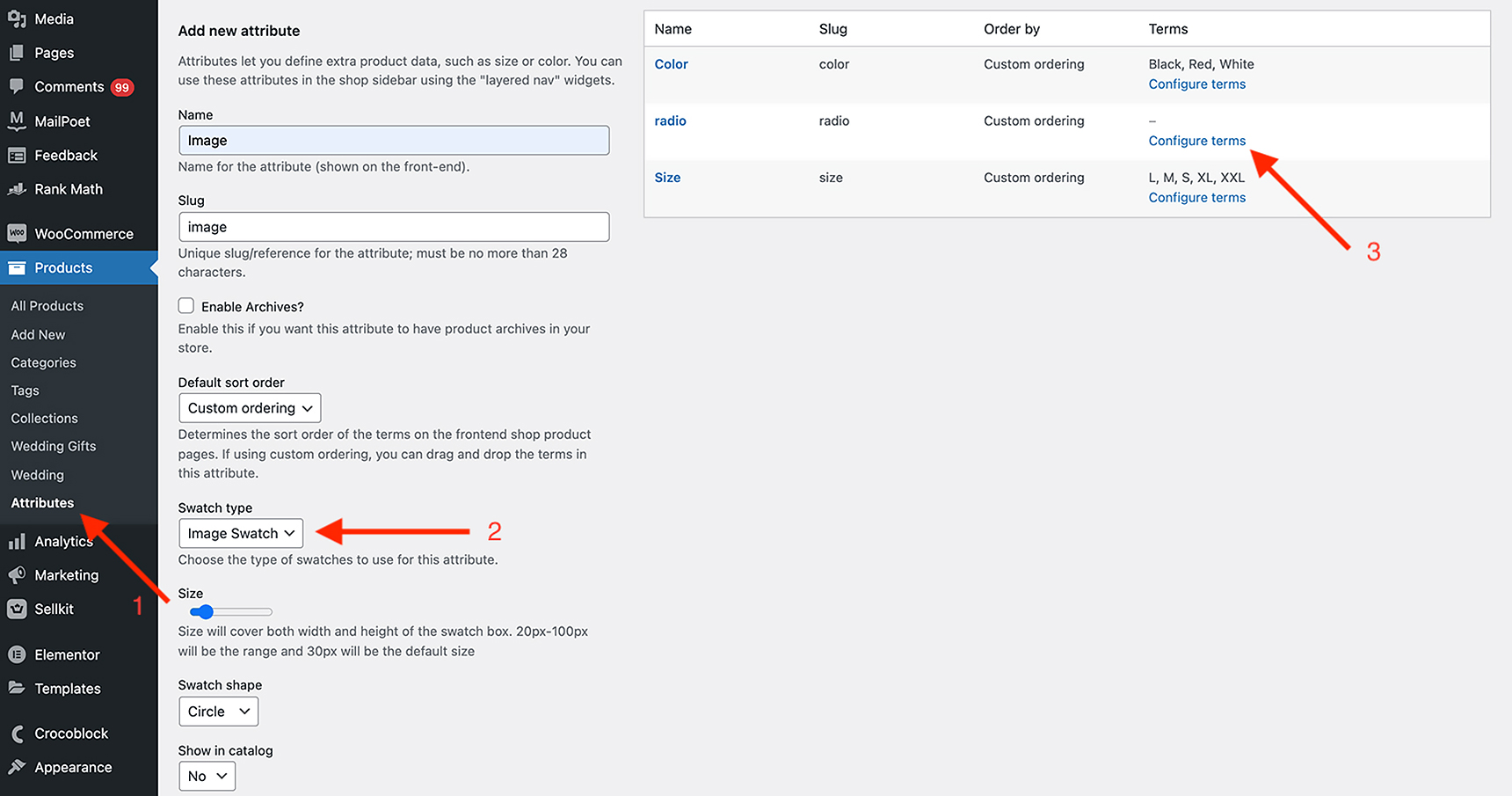
Next, you should set values using the “Configure terms” to make them work. For instance, for a color swatch you can define preferred colors of White, Green, Red and Yellow; for an image swatch you can add multiple image icons in this way. Then, by navigating to Products > All Products, find your variable products and select the Add button to add attribute swatches to your product from Product data > Attributes.
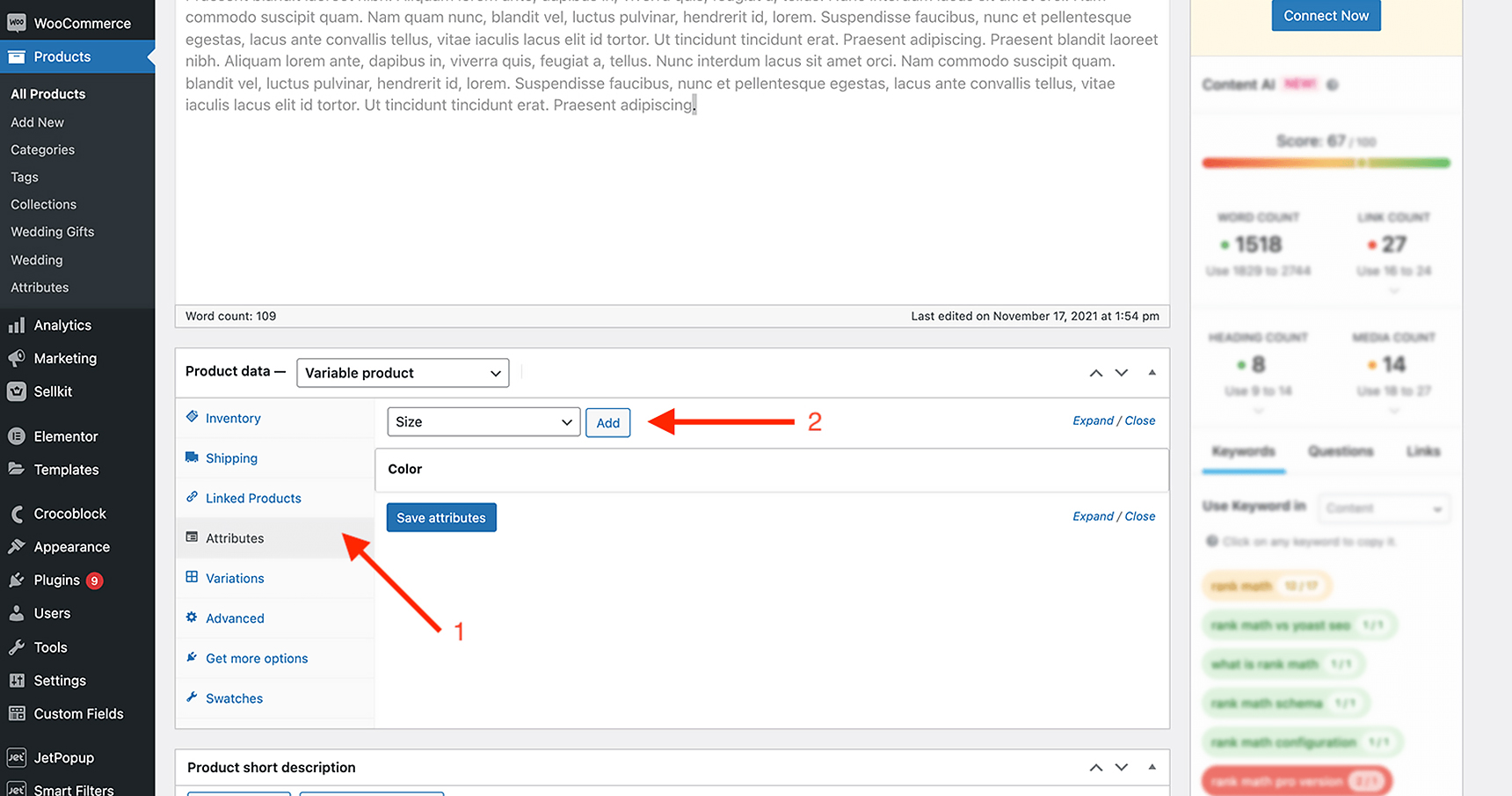
Finally, to enable them in the Jupiter X2 WooCommerce product filtering widget, after you’ve added it to your shop page, open its settings and choose the Layout tab.
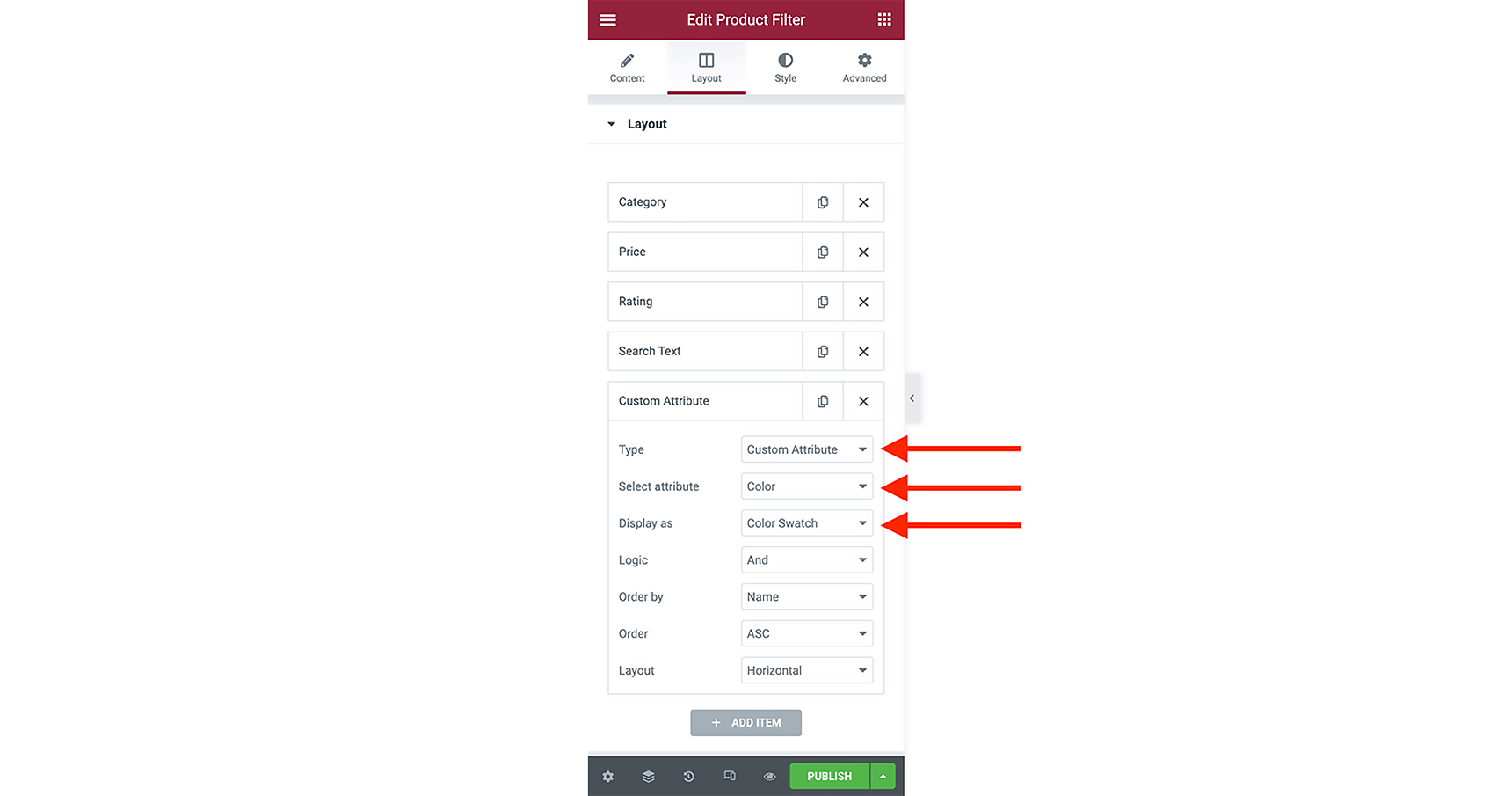
By clicking on the + ADD ITEM button, change the filter type to Custom Attributes. Then select the attribute from the dropdown list and display it as Swatch. The following image shows the final result with image and color swatches applied in the filtering list.
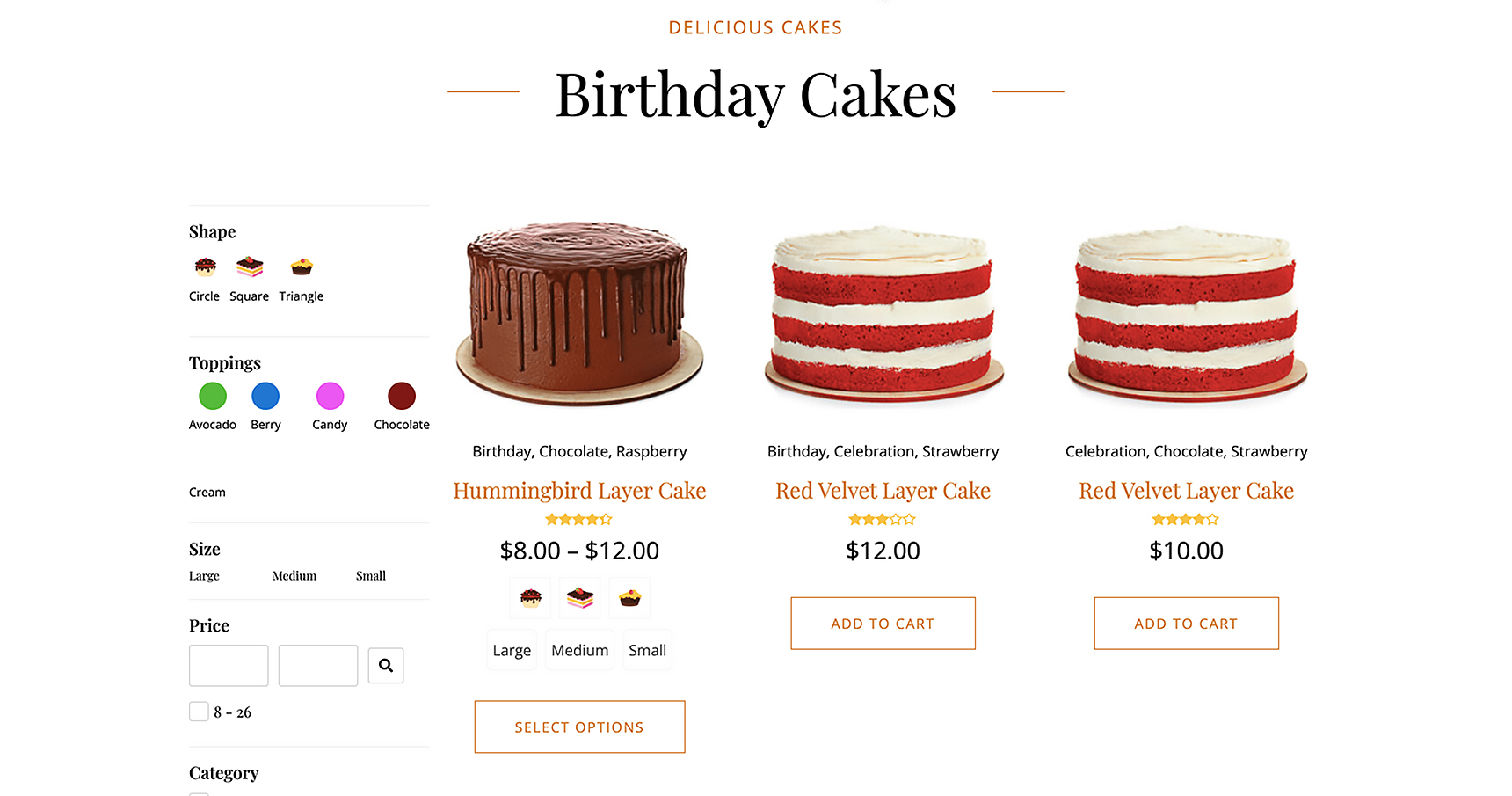
Wrap Up
In this article we talked about what criterias you should consider when choosing the right WooCommerce product filtering tool for your ecommerce website. Additionally, we gave you some tips to help boost your filtering strategy with the Jupiter X2 product filtering widget. Hopefully, by observing these tips you can implement an easy-to-use product filter for you online store and go a step forward in the arena of ecommerce competition.

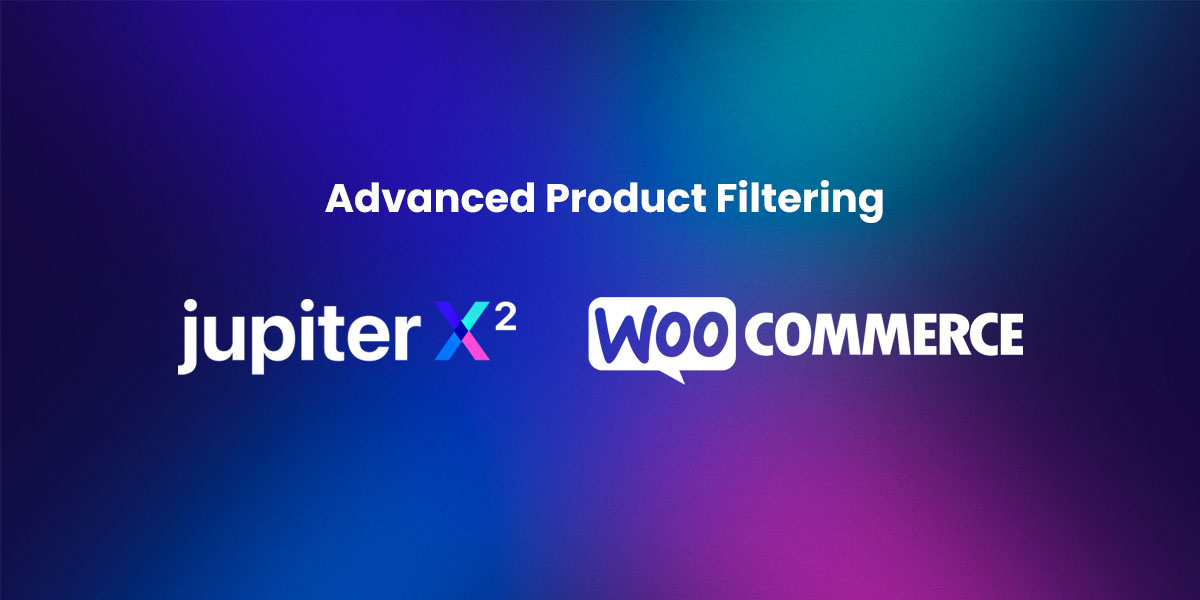

1 Comment
This Jupiter XP is a by-product of Woo-commerce that is used to optimize and personalize business promotions. So if you are looking to buy then first you have to learn the basic functioning of these tools and their role in business optimization.