Most people know that they should maintain their WordPress websites but also aren’t quite sure how to do so. That’s why we’re sharing with you 10 of the most crucial WordPress maintenance tasks that should be conducted regularly on any WordPress website. Some of these tasks may be better known than others, but we recommend that you do all of them on a regular basis in order to keep your site in tip-top shape.
As a general rule, you should conduct these crucial WordPress maintenance tasks every six months if you run a low-traffic site, and every three months on a high-traffic site. So let’s hit the list of the 10 most crucial WordPress maintenance tasks you need to run.
1. Update Your Site Regularly
It may sound like a common, no-brainer task, but you’d be surprised at the number of users who delay their updates or who skip the procedure altogether. There’s a reason we’re listing it as number one: regularly updating your WordPress website is probably the most important thing you can do to ensure its safety and functionality.
And it’s not just the WordPress software that needs to be updated; you also need to update the theme and the plugins. You can check which parts of your site need to be updated by going to the WordPress Updates page (pictured below). There, you can manually check all of your themes and plugins to ensure that everything is running in its latest version. If you face any issues when updating read this post.
2. Run Regular Backups
WordPress gives you the ability to backup your entire site rather quickly and without much hassle. Backing up your website regularly can save you so much time if something goes wrong unexpectedly. It’s really important that you create backups as often as you can.
Sometimes automatic backup plugins don’t work well, so it’s essential that you backup your site manually, as a part of regular maintenance, to make sure you don’t end up losing things that you thought were safe.
3. Change All Your WordPress Passwords
Passwords are your first defense against unauthorized access to your website. You should always use strong, unique passwords for all your online accounts including your WordPress website, FTP accounts, and database.
However, even if you are using strong passwords, they still can be compromised without you even noticing. That’s why WordPress security experts recommend changing your WordPress passwords regularly. This includes passwords for your WordPress admin area, FTP or SSH account, and your WordPress database.
4. Delete Spammy Comments
Most users already know what spammy comments look like, but not all know that they should be deleted immediately. If you receive more than a few spammy comments on your site on a daily basis, then you might want to use Akismet to help you block and mass-delete them. It will save you a ton of time and hassle.
Just make sure to check all the comments before deleting them to make sure that no legitimate ones got caught in the filter by accident. Then, just delete them so they no longer take up space. That’s all, very simple.
5. Optimize Your Database
A lot of the data that gets saved on your website ends up in the WordPress database which, over time, can gather a lot of unnecessary data. This can affect your site’s performance and can make restoring backups more difficult.
In order to fix this, you should optimize your database on a regular basis. Optimizing allows you to clean it up, defrag it, and improve its performance. You can use the WP-Optimize plugin or you can run a plugin called WP-Sweep. They are both free downloads on WordPress.org, and both do a great job!
6. Check for Broken Internal and External Links
Broken links are bad for user experience by making it harder for visitors to use your site. They’re difficult to spot manually, but thankfully the tool Broken Link Checker is available to help you fix every single broken link on your WordPress site.
Some users say that this plugin slows down your WordPress site, so we recommend only enabling the plugin when you want to check the links.
7. Get Rid of 404 Errors
This is a common problem that can really affect the quality of your service. It happens when a user requests a page that doesn’t technically exist on your site. They will get a 404 error page, which we all know is very frustrating!
These types of errors occur for a number of reasons. Sometimes they happen because a user types in the wrong web address, which of course you can’t do anything about. But, 404 errors can also happen when a page is no longer available on your site.
Finding these pages and fixing them is super important so your visitors can navigate seamlessly through your site. The free plugin Redirection is a quick fix that will help you add a redirect location in order to send the traffic to the right place.
8. Test Your Site’s Performance Regularly
Optimizing a new WordPress site so that it runs smoothly is another important WordPress maintenance task. But this crucial element is sometimes forgotten. Your site’s performance may change due to several reasons: you might add a new plugin that slows things down or your host could perform switch actions that lower your performance.
The only way to find out is to periodically test your page load times. By using a tool like Pingdom, you can find out how fast your site is running. It only takes a few seconds.
It’s also recommended to test not just your homepage, but all of your most popular and important content pages as well.
9. Optimize Your Images
Images published in your content can especially affect your site’s performance because they can take longer to load and slow down your pages. Many users don’t realize the photos they’re using may be slowing down their pages.
That’s why it’s important to regularly check your site for images that may be hurting its performance. We suggest using the WP SmushIt plugin to optimize the images. Fixing this issue can speed up your site, making it better for your visitors.
10. Check Your Forms
Creating beautiful forms on your WordPress site is pretty easy, thanks to the huge amount of plugins available. But sometimes they might stop working due to a technical error. Typically, the reason they fail is due to a misconfiguration on the server or with the email service provider. When that happens, you may stop receiving the emails from these forms. So make sure to test all of your forms regularly, just to make sure they’re still working properly.
All of these tips will help you keep your WordPress site running smoothly. Remember, prevention is much better than trying to recover from a disaster, and is recommended by all the experts (in web development and healthcare alike). If you’re not maintaining your WordPress site every week or month, start doing it right now. If something happens to your website, you’ll not only lose all of your content, but also the countless hours you’ve put into building it. You don’t want that to happen, and neither do we!
The 10 Crucial WordPress Maintenance Tasks Reviewed:
- Update your site regularly.
- Run regular backups.
- Change all your WordPress passwords.
- Delete spammy comments.
- Optimize your database.
- Check for broken internal and external links.
- Get rid of 404 errors.
- Test your site’s performance regularly.
- Optimize your images.
- Check your forms.


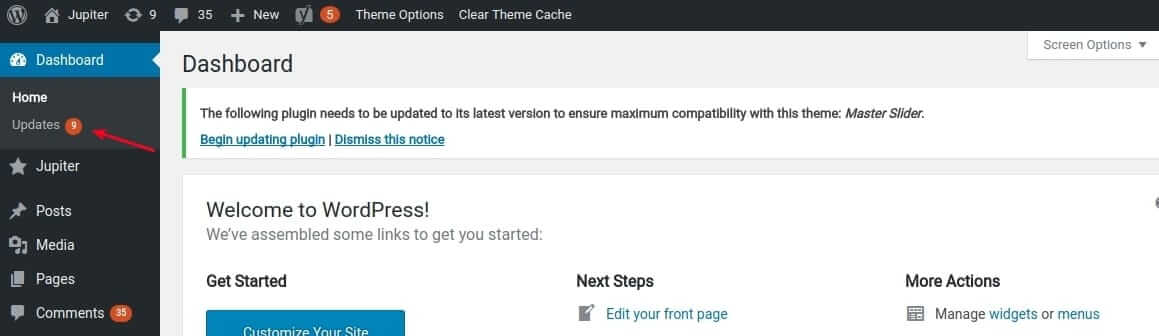
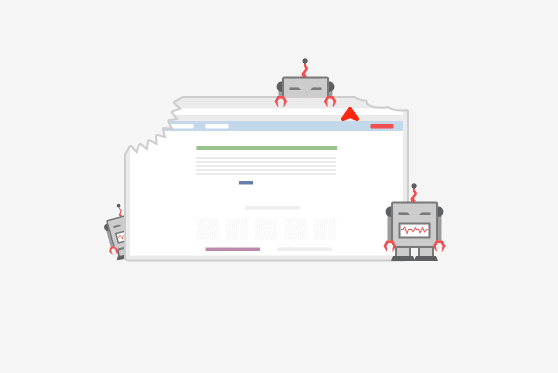


No comment yet, add your voice below!