A pricing table provides your customers the same opportunity to compare and contrast your products and services. To successfully convert your website visitors into paying customers, you need to have a compelling pricing table. The table will provide the information that your prospect needs to make the best decision. It’s a bird’s eye view of the value you’re bringing to your potential customers.
So, to ensure that your prospective clients see the value of your offer, you need to create a convincing pricing table for your WordPress website. Organized and attractive WordPress pricing tables can help you increase conversion rates and revenue. Observe these practices to make sure that you’re getting the best out of your pricing tables.
Pricing Table Best Practices and How Jupiter Addresses Them
In Jupiter, you need to create your pricing table, one price plan at a time. To do this, go to the Pricing Table button on the left side of your WordPress dashboard and click “Add New”.
1. Focus on the value you’re bringing to the customer
You have great deals, so make sure your prospective clients can see them too! Let them know about the benefits you can give them that they can’t find anywhere else. Remember that most of your clients are comparing you from other providers so you must stand out.
2. Provide a clear and organized outline of your price plans
Arrange your price plans in order of feature or importance so that your prospects can easily assess your products with just one glance.
3. Add relevant names to each price plan
The names of every price plan must clearly reflect the offers they provide. Avoid confusing names because they might mislead your potential clients; choose simple but meaningful names instead.
4. Feature the best deal
One of the pricing table best practices is to highlight the best plan by using a featured plan ribbon text. This way, your viewers can immediately see the best deal they can get. You have to make it easy for your prospects to decide, one way to do this is to use a featured plan ribbon text which is easy to do when you are creating pricing tables for WordPress with Jupiter.
5. Emphasize the difference between each plan
Show them what’s included in each plan and what’s not. Let them easily see what they’re missing when they opt for the smaller or free plans.
6. Keep it clear and simple – make it easy to read and compare
Make your text clear by using the right layout and design. Jupiter provides two pricing table styles you can choose from, simple or builder. When you choose simple, there are pre-set skins you can choose from so you won’t have to individually pick the colors of every element in the table. This style allows you to input all the details for the table easily. With the builder style, you can customize every single detail of the table.
7. Limit the choices – don’t create too many pricing plans
People tend to get confused or turned off with too many options. Go for 3 to 5 choices because it is the ideal number of price charts.
8. Incentivize up-front payments and long-term subscriptions
Give discounts for clients who are willing to trust you fully. You can easily input discounts using the Builder style pricing table in Jupiter.
9. Remove clutter
Do not confuse or let a client leave without subscribing with unnecessary navigation buttons and links. Instead, set a featured image for your table. In Jupiter, you have the option for “set featured image”. This will be shown as a thumbnail in your pricing table.
10. Add a clear, call-to-action button
Use actionable and straightforward words for your CTA like “subscribe now” or “buy now” or “contact us”. You can customize the styles, texts, URL and colors of your button background and button text using Jupiter pricing table. For the Simple style pricing table, your options for button styles are flat, two dimension, three dimension, and outline.
Wrapping It Up
Make your pricing table organized, clear, and simple. Let your viewers easily compare and decide fast. Remember that it only takes a few seconds before viewers leave your website, so be sure to grab their attention with an impressive pricing table before they decide to leave. Check here a comprehensive guide on using the Jupiter Pricing Table for your WordPress website.

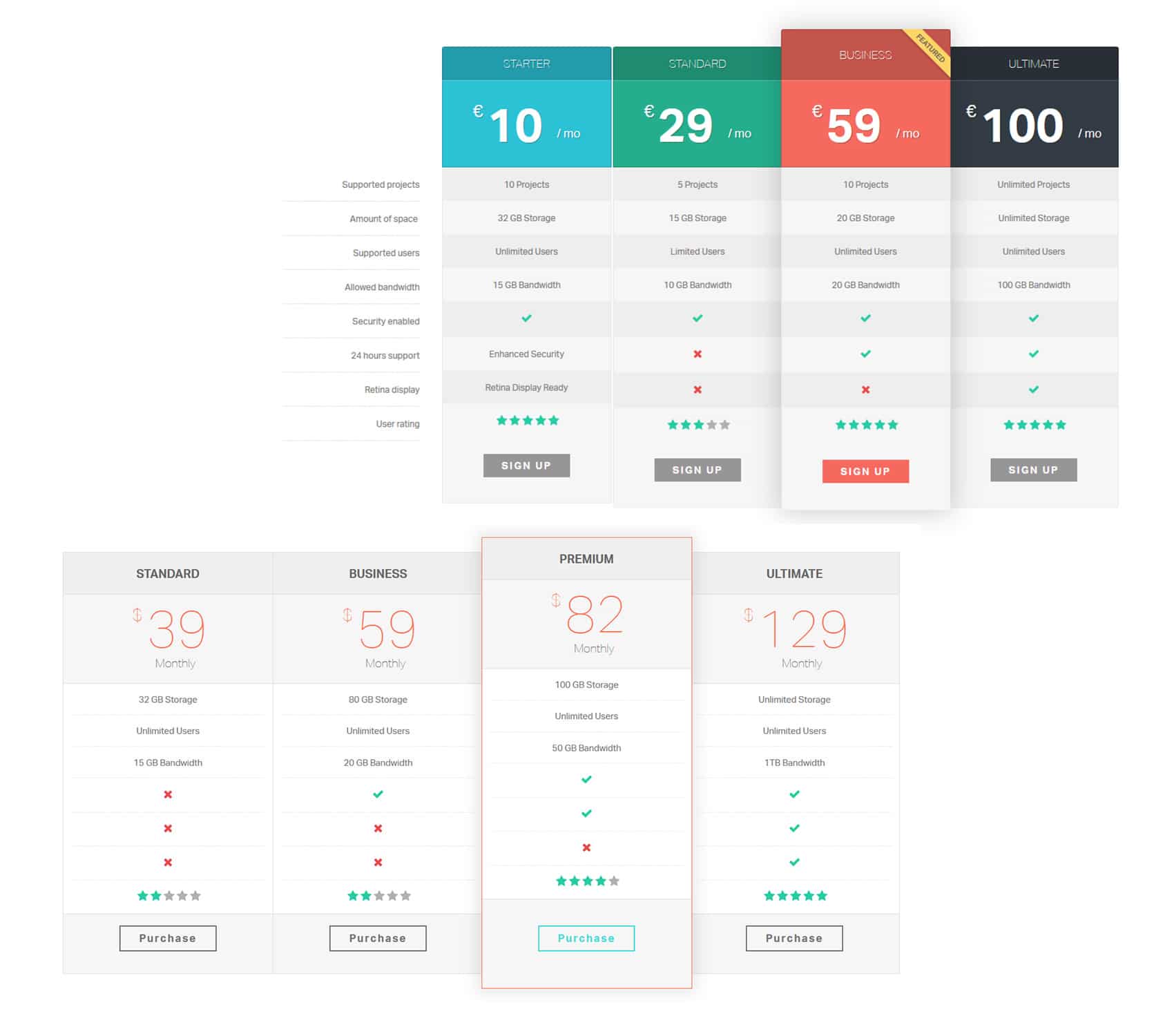
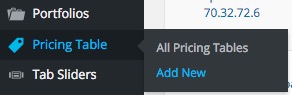
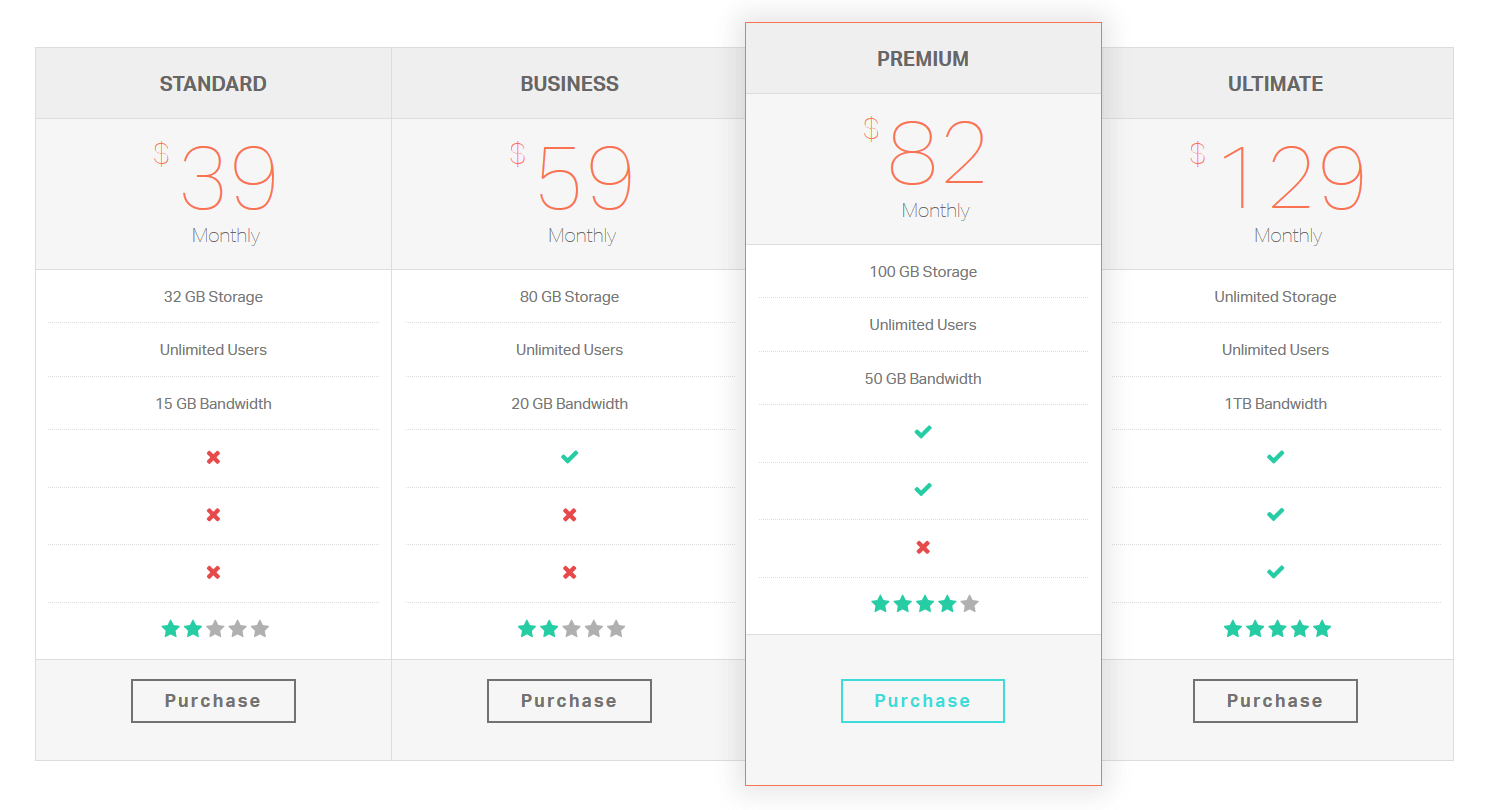
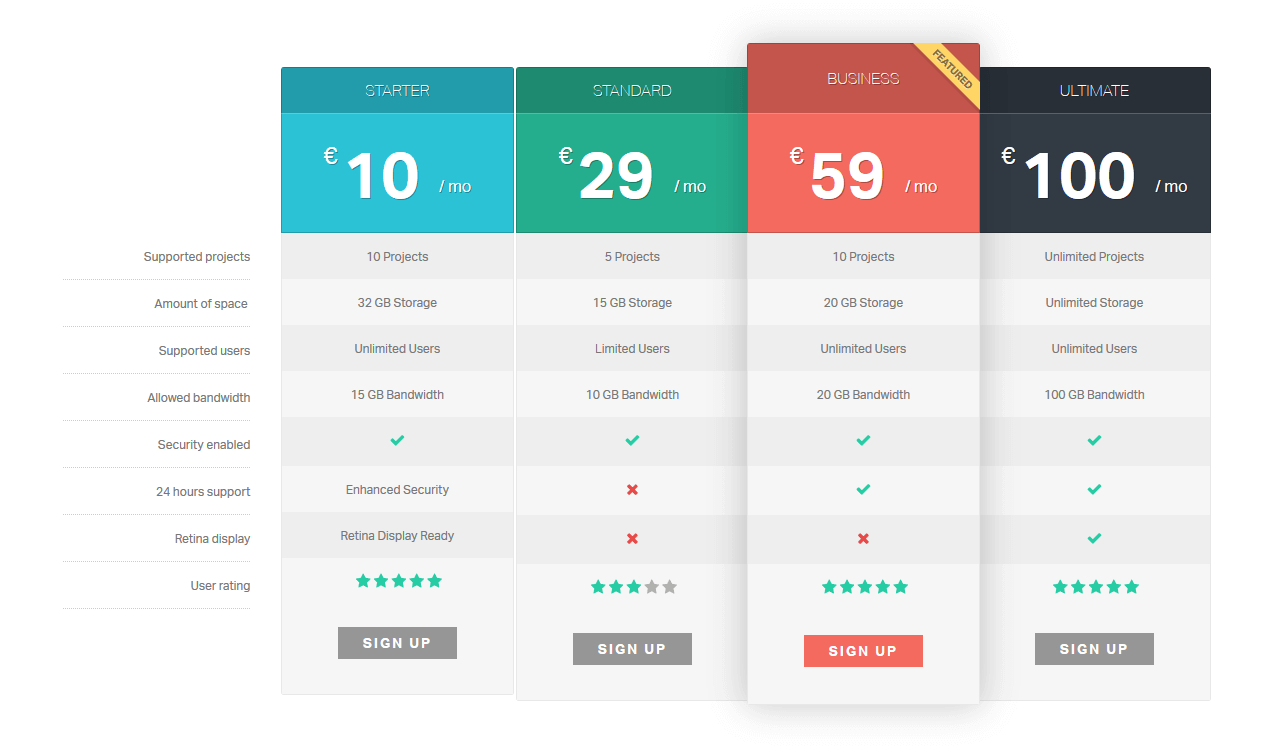
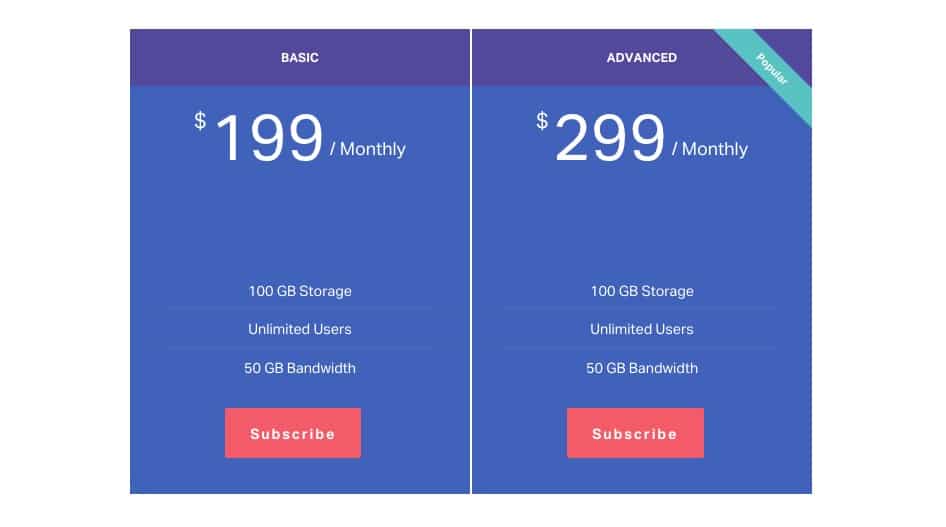

No comment yet, add your voice below!